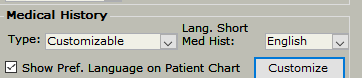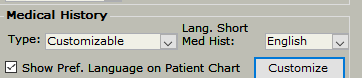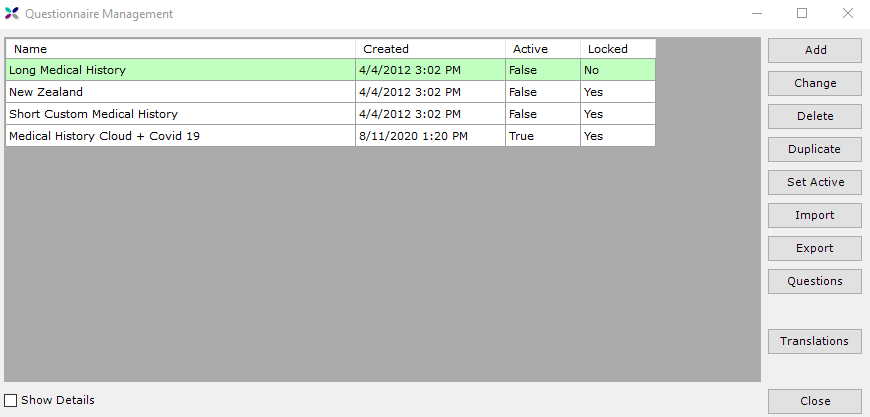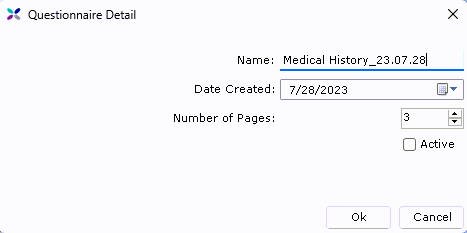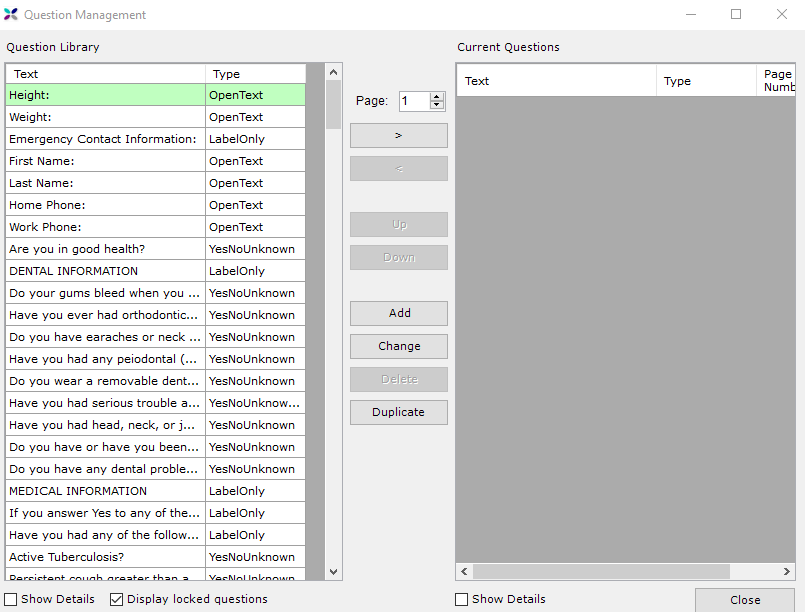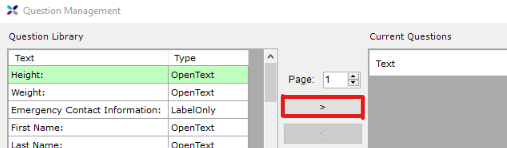Medical History Questionnaire - creating a custom form
Objective
This article details how to create a custom Medical History Questionnaire in TDO, as well as, import or export an existing questionnaire in the file format of .QML. The customization and setup process will take approximately one hour. During this time, there should be no one using the Infograbber or working in TDO on anything related to the Medical History or Case Presentation.
NOTE 4/29/20: You may wish to add questions about COVID-19 (screening for temperature, cough, etc.) to your Custom Medical History. Please log into the Support Materials section of tdo4endo.com to see questionnaire templates available for download.
Creating a Custom Questionnaire
Have in mind, or on paper, the layout of the desired new medical history form you want to create: number of pages, questions, types of answers, and translations (optional last step). Be aware that once your customized medical history form is filled out by a patient, it can no longer be modified.
- Go to Setup
- Click on Site Configuration
- Select Edit Control Table
- Click on Application Settings
- Under the Medical History section, use the Type: dropdown to select "Customizable"
- Under the Medical History section, click Customize - this will open a new window titled Questionnaire Management.
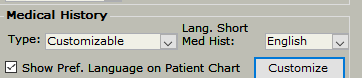
- All Medical History questionnaires will be listed in the Questionnaire Management window. While there is no limit to the amount of questionnaires, only ONE can be active at a time.
Do not click on the “Translations” button if there is no activated and complete English questionnaire yet.
A questionnaire is still editable as long as it has not been signed by any patient. After that point it's status will be automatically changed to Locked and it can no longer be edited.
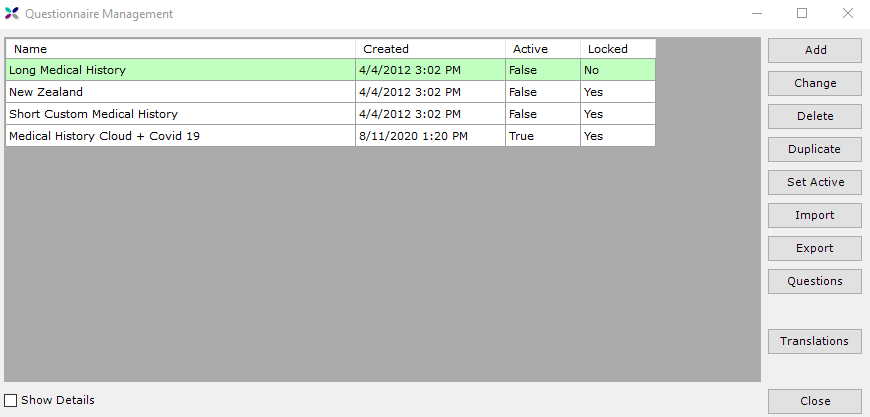
- Click on the Add button - this will open a new window titled Questionnaire Detail
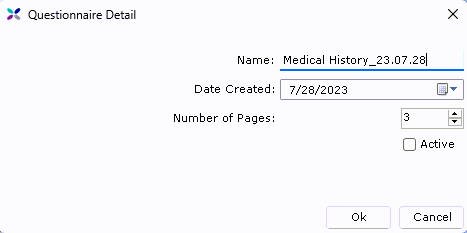
- Add the form's name next to the Name: field
- Select the Number of Pages the form will have
Additionally, creating forms with a good number of pages is useful for the future if you decide to duplicate the form as it is easier to move the questions from page to page rather than up and down.
- Leave the Active box unchecked - once the form is complete and you're happy with the results follow the instructions further down this article titled "Setting Active Custom Medical History Questionnaire" to update the active form in use
- Click Ok to close the Questionnaire Detail window - this will return you to the Questionnaire Management window
- Now in the Questionnaire Management window, you will be able to see your new form in the list with all buttons on the right enabled
- Click on the Show Details checkbox - when the cursor passes over the new form, the details about this questionnaire will be displayed.


Creating a New Question
- From the Questionnaire Management window click on the editable unlocked form you would like to edit the questions for
- Click on the Questions button on the right - this opens a new window titled Question Management
- The Question Management window is divided into two parts:
- Question Library (left panel): all existing questions are listed here
- Current Questions (right panel): shows a list of questions associated to the current selected form (if it is empty then there are no questions listed on the form)
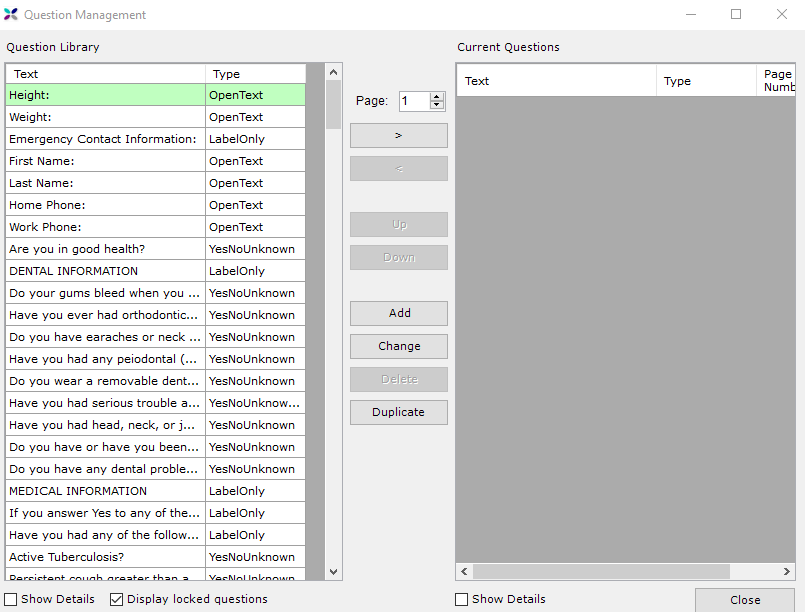
- Click Add to open the Question Detail window to create your own question(s)
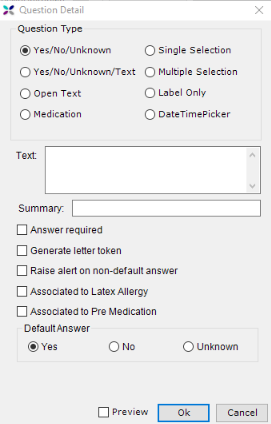
- Choose from the Question Type list to determine the format the question will be presented in... (a brief explanation of each Question Type is provided immediately below. Further details on the Question Types with screenshots are listed after this section.)
Question Types
|
| Yes/ No/ Unknown |
This type asks a question and gives the patient three options to answer from - yes, no, or unknown.
|

|
| Yes/ No/ Unknown/ Text |
This type asks a question and gives the patient three options to answer from - yes, no, or unknown - in addition to a text box to further explain. |
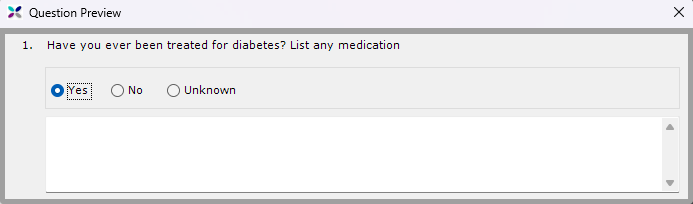
|
| Open Text |
This type of question allows the patient to write in their answer.
|
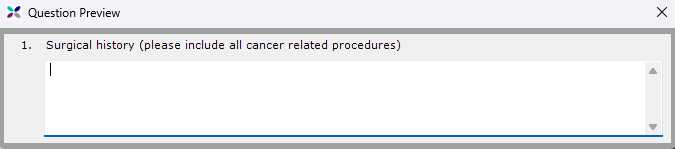
|
| Medication |
This type of question allows patients to add the medications they are currently taking, including: medication start date, dosage, and frequency, medication prescribed, and delete. |
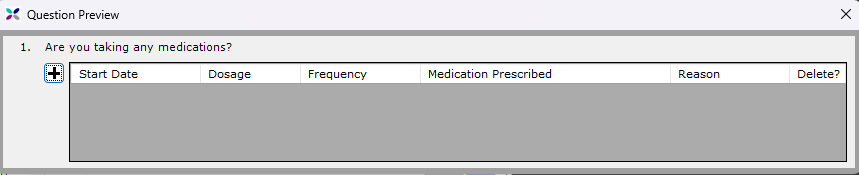
|
| Single Selection |
This type of question is for having patients select a single answer from a list of options you wrote in.
|

|
| Multiple Selection |
This type of question gives patients the option to select multiple answers from a list of options you wrote in. |
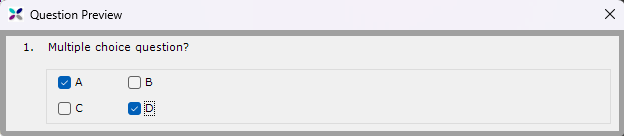
|
| Label Only |
This is not a question but rather title formatting to differentiate questions related to on another. |

|
| DateTimePicker |
This type of question requires the patient answer with a date. |

|
- Required: Regardless of Question Type, write in your question in the Text field
- Required: (Not required for Label Only). The Summary field is the information that is shown in TDO's Medical History Summary (eg. "List of Medication," "Smoking," "Surgical History," "Diabetes," "Medication Allergies," etc.)
- Beneath the Summary, based off of the selected Question Type there will be additional optional checkboxes
| Checkboxes |
Checkbox's Purpose |
Question Types with the Checkbox |
| ☐ Answers required |
Questions marked as required cannot be skipped and must have an answer provided in order for the form to save and be signed. |
- Yes/ No/ Unknown
- Yes/ No/ Unknown/ Text
- Open Text
- Medication
|
- Medication
- Multiple Selection
- DateTimePicker
|
|
| ☐ Associated to Latex Allergy |
|
| ☐ Show Yes/No/Unknown options |
When checked this adds the options Yes, No, and Unknown to the Medication question type. |
|
| ☐ Allow Null |
This creates a checkbox next to the date picker that can be selected to mark the date field as empty. |
|
- Required: select the Default Answer (Single Selection, Multiple Selection, Label Only, and DateTimePicker do not have default options)
- Required on "Yes/No/Unknown/Text" & "Open Text" questions only: add the number of lines permitted for write in answers
- To preview the question check off Preview at the bottom of the Question Detail window
- Once satisfied with the question, click Ok at the bottom of the Question Detail window to close it and return to the Question Management window
|
Adding, Removing, & Reordering Questions
The Question Management window is divided into two parts:
| Question Library (left panel) |
Current Questions (right panel) |
| All existing and created questions are listed here. |
Shows a list of questions associated to the current selected form (if it is empty then there are no questions listed on the form). |
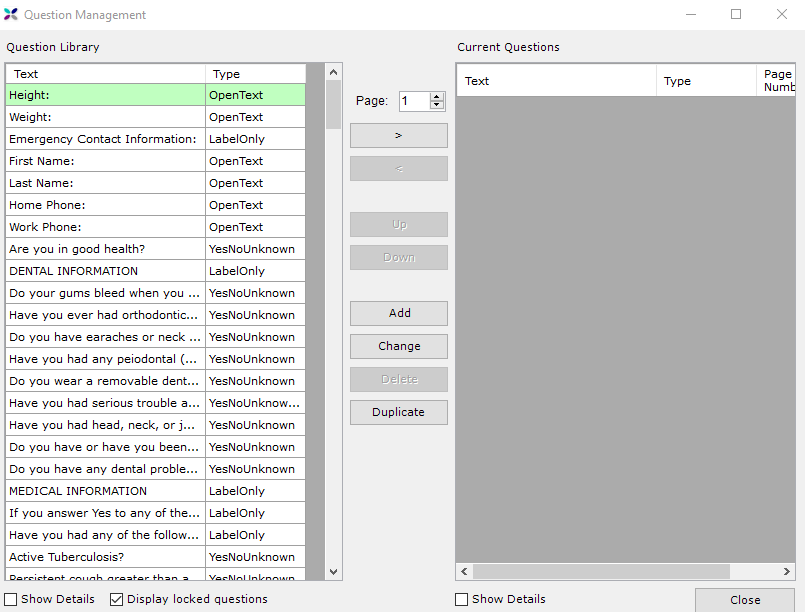
Adding an existing Question from the Question Library (left panel)
- Use the Page number up and down arrows to navigate to the page you would like the question to be added to
- Click on the question you will like to add to the form
- Click on the button with the arrow pointing to the RIGHT (looks like >) to move it to the Current Questions panel on the right
- Use the Up and Down buttons in the center to move the question up or down under the Current Questions panel
- Repeat above steps until satisfied that all desired questions are added to the form and in the right place.
- Close to save
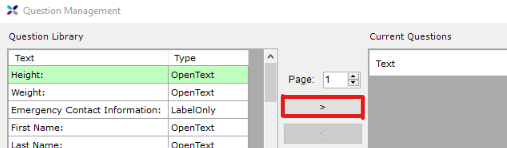
Removing a Question from Current Questions (right panel)
- Click on the question you will like to remove from the form
- Click on the button with the arrow pointing to the LEFT (looks like <) to move it out of the Current Questions panel
Organizing Question order under Current Questions (right panel)
- Use the Page number up and down arrows to navigate to the page you would like to reorder the questions on
- Click on the question you will like to move
- Click on the button with the arrow pointing to the RIGHT (looks like >) to move it to the Current Questions panel on the right
- Use the Up and Down buttons in the center to move the question up or down under the Current Questions panel
- Repeat above steps until satisfied
- Close to save
Setting Active Custom Medical History Questionnaire
- Go to Setup
- Click on Site Configuration
- Select Edit Control Table
- Click on Application Settings
- Under the Medical History section, use the Type: dropdown to select "Customizable"
- Under the Medical History section, click Customize - this will open a new window titled Questionnaire Management with a list of all the medical history questionnaires.
- Click on the title of the questionnaire that you would like to use
- Click Set Active - this will update the Active column to show as "True" next to the title clicked on in the previous step
Additional Information
Lock Status
Once a questionnaire has been marked as Locked it can no longer be edited or updated. A questionnaire is still editable as long as it has not been signed by any patient. After that point it's status will be automatically changed to Locked and it can no longer be edited.
Duplicate - Update an existing Locked Questionnaire
If an existing questionnaire is locked but you would like to edit or update it, a duplicate form must be created.
- select the questionnaire you would like to duplicate
- click Duplicate
- a window called QuestionRename will appear
- type in the duplicate questionnaire's name in the field labeled New Questionnaire Name:
- click Save - the duplicate will now appear at the bottom of the questionnaire list
Import / Export
You can Export your questionnaires as .qml files. You can also Import questionnaires from .qml files. Visit the Support Materials page of tdo4endo.com to view questionnaire templates available for download.
Translations
When creating a custom medical history form you will need to manually translate those questions into any additional languages you want.
- Go to Setup
- Click on Site Configuration
- Select Edit Control Table
- Click on Application Settings
- Under the Medical History section, use the Type: dropdown to select "Customizable"
- Under the Medical History section, click Customize - this will open a new window titled Questionnaire Management with a list of all the medical history questionnaires.
- Click on Translations - this will open a new window called Localization with the questions from the Active questionnaire
- At the top of the window, use the drop down next to Choose Language: select English to pull up the current list of questions
- At the top of the window, use the drop down next to Translate to: to select the language that the questionnaire is being translated into
If you do not see the language you intend to translate into, click on the Manage Lang. List to add the desired language to the Translate to: dropdown list.
- Highlighted in green will be the currently selected question. Highlighted in red will be questions that haven't been translated.
- At the bottom of the window will be a box on the the left labeled Text: that will show the selected question in the Choose Language language
- At the bottom of the window on the right will be a white field box labeled Translate to: - this is where you will type in the translated question into the Translate to: language. As you type the translated question it appear under the right *language* strings column
- Once happy with the translated question, select the next red highlighted question to translate it and repeat steps until all questions have translations under the *language* strings column
- Click Close to save

Article ID: 100
Created: September 10, 2014
Last Updated: October 26, 2023
Author: TDO KB [web_admin@tdo4endo.com]
Online URL: https://kb.tdo4endo.com/article.php?id=100