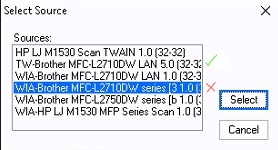Scanning Documents into TDO
Overview
The Acquire Module is used to scan images/documents from a scanner. Once scanned in and digitized into the patient’s chart, most of these documents can be returned to the patient, the referring doctor, or discarded altogether.
Detailed Instructions
1. Select the patient record. Select the tooth if applicable. If no tooth is added to the patient's chart, you can save the image only if the image category is set to no tooth required. Go to Setup>Program Setup>Image Categories for tooth required settings.
2. Access the Acquire Module by clicking the Acquire button on the top toolbar.
3. Select the Scan icon in the top row. This will show all of the TWAIN drivers installed on your workstation. Select the driver that controls your flatbed scanner. If no driver shows in the form, contact your IT professional to have them reinstall your scanner software. Once the scanner is selected, the driver software for that particular scanner will load within TDO.
4. The image can now be adjusted as needed in the Acquire window and saved by clicking Save/Close in the top toolbar. View the image by going to the Organizer.
You will only be able to scan documents into TDO if the scanner has a TWAIN driver. That is what allows the scanner to show up on the list after clicking Scan. If you do not see your device listed, either the device does not have a TWAIN driver or the TWAIN driver has not been installed. A "WIA" driver will not work. Troubleshooting: The scanner must work outside of TDO to work within TDO.
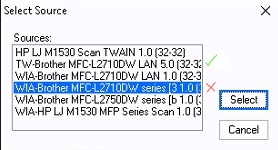
Note: On some scanners, you can select the type of scan (B&W, color, grayscale), the DPI (resolution), image source (flatbed, transparency), and image size. Some scanners have a Preview capability, which allows you to preview the scan before scanning the image.
Article ID: 205
Created: October 24, 2014
Last Updated: September 3, 2025
Author: TDO KB [web_admin@tdo4endo.com]
Online URL: https://kb.tdo4endo.com/article.php?id=205