
Overview
To utilize TDO Cloud services, an application called OpenVPN Connect is installed on your server. This allows patients to log in to fill out their medical history, referring doctors to refer patients and view reports online, as well as for your staff to use the web-based Infograbber application. For these services to function, the VPN must be connected. Occasionally, the VPN may become disconnected and will require to be reconnected.
Associated Error Message

This is an example of the error that would be seen if the VPN is disconnected.
Detailed Instructions
OPEN VPN Connect
Go to your server, and in the system tray, you will notice the following icons depending on the version of VPN software installed.
Fig.1 - If the middle is gray and has an “X,” the OpenVPN is disconnected. When the VPN is running properly, it will have a green circle with a green checkmark.
Fig.2. - If TDO is Red, then OpenVPN is disconnected. When the VPN is running properly, it will show a green TDO.
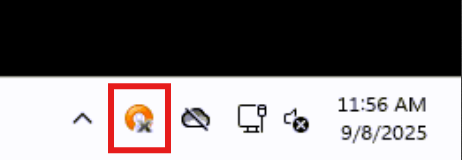 |
 |
Fig.1 - To reconnect the VPN, right-click the OpenVPN icon and select “openvpn3.tdo4endo.com”. Then select the office VPN. Connect as “VPNxx” (normally the doctor's name).
Fig.2 - To reconnect the VPN, right-click the Red TDO icon and select Restart VPN Connector.
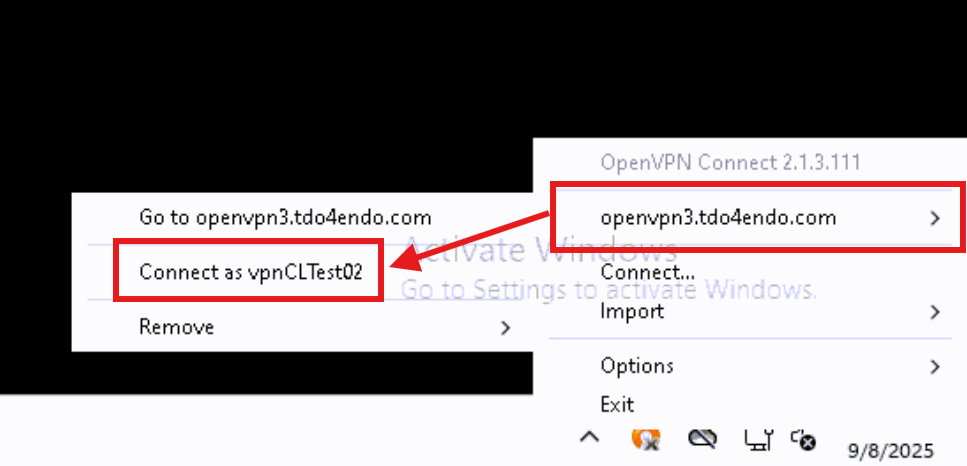 |
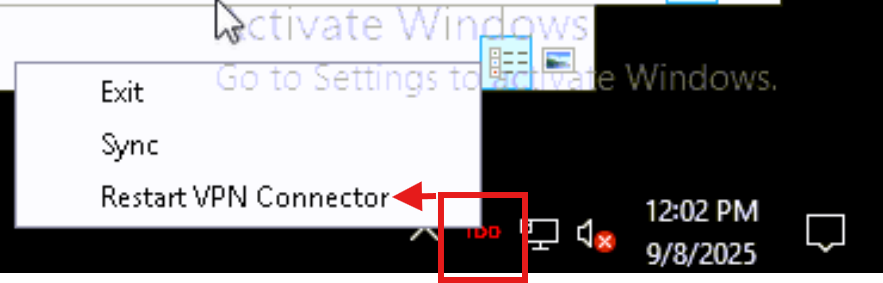 |
It may take a couple of minutes for the VPN to re-establish the connection. Once the VPN is connected, it will show one of the icons below.
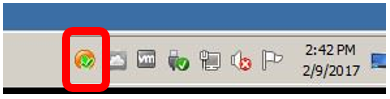 |
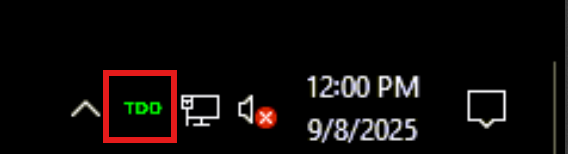 |
At this point, the VPN has been reconnected, and you should be able to utilize the web infograbber. Patients and referring doctors will be able to log into your website.
Article ID: 353
Created: November 9, 2015
Last Updated: September 8, 2025
Author: TDO KB [web_admin@tdo4endo.com]
Online URL: https://kb.tdo4endo.com/article.php?id=353