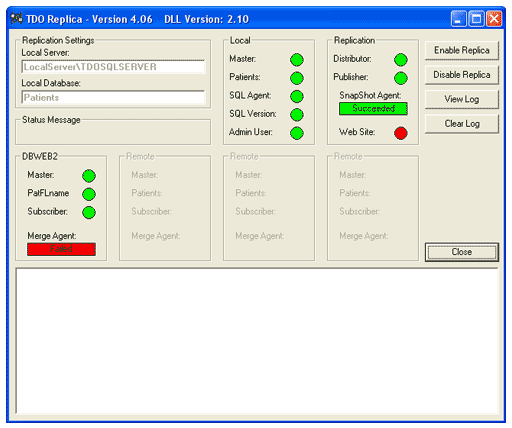
Overview
It is very important that you fully understand the functionality and maintenance of the TDO Replica. We highly recommend that you check the TDO Replica at least once a week to make sure all lights are green and the Merge Agent status is green “Running” or “Idle.” This is the ideal state for the TDO Replica.
You can view TDO Replica status from any workstation in the main location by opening TDO and clicking on “Help”, then “About TDO”. If you see “Failed” or “Pending” in the box located in the top right corner, you will have to go to the server and follow the instructions contained on this document.
Your TDO Replica will be always located on your server computer. You should find an icon on the server desktop called “TDO Replica.” Double click it to open, and wait until all the information is refreshed (usually 2-5 seconds). If your TDO Replica control panel does not look like any of the figures listed below or if you have any questions about TDO Replica please contact TDO Technical Support at support@tdo4endo.com.
Please refer to the following figures that demonstrate the five probable states of the TDO Replica:
Figure A. - Replica Failed, Merge Agent “Failed”
The figure below demonstrates that the Merge Agent has “Failed” and the Web Site is not active. This is the most common bad state for the TDO Replica.
Tip: If your patient data did not transfer in from the web site or if patients and/or referring doctors cannot login to the web site, this is most likely the reason.
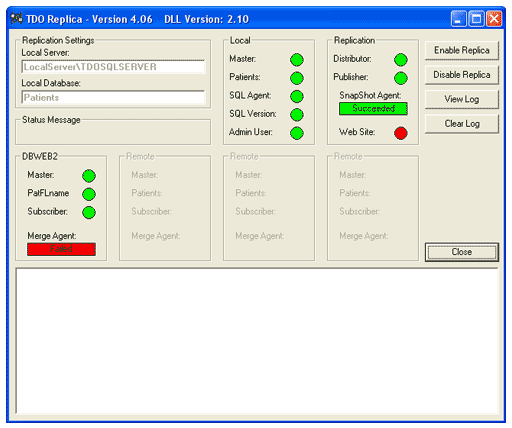
Steps to Resolve: To fix the replica, double-click on “Failed” rectangle under the Merge Agent. As it turns to “Running” in green, double-click on the Web Site light until it turns to solid green (instead of blinking red and green). Now the TDO Replica should be up-and-running.
Figure B. - Replica Disabled, Merge Agent “Pending” and Snapshot Agent “Succeeded”
The figure below demonstrates a bad state for the TDO Replica. This means the Replication is no longer running and your Web Site is down, and you cannot recover by just double clicking the box that says “Pending”. Usually, you will see Figure B. when your replica goes to “Failed” (see Figure A.) and you don’t fix it quickly. The only way to fix it is to disable the replica completely (see Figure D. to see how your replica will look when disable completely) and then re-enabling it. Please read note in bold letters at the end of this document before you disable or enable the replica.
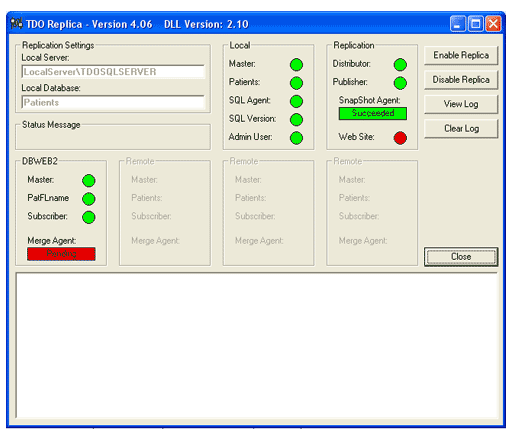
Figure C. - Replica Disabled, Merge Agent and Snapshot Agent says “Pending”
The figure below demonstrates a bad state for the TDO Replica. This means the Replication is no longer running and your Web Site is down. Usually, you will see Figure C. when you disable the replica to update to the latest TDO build or if TDO Technical Support tells you to disable the replica. The buttons “Enable Replica” and “Disable Replica” should be clicked only if you know what you are doing or you are following the advice of Technical Support. Please read note in bold letters at the end of this document before you disable or enable the replica.
Tip: If you are about to replace your server, make sure to disable the replica first by clicking “Disable Replica.”
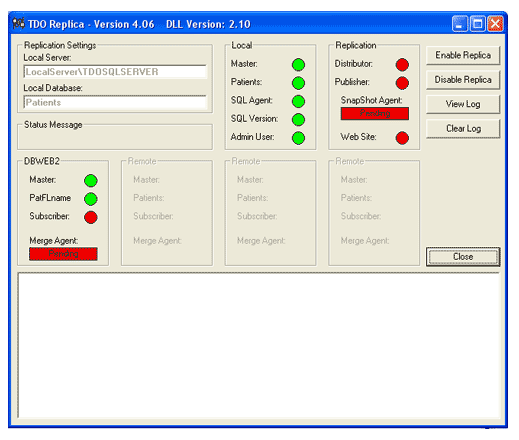
Figure D. – Replica Enabled, Merge Agent “Running”
This is a good state for the TDO Replica. All areas are functioning correctly: Replication, Web Site and Merge Agent. The Merge Agent should always be green “Running” or “Idle.” This means your web site has the most current information, the same information that is in TDO in your office. This also means that if your patients or referring doctors fill out information online, the information will transfer into your office in one minute or less.
Tip: Make sure you have your office e-mail address(s) entered so you may receive your web notifications. This means you will receive a web notification e-mail when a patient fills out their Patient Registration, Medical History and Pain History online. You should receive three web notification e-mails for each patient who submits all of their information online. To make sure your e-mail address(s) for web notification are entered correctly, go to TDO, Administrative, Edit Doctor Information for each doctor in your practice.
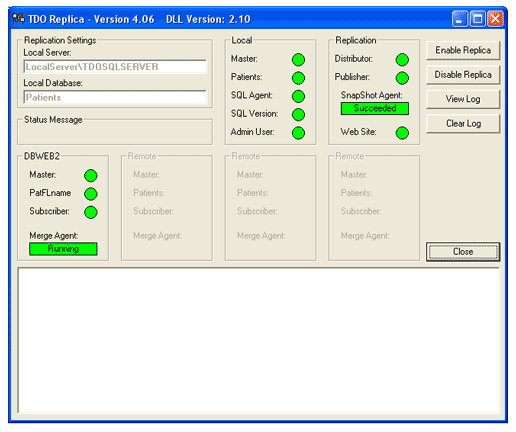
Figure E. – Replica Enabled, Merge Agent “Idle”
This is a good state for the TDO Replica. All areas are functioning correctly: Replication, Web Site and Merge Agent. The Merge Agent should always be green “Running” or “Idle.” Please refer to the same comments and tips for Figure D.
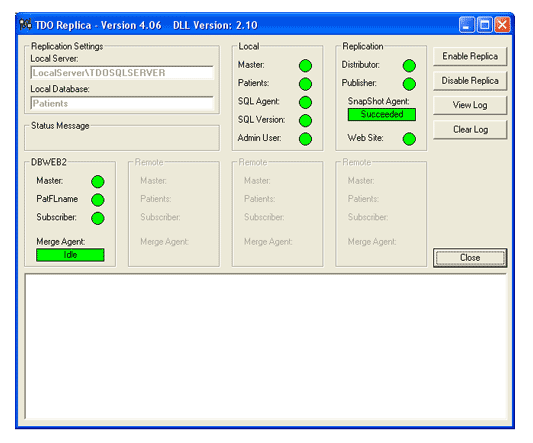
If you have to enabled or disable the Replica for a TDO upgrade or any other reason, please make sure that all the workstations have TDO closed. Usually it takes about 1 min to disable the Replica and up to 2 hours to enable it. We recommend that the doctor only click on “Enable Replica” when they are about to leave the office for the day.
Article ID: 385
Created: April 11, 2016
Last Updated: October 11, 2023
Author: TDO KB [web_admin@tdo4endo.com]
Online URL: https://kb.tdo4endo.com/article.php?id=385