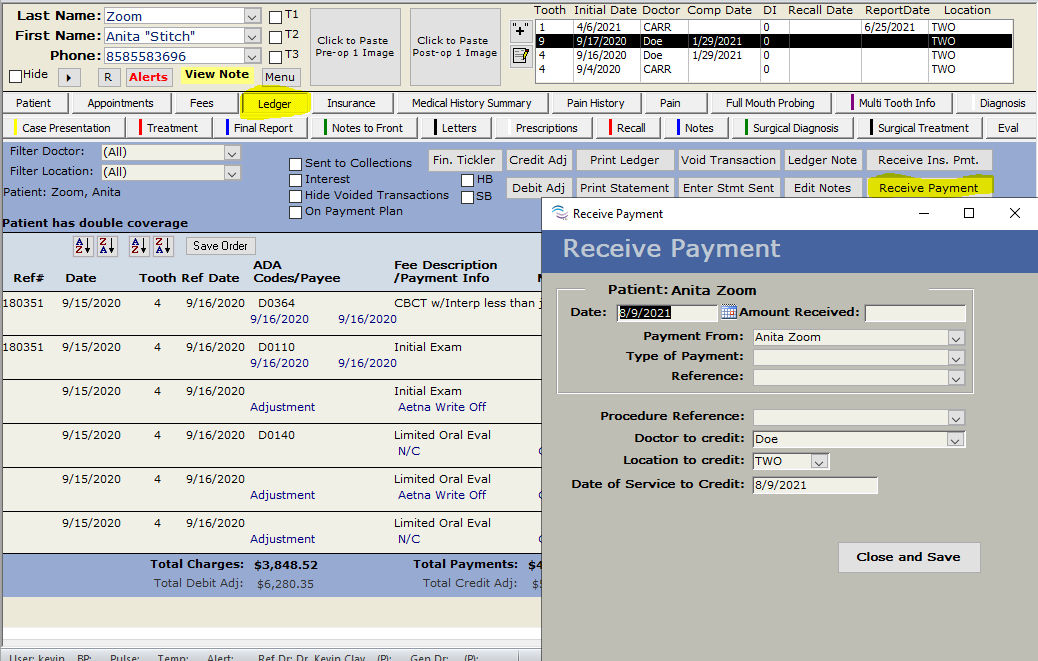
Overview
TDO allows users to document payments to the ledger and post refunds.
Detailed Instructions
Ledger>Receive Payment
Amount Received: Enter the amount being received
Payment from: Patient (Default option) or Patient Guarantor if one is entered on the patient tab.
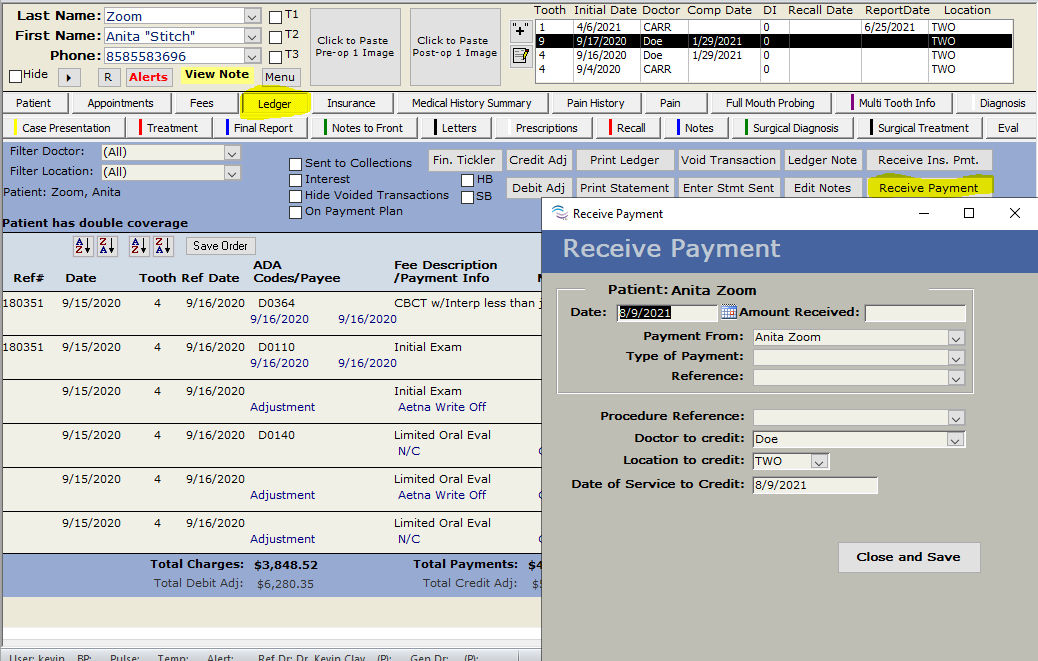
Type of Payment: Check, Cash, Credit Card, Debit/ATM/E-Check are all default payment types.
Additional options can be added by right-clicking this field and selecting Edit List to add an option.
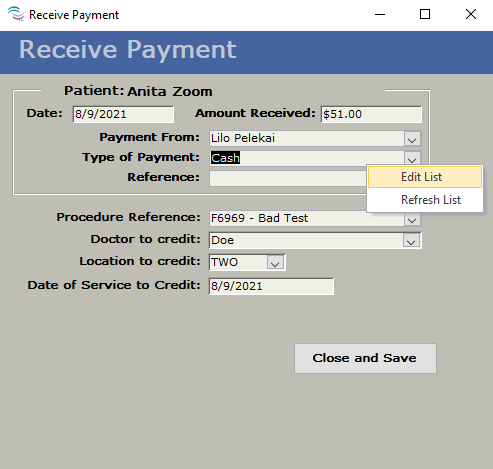
Reference a list will only populate for 2 items
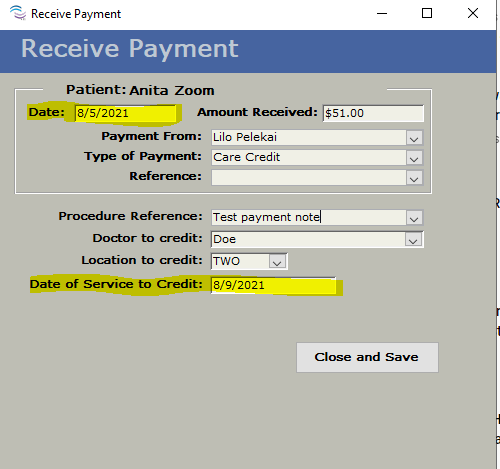
Payment will now be shown on your Ledger
If you post a payment that is more than what shows on the ledger for the patient's balance, you will receive a notification asking if you wish to write and post a Refund Check for the difference.
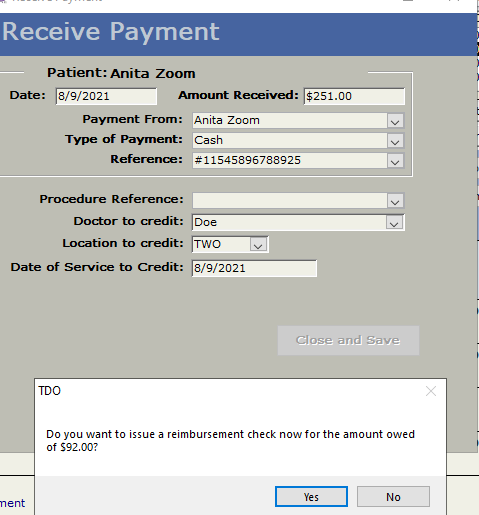
If you select 'Yes', an automatic Debit Adjustment for the difference will be added.
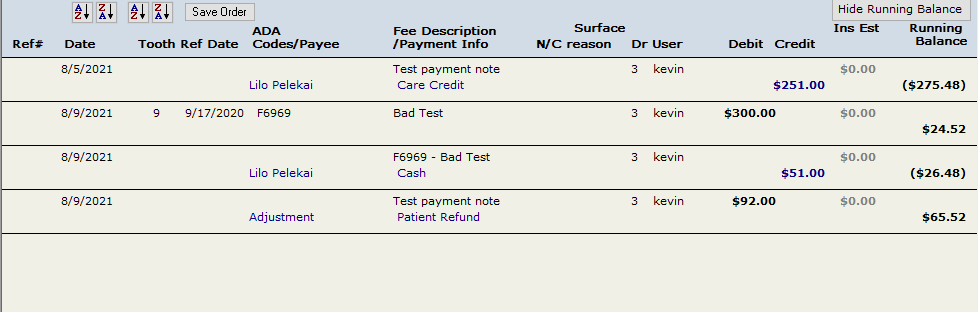
If you Select 'No', the Payment will be added, and a balance will show of what is still owed.
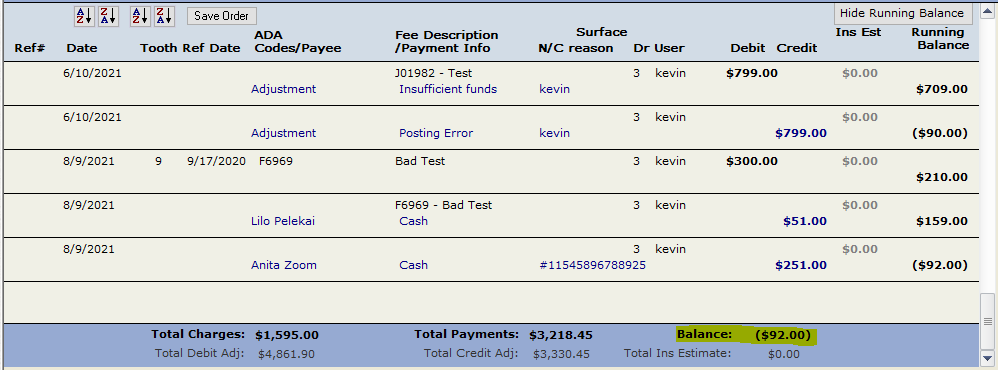
Article ID: 448
Created: May 15, 2016
Last Updated: December 5, 2025
Author: TDO KB [web_admin@tdo4endo.com]
Online URL: https://kb.tdo4endo.com/article.php?id=448