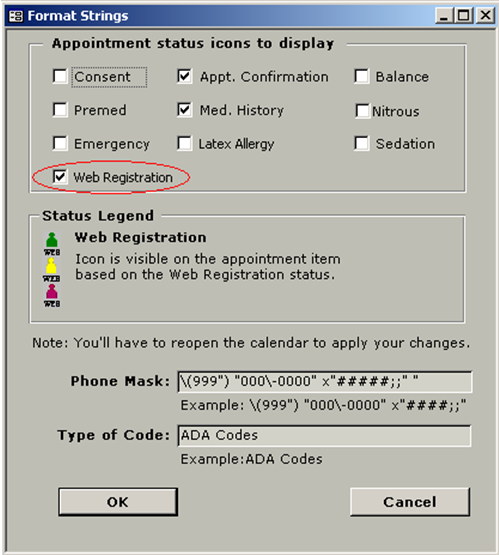
The Web Registration Icon can be used to identify which patients have completed the Web Registration prior to their appointment date.
From the menu [Program Setup > Format String], select “Web Registration” in Appointment status icons to display:
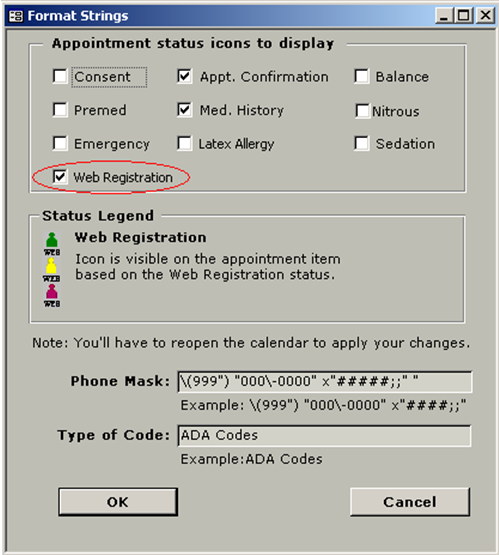
Make sure to set a letter as “Patient Web Registration”. In this example, the template “Web Registration” has been set as “Patient Web Registration”:
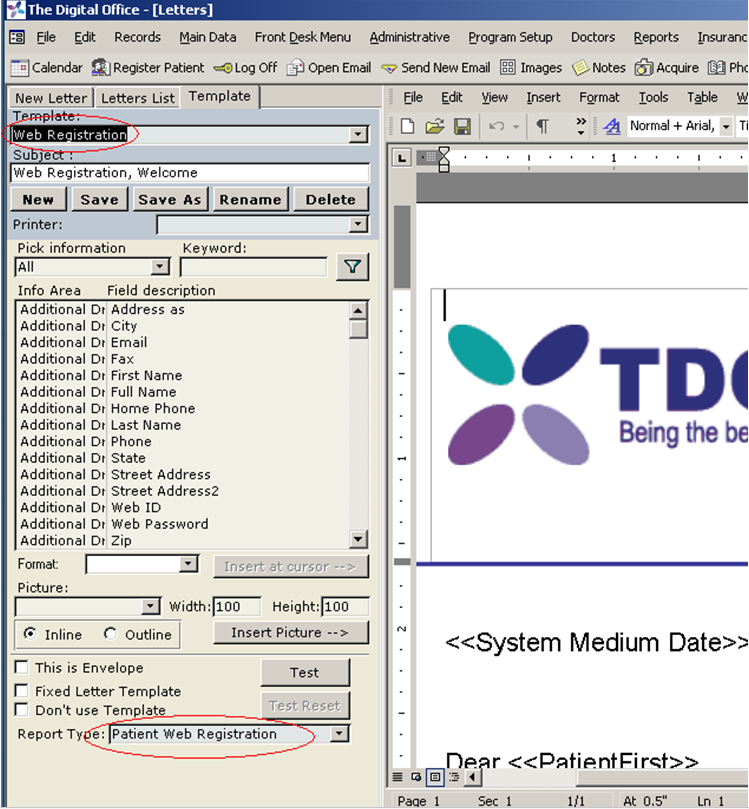
The new icon will be displayed when certain conditions are met:
Let’s suppose for a new patient, an appointment is created. No web registration icon is displayed yet, because the web registration letter was not sent. Therefore, the appointment will be as below:
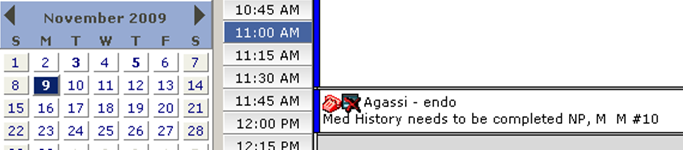
Go to Letters and send a Web Registration Letter (explained in chapter 2.2).
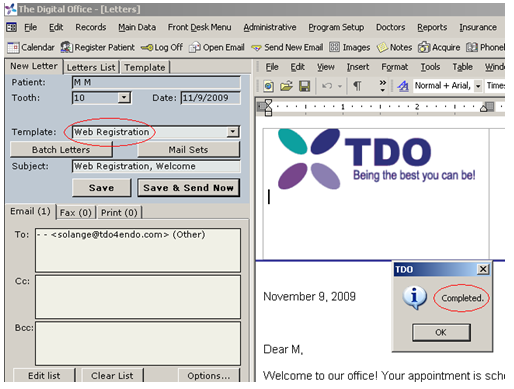
Note now that, the appointment displays the web registration icon in red.
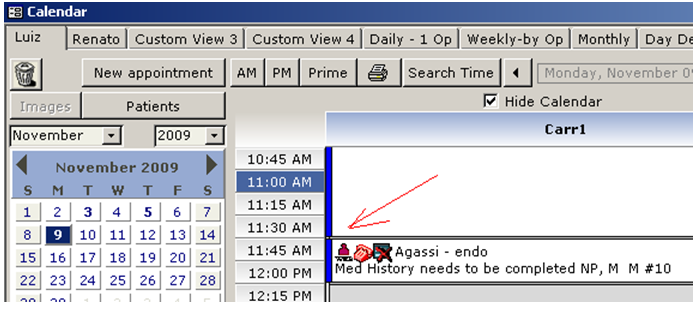
Once the appointment is confirmed, then the web registration icon becomes yellow.
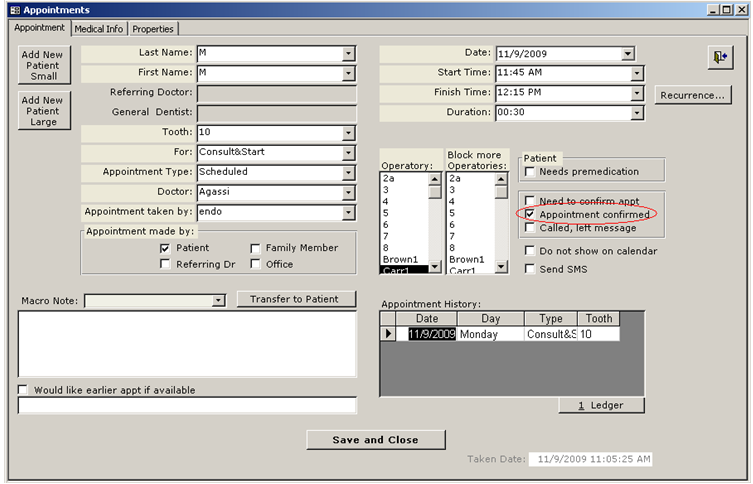
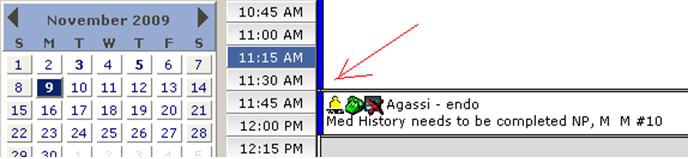
Now, let’s suppose the patient fills out the web and clicks “Save” button in the Patient Registration page.
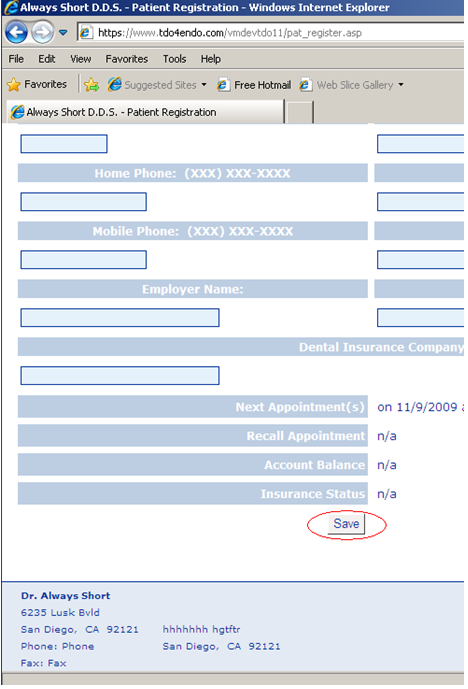
The web registration icon is now green.
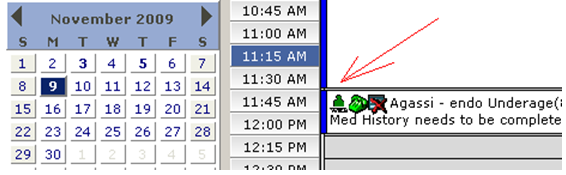
Article ID: 750
Created: March 26, 2019
Last Updated: October 11, 2023
Author: TDO KB [web_admin@tdo4endo.com]
Online URL: https://kb.tdo4endo.com/article.php?id=750