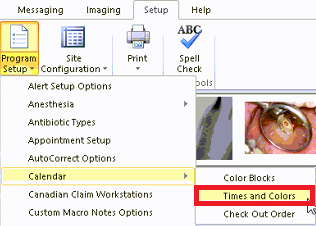
Overview
Users may customize their calendar in many ways – one way is the times and colors. To start customizing the calendar follow the steps below:
Detailed Instructions
Go to Setup>Program Setup>Calendar> Times and Colors
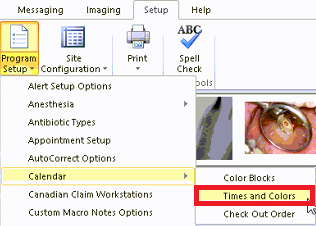
The Times and Color form will open
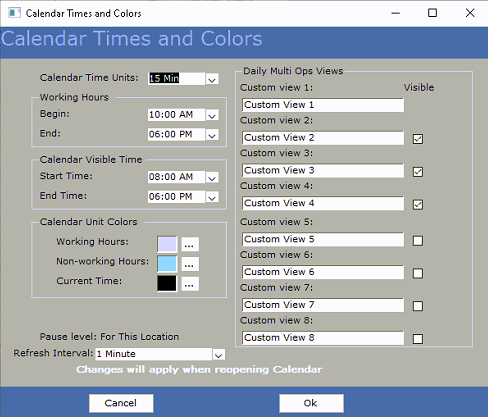
Calendar Time Units:
The first item on the form is the calendar time increments. Users may choose between 5, 10, 15, 30, or 60-minute increments. The most popular is a 15-minute block.
Note: the smaller the increments the longer the calendar will be which will require scrolling to see the day.
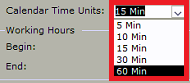
Calendar Working Hours and Calendar Visible Time:
Users may select the Visible Time as well as the Working Hours.
-
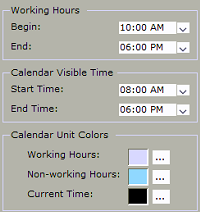
Refresh Interval:
Users may change the refresh rate of the calendar. By default, this setting is 1 min. This is how often the calendar refreshes to show changes. Users may not want to set this time too low as it can interfere with working on the calendar. For example, if you are in the middle of selecting time for an appointment and the calendar refreshes your block will ‘clear’. However, users may want the increment fast enough where they see appointments other users are entering in a timely manner.
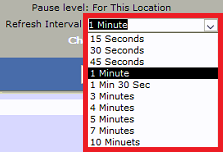
Daily Multi Ops Views:
For offices with multiple replicated locations, each location can have their own calendar setup so they can see the operatories for each location. TDO supports up to eight calendar views which they can be customized and can be setup as visible or not. This will allow users to view the calendar for each location and schedule appointments accordingly.
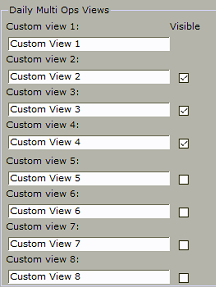
Users may change these settings as often as they wish. Once done, click the ‘Ok’ button.
Note: The Changes will apply when reopening Calendar.
The above article shows settings and layouts seen in TDO Version 12. For Calendar Times and Colors settings in TDO11 please click here: https://kb.tdo4endo.com/article.php?id=397
Article ID: 782
Created: October 25, 2019
Last Updated: October 30, 2023
Author: TDO KB [web_admin@tdo4endo.com]
Online URL: https://kb.tdo4endo.com/article.php?id=782