
Overview
This article contains some brief instructions on how to access and make updates to your Wordpress website.
For any additional help on editing your website, please email clouddesign@tdo4endo.com and we will be happy to assist.
Site Login Information
Website Dashboard link: *yourwebsite.com*/wp-admin/
Please use the username and password given to you when the site was launched. If you have trouble accessing, please contact us at clouddesign@tdo4endo.com
Updating Your Site / Using The TDO Page Builder
After logging in to your site, you will be taken to the Wordpress Dashboard.
In the Dashboard at the top, click on the House icon that appears in the top left.
This will take you to your website. Navigate to the page that you would like to edit.
At the top of the page in the menu bar, click on the TDO Page Builder button in the top menu.
You will know that you are in the TDO Builder page because the Upper Bar will turn white:

Hover over the module you would like to edit and click on the wrench icon

Make the changes you would like to the selected module make sure to “Save” your edits for the specific module when completed.
Then once you have completed your editing for the page, go to the top left and click Done – Publish, Save Draft, or Discard.
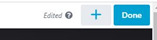
then click the Done button

If the change looks good and you’d like to publish this on your website, click Publish. If you would like to continue working on it at another point, click Save Draft. If you would like to cancel out any changes, please click Discard.
Article ID: 800
Created: March 16, 2020
Last Updated: February 19, 2025
Author: TDO KB [web_admin@tdo4endo.com]
Online URL: https://kb.tdo4endo.com/article.php?id=800