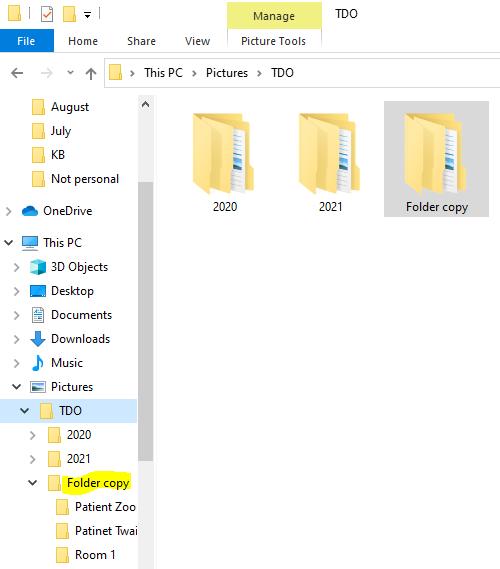
When copying files from one place to next, TDO users normally copy those file individually to the new destination. The Copy Folder function is a very efficient way to transfer files from another source into TDO while preserving the file structure that is present in the original file.
This feature is available in 12.366c or higher.
Go to a folder in Library or Lectures tab in Image Organizer, or simply create a new sub-folder under the tab you wish to have the images saved.
Copy the files (folder) from a folder on the desktop, an external drive (hard drive) or any other source. Note: TDO will also copy and subdirectories that the file may have.
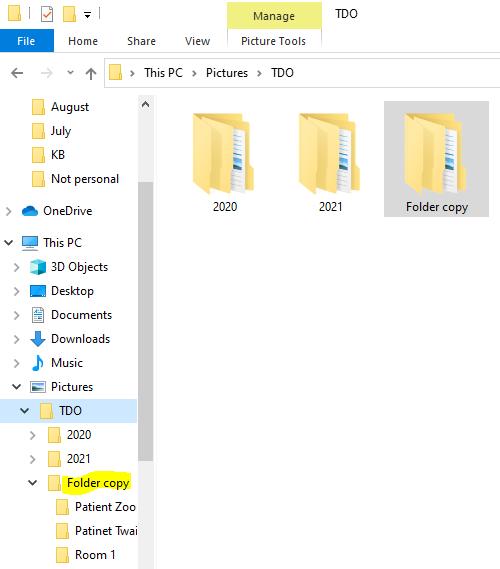
Copy the folder from desktop or external source.
Go to the folder are in Image Organizer and paste the file.
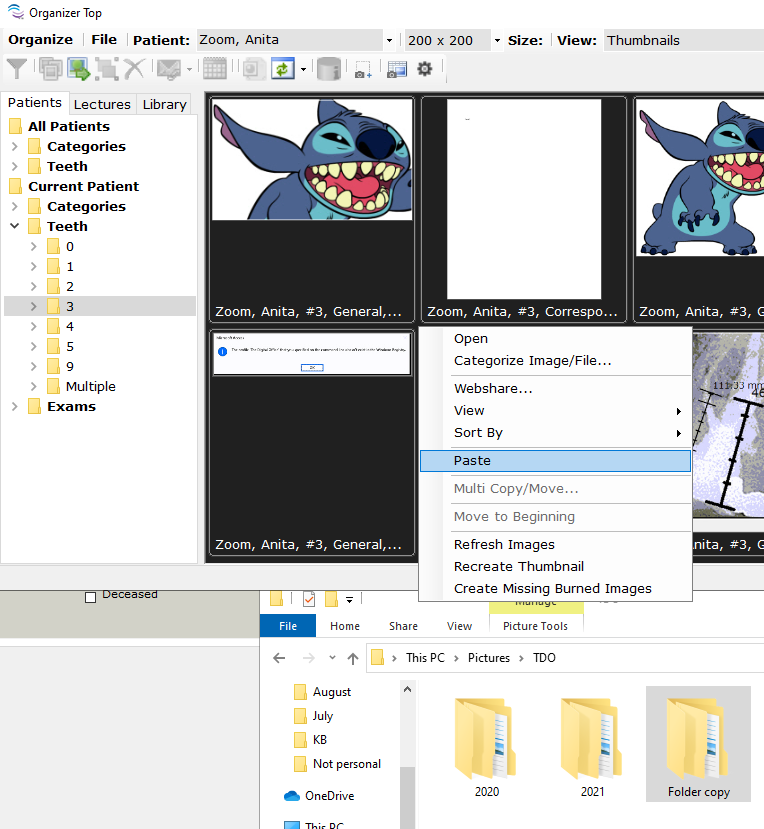
TDO will copy all the images preserving the folder structure that is present in the original file.
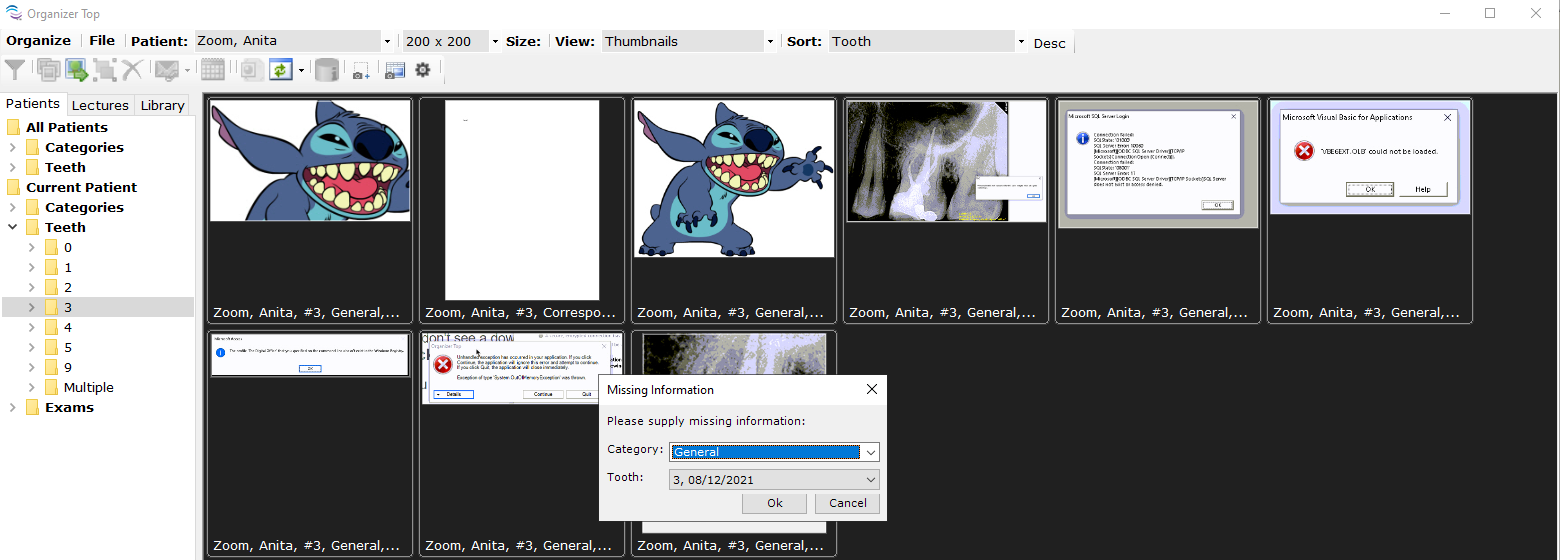
At the bottom right corner of Image organizer you will see the progress bar indicating how completed is the copy folder.
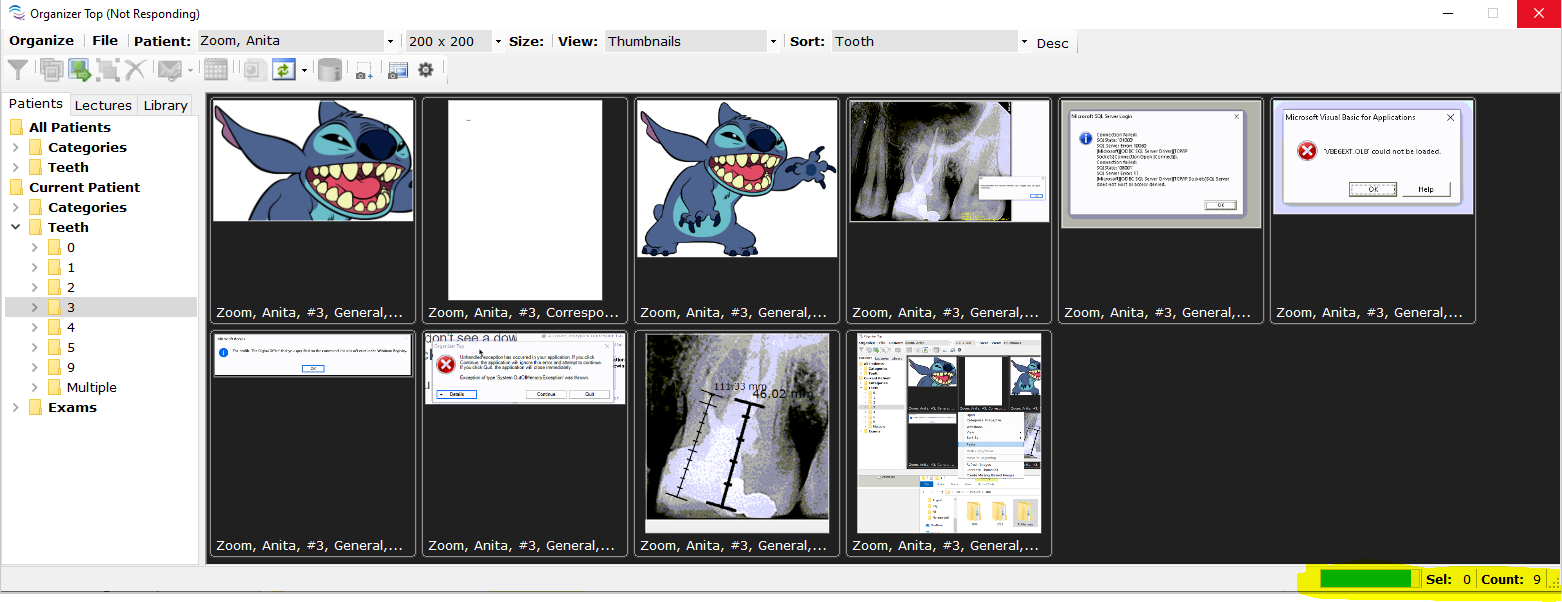
Once the images are copied, users will notice an arrow being added on the left of the Lecture or Library subfolder. Note: users may need to refresh TDO either by switching folders and coming back or closing Image Organizer and reopening.
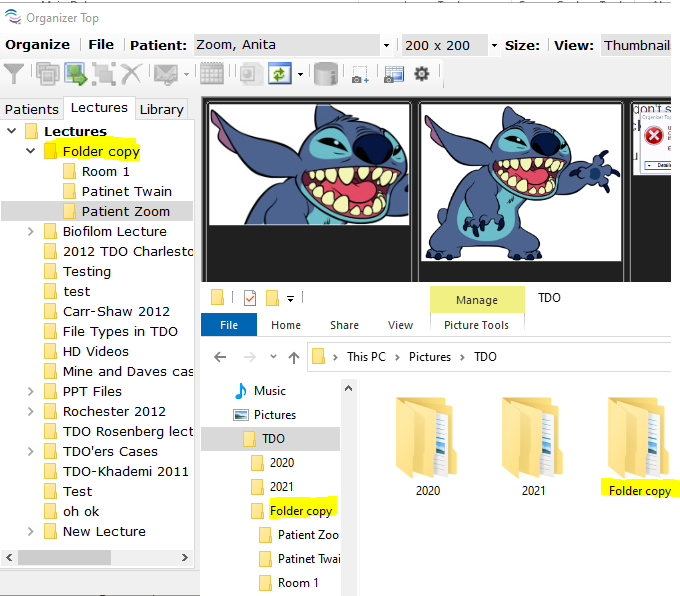
Click on the arrow on the left to expand the folder so users will see the folder that was copied over (from external source or desktop).
Keep expanding the folders to show all the subdirectories.
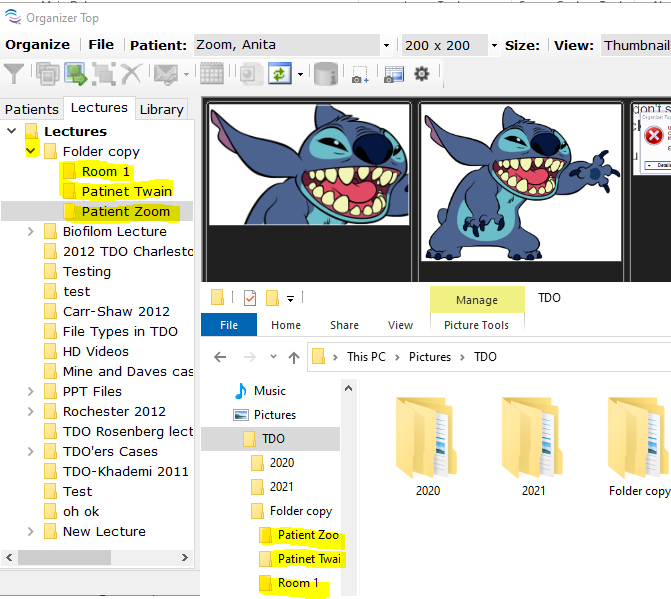
Click on any of the subdirectories that contain images to show those images. Note: It may take a few seconds the very first time users select any of the subdirectories for TDO to display all the images in the subdirectories since TDO is recreating the thumbnails.
Article ID: 819
Created: April 27, 2020
Last Updated: October 2, 2023
Author: TDO KB [web_admin@tdo4endo.com]
Online URL: https://kb.tdo4endo.com/article.php?id=819