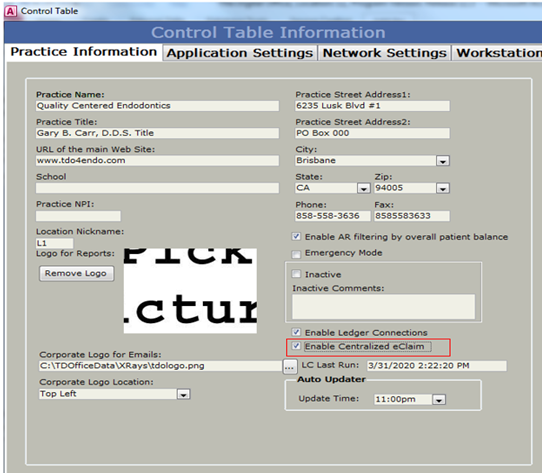
TDO feature that allows multi-location offices to upload and print Claims from one centralized location with Dental X Change. This feature is available on TDO version 12.405g and above.
To enable Centralized Claims:
1. Setup > Site Configuration > Edit Control Table > Practice Information.
2. Check the “Enable Centralized eClaim” box.
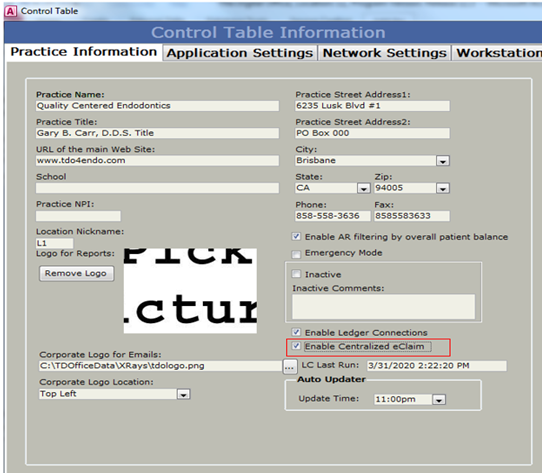
3. Create an electronic claim as you normally do.
4. Click “Submit E-Claim”.
5. Click “Yes” on the Insurance Claim Sent pop-up.
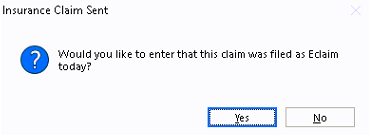
6. You can now view and approve current Claims created from any location by going to Insurance Tools – View Current Claims.
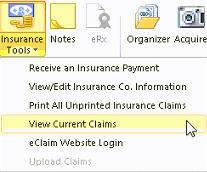
The “Browse Claim” window displays eClaims and paper claims that are pending. Users can:
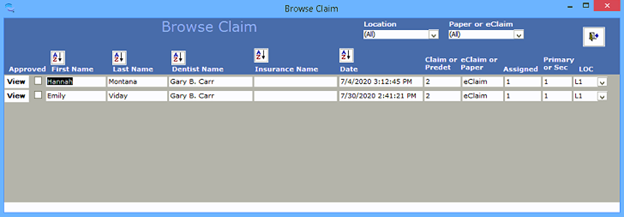
Before an eClaim can be submitted, the “Approved” checkbox must be checked for each claim.
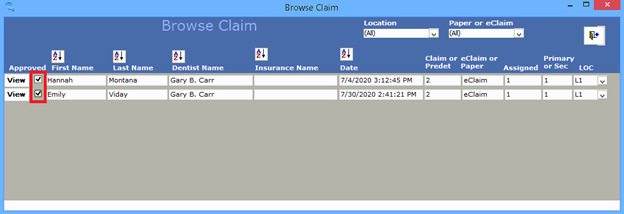
When ready to upload, go to Insurance Tools > Upload Claims.
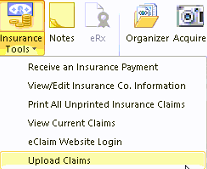
Reminder: only approved eClaims will be uploaded.
Create a claim as you normally do. On the print preview of the claim, click on “Close+Save” or “Close” button.
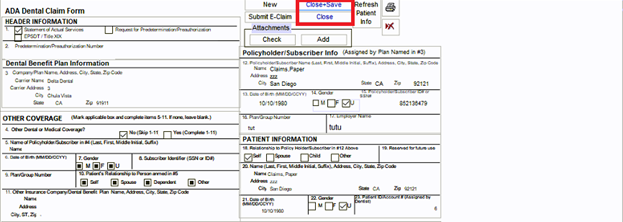
Click No when asked “to enter this claim as Paper Claim today” so users can print all the claims create at once in the next step.
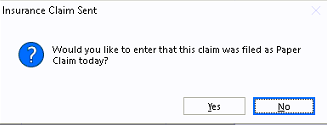
Before printing paper claims, users can go to 'View Current Claims', where you can:
When ready to print, go to Insurance Tools > Print All Unprinted Insurance Claims.
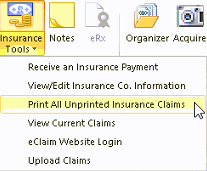
The “Print Claims” window will open.
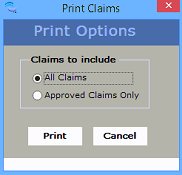 '
'
You have the option of printing all unprinted claims or only approved claims.
Article ID: 861
Created: March 12, 2021
Last Updated: September 2, 2025
Author: TDOKB1 [IT@tdo4endo.com]
Online URL: https://kb.tdo4endo.com/article.php?id=861