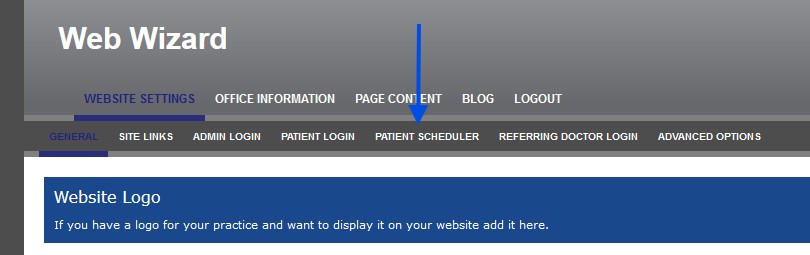
Overview
With TDO Cloud your patients can schedule appointments through the Patient Portal. For a patient to use this, they will need a record in TDO before logging into the patient portal. To enable this functionality, follow the instructions below:
Log into your Web Wizard and click on Patient Scheduler
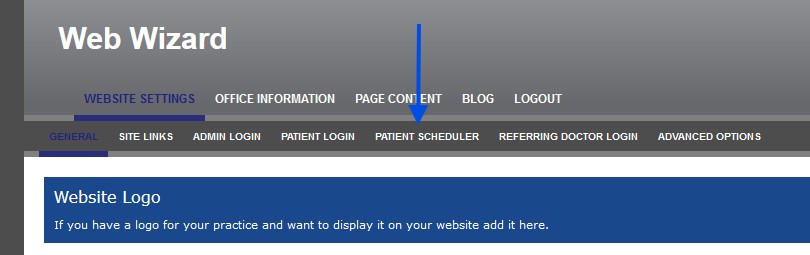
The following options are available to edit:
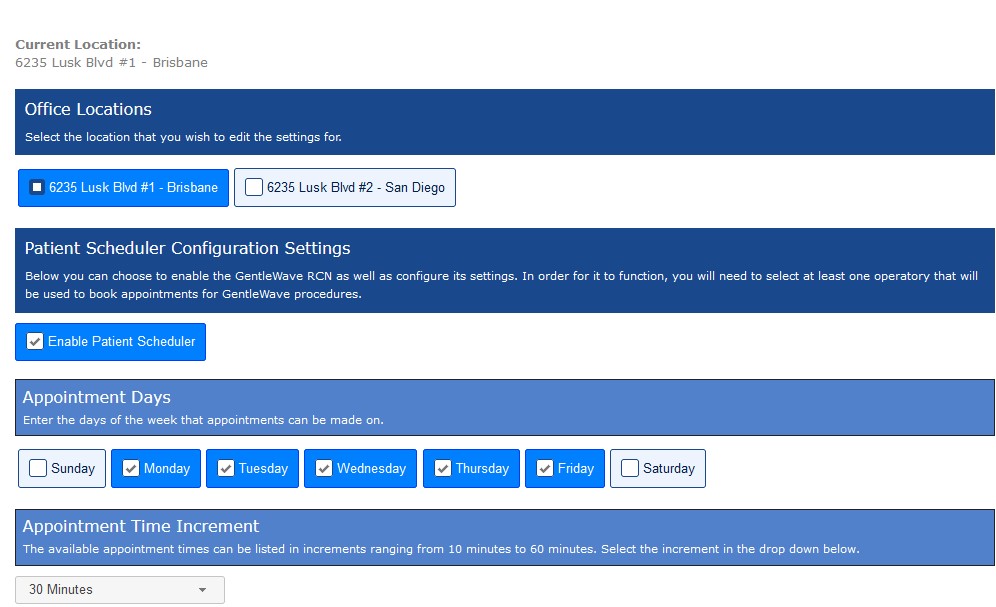
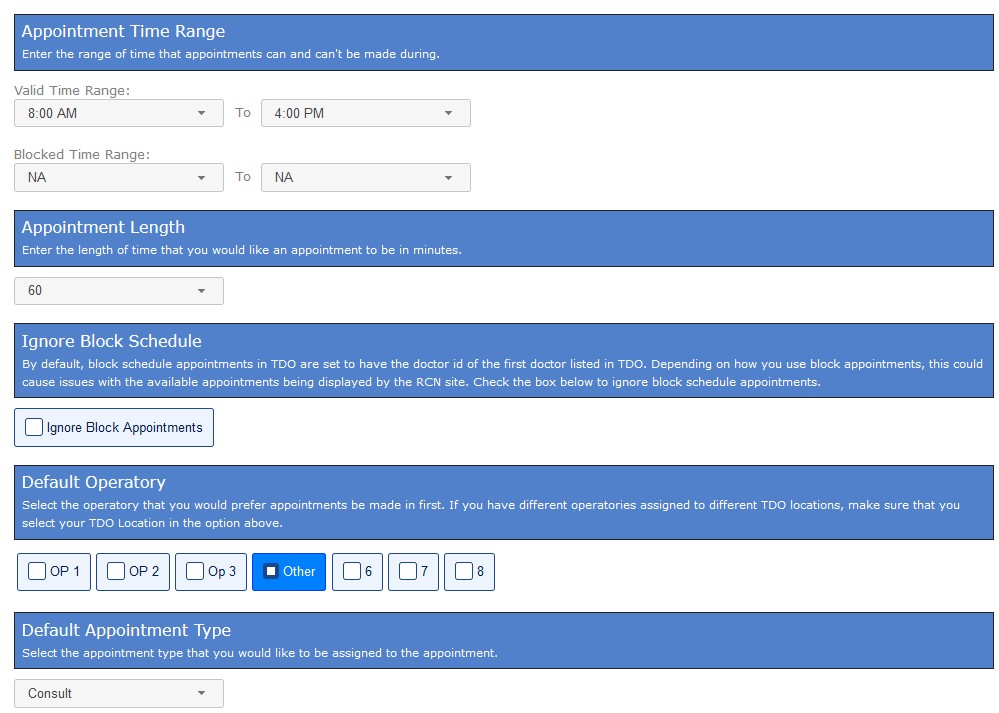
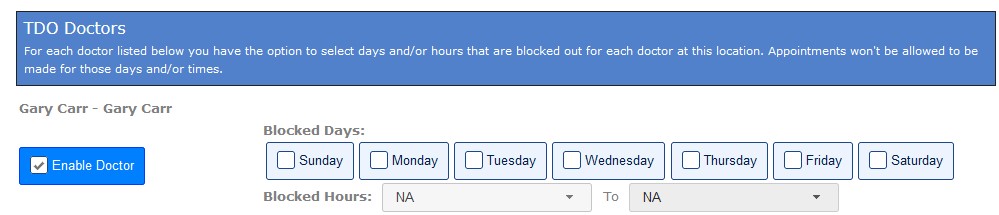
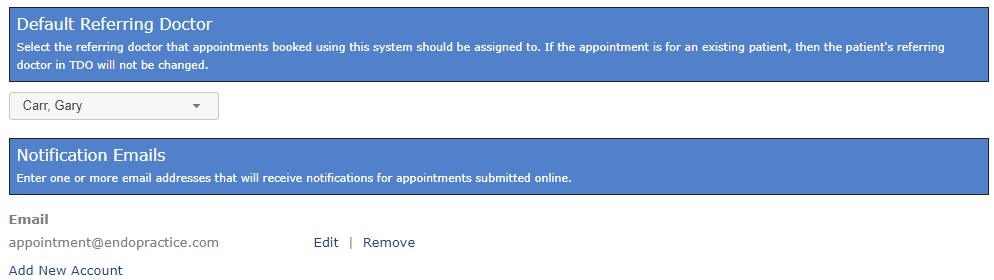
It is important that all of the above options are set; otherwise, the scheduler will not work properly.
Make sure to do the following:
The patient will go to your Patient Portal Login page. They need to be entered in TDO with a valid email address. They can click on "Click Here to Update Your Login Information" to set a password for their account.
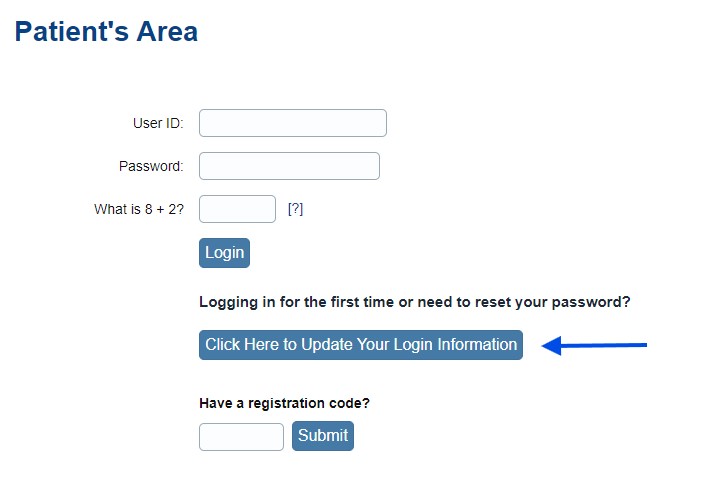
After the patient logs in, they can click the menu link for Schedule Appointment and then proceed to schedule their appointment.

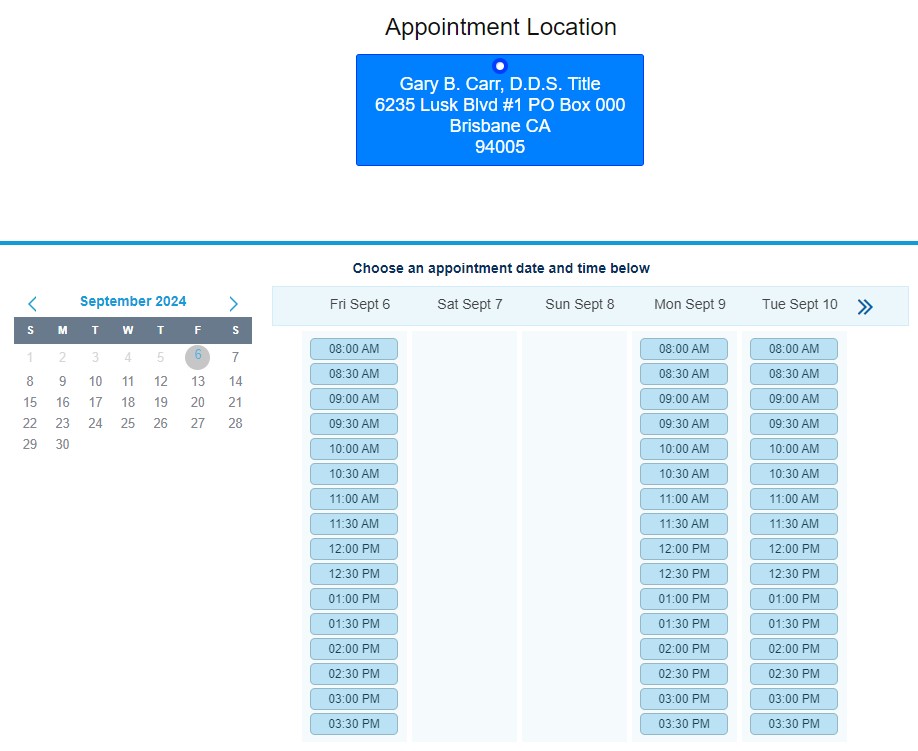
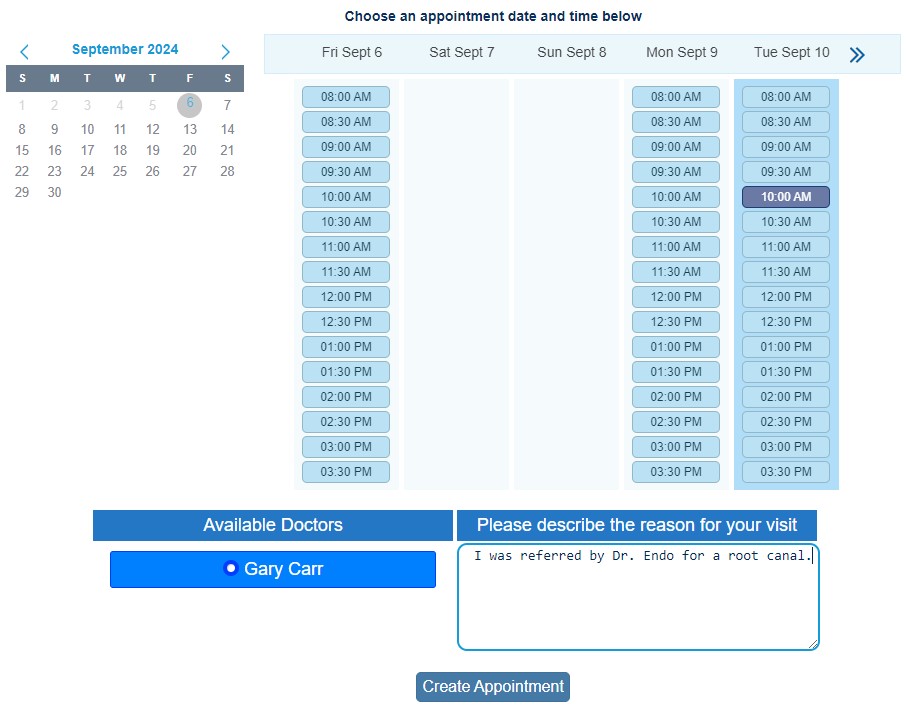
After scheduling their appointment, they will see a confirmation screen.
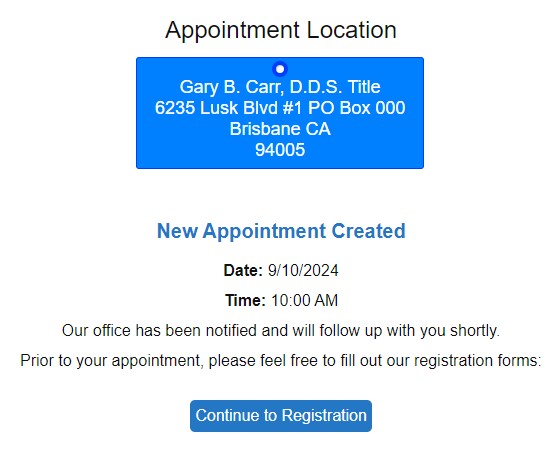
The patient will also receive a confirmation email.
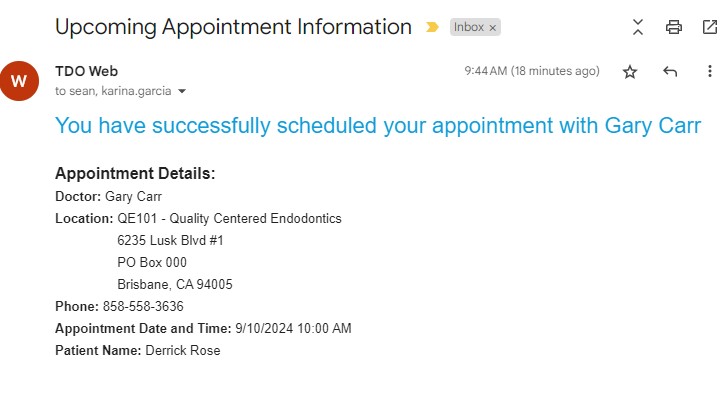
The office will receive a notification email like the one below:
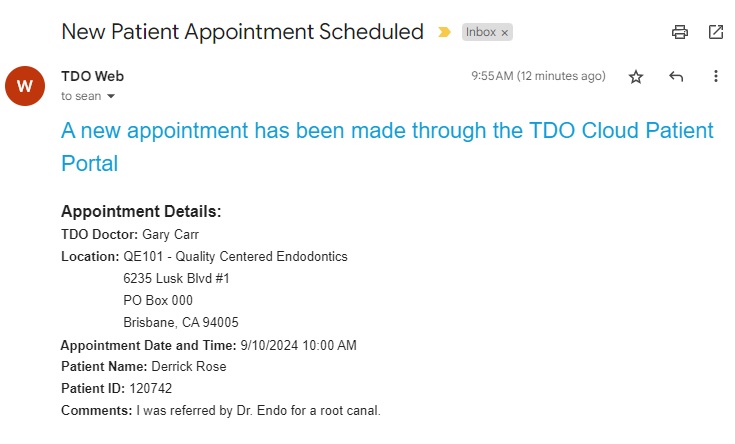
The appointment will be entered into the calendar in TDO and a note will be entered for the patient.
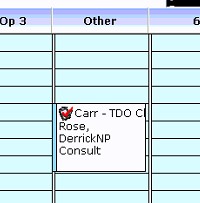
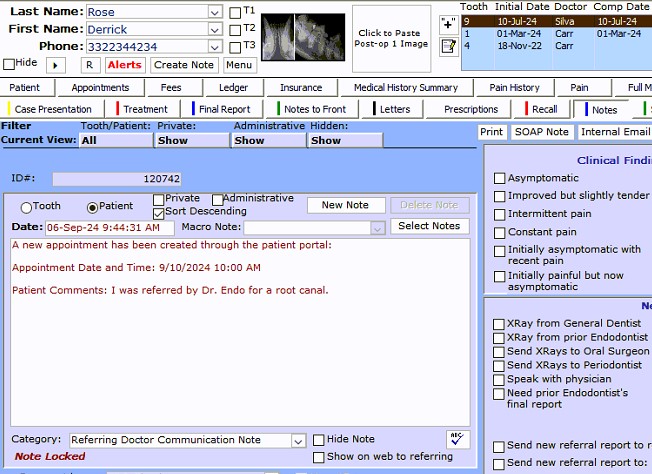
Article ID: 980
Created: September 6, 2024
Last Updated: October 9, 2025
Author: TDO KB [web_admin@tdo4endo.com]
Online URL: https://kb.tdo4endo.com/article.php?id=980