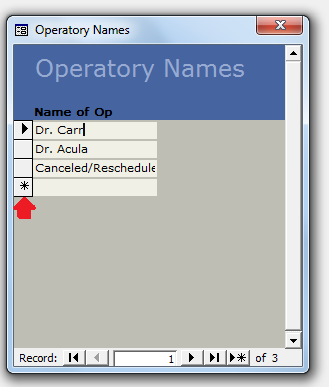
Overview
You may set up whatever names you would like to show on your Calendar for each column. You may also have as few or as many columns as you wish. Generally, the names of these columns correspond to a physical room; however, they can be used as you like (e.g. the Cancelled/Rescheduled column seen in the screenshot below, which is used as a visual container for appointments that have been Cancelled or Rescheduled).
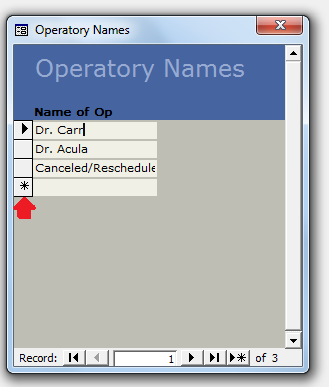
Detailed Instructions
Version 11: Open [Program Setup > Operatory Names]
Version 12: Open [Setup > Program Setup Operatory Names]
To edit an Operatory Name, change the text in the Name of Op column in that row.
To add a new Operatory Name, start typing in the Name of Op column in the last row (the last row will always be empty to allow you to add another Operatory Name).
Replicated Databases:
If your database has multiple locations (in a replicated environment), you will have the option to have your Operatory Names tied to one of the locations. To enable this feature, check the Operatory Names tied to location checkbox. Then, you will select a Location from the dropdown menu in the right column, in the corresponding row (see the screenshot below).
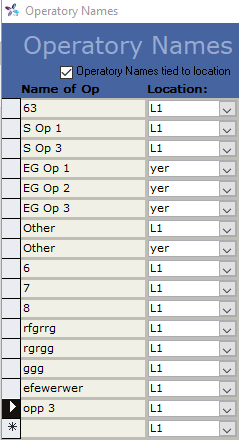
In TDO v12.346 and above, users can reorder operatory columns without needing to edit the column names. See this article for more info.
Article ID: 192
Created: October 24, 2014
Last Updated: November 26, 2025
Author: TDO KB [web_admin@tdo4endo.com]
Online URL: https://kb.tdo4endo.com/article.php?id=192