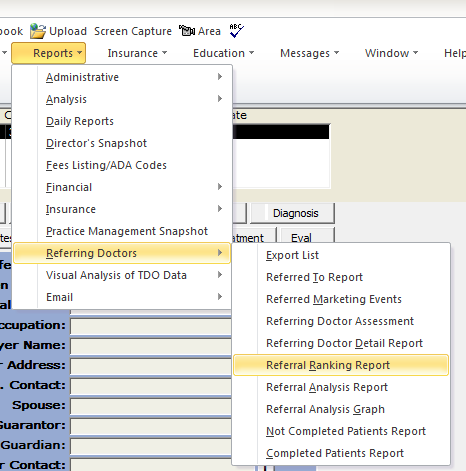
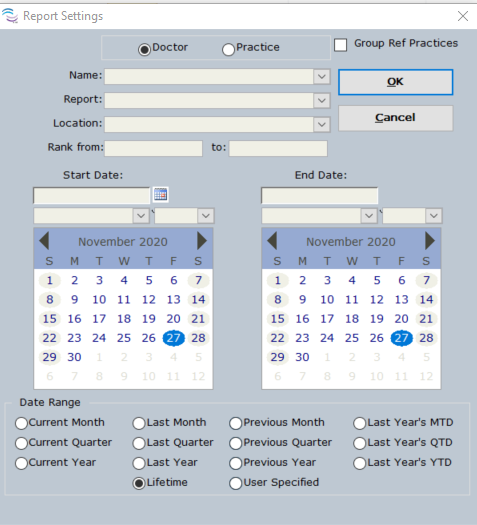
Overview
If you need to print address labels for your referring doctors, it can be accomplished in several ways, depending on the type of information you are trying to find. The detailed instructions show how to print labels based on whether you are trying to print labels for one doctor at your practice or if you are trying to print labels for all the doctors at your practice.
If you would like to print the labels outside of TDO, you can export a list of your referring doctors' information into Excel and then perform a mail merge in Microsoft Word.
Detailed Instructions
SINGLE DOCTOR PRACTICE
1. Open Reports > Referring Doctors > Referral Ranking Report
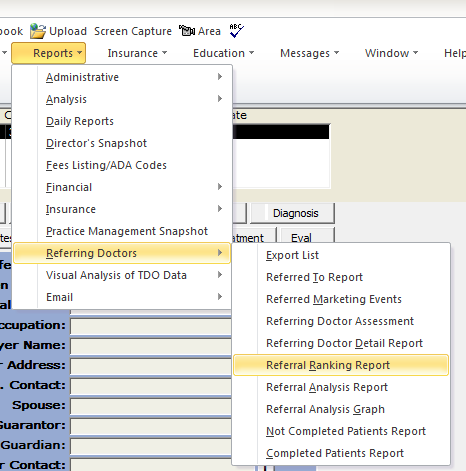
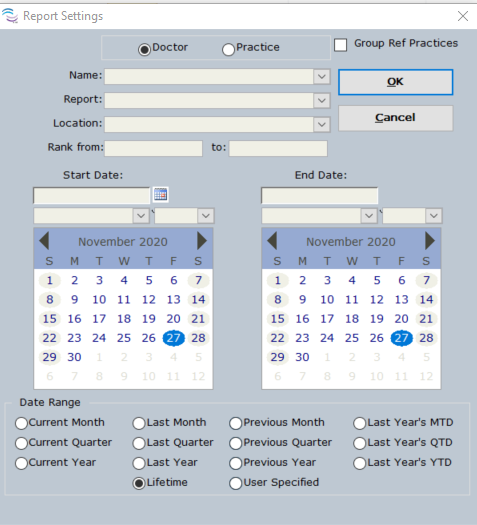
2. It will bring up the options that you want to sort the ranking by. Choose the options that best suit you. If you would like the largest list of doctors, select the options seen below.
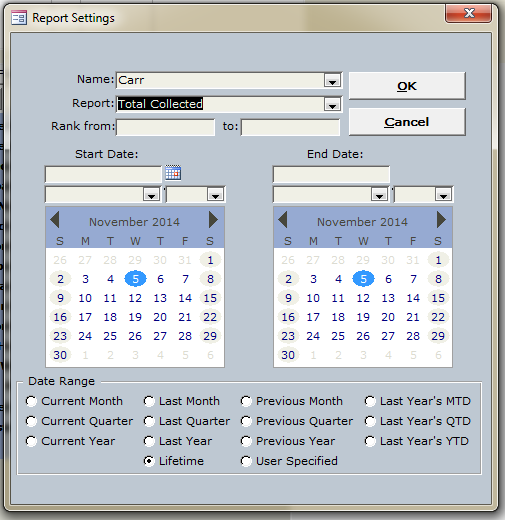
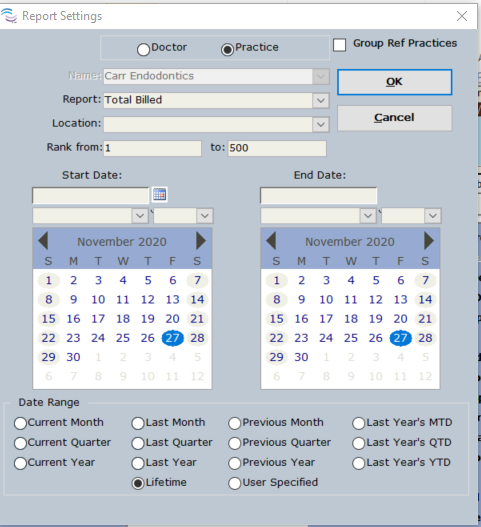
3. It will bring up a ranking list. Notice the two buttons on the top of the report. Click Label Wizard.

4. When the Label Wizard comes up, select the proper Avery number for the labels you will be using. It will be necessary to know the exact number for labels to print out properly. Click Next.
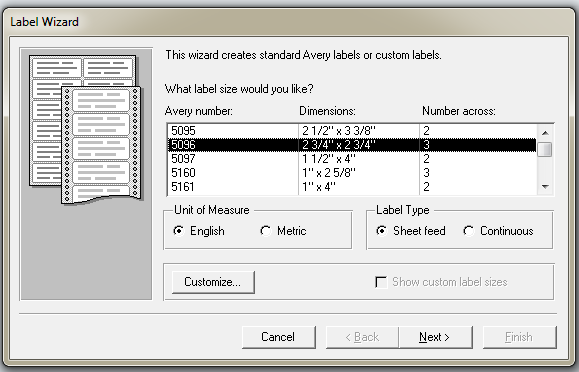
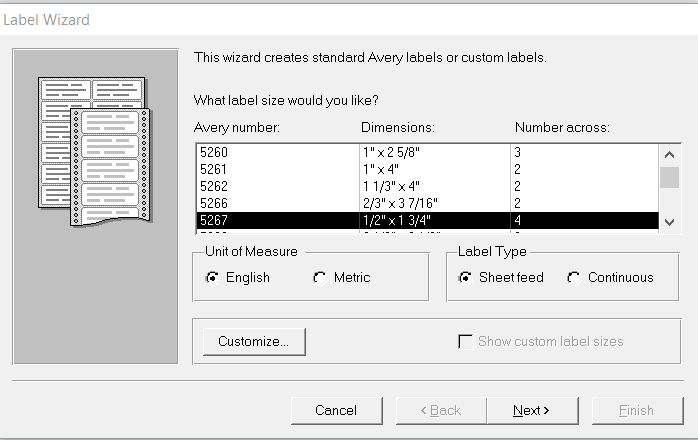
5. The next page allows you to make stylistic decisions as to the font, color, and size used. Adjust as necessary.
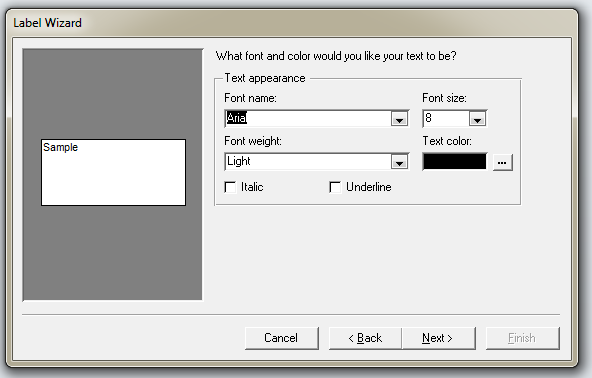
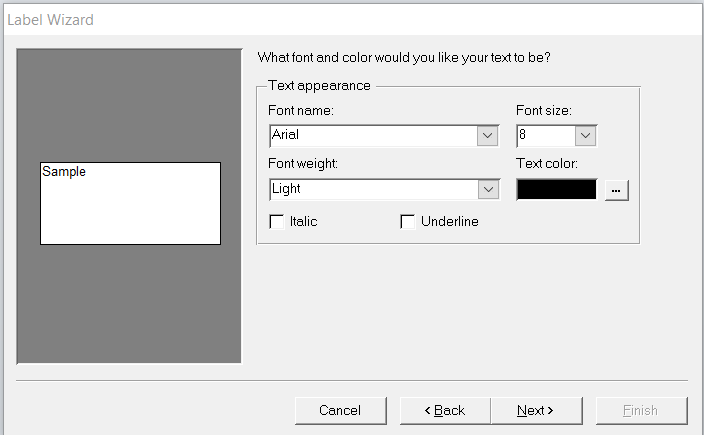
6. It will then ask you what you would like to see on your labels. Much in the same way token are used in the Letters module, you must select and format the labels using the tokens listed in the left hand column and move the to the Prototype label column by highlighting a field and clicking the > button. See below:
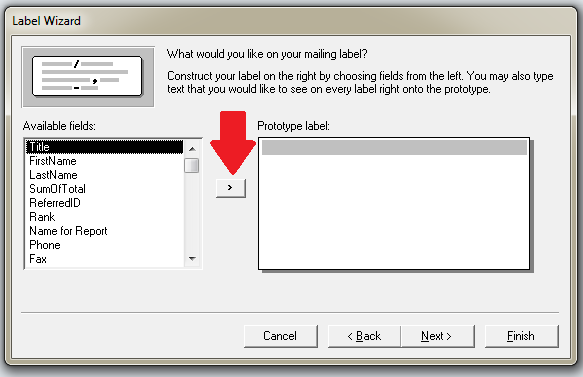
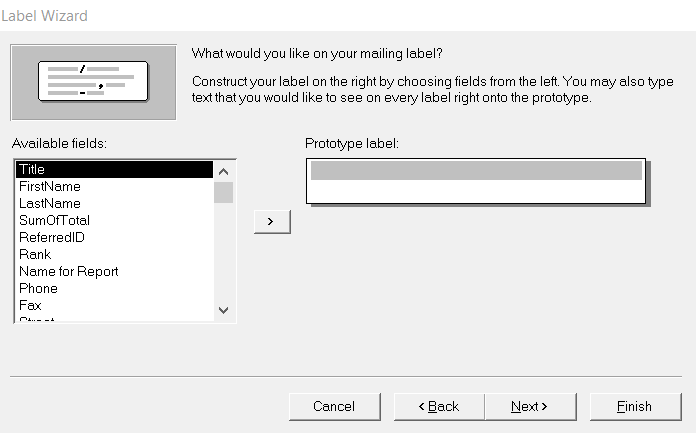
7. This shows what a Prototype may look like.
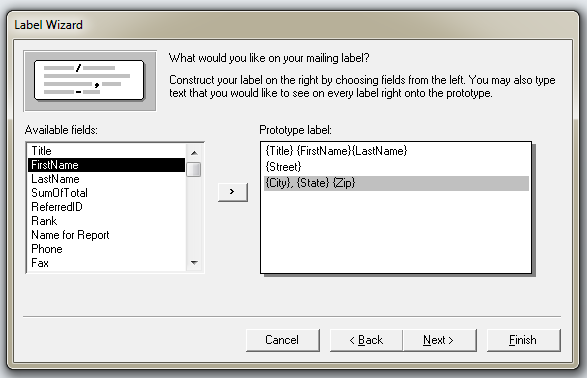
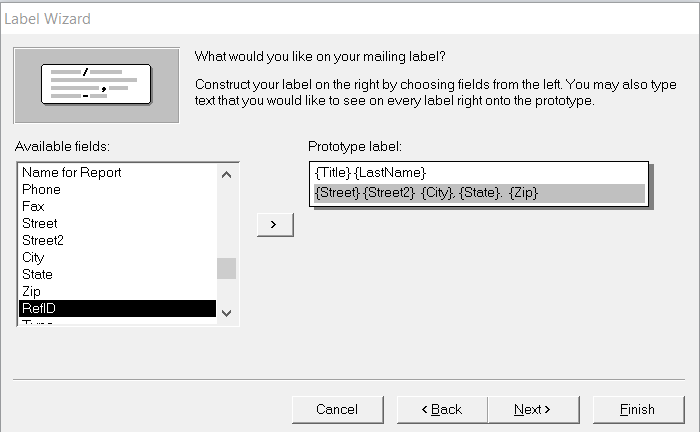
8. If you want the labels sorted in a particular manner, select from the available fields.
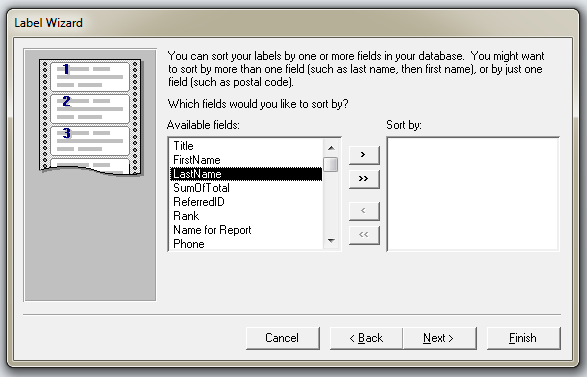
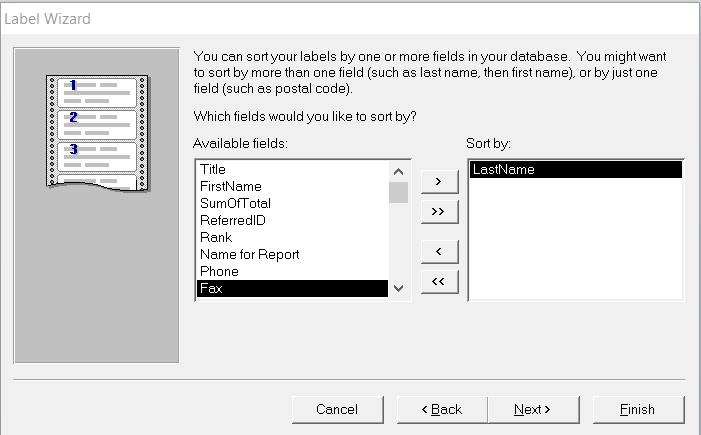
9. Name your Labels if you please and click Finish.
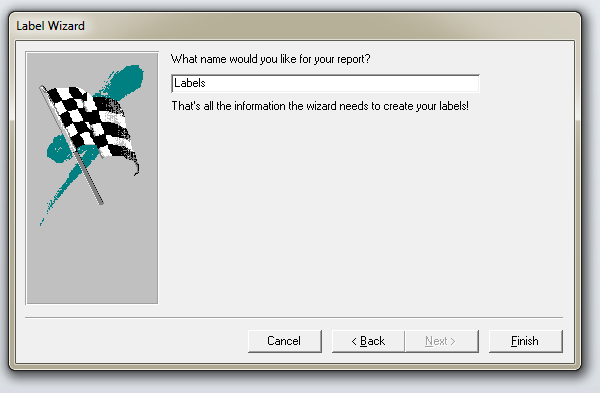
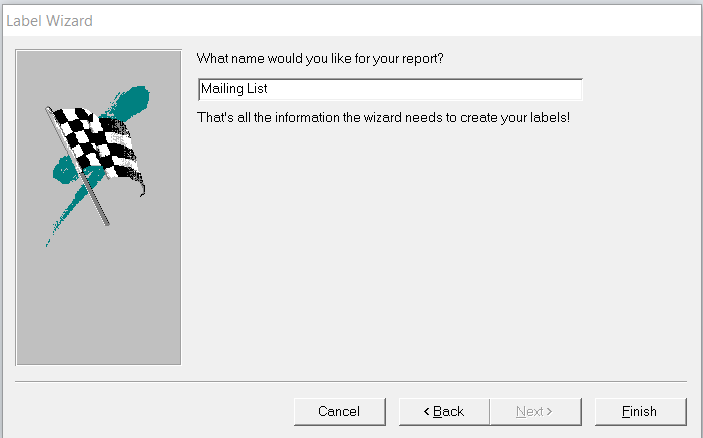
10. This brings up the Print Preview window with your labels populated with information from the Ranking Report. If satisfied, click Print.

MULTIPLE DOCTOR PRACTICE
Reports > Referring Doctors > Referring Detail Report
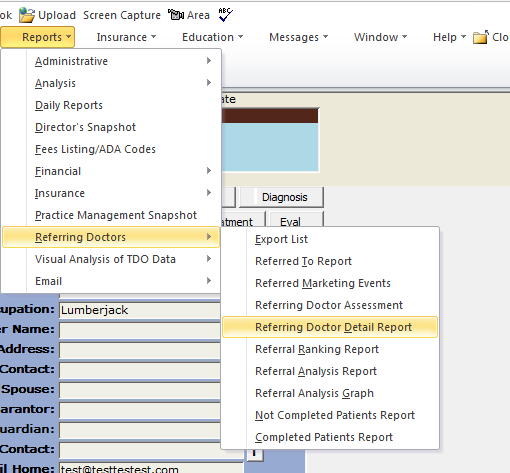
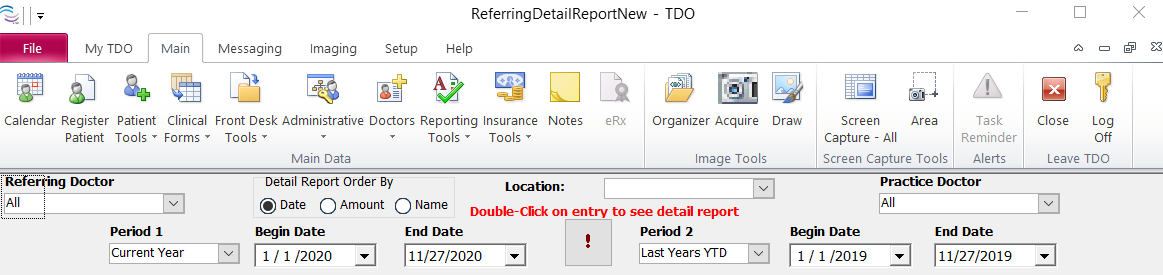
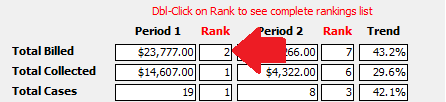

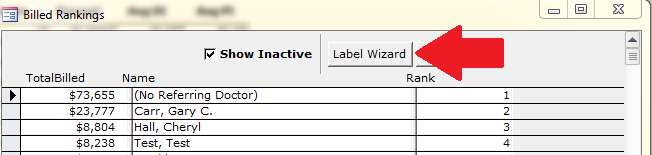

Article ID: 276
Created: November 5, 2014
Last Updated: October 9, 2025
Author: TDO KB [web_admin@tdo4endo.com]
Online URL: https://kb.tdo4endo.com/article.php?id=276