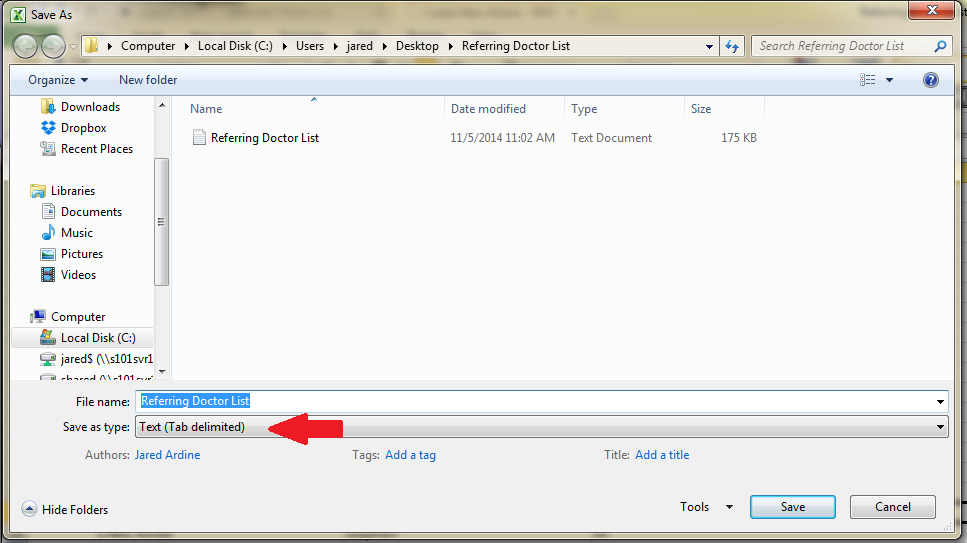Exporting Referring Doctor information into Excel
Estimated Reading Time: 2 MinutesOverview
There might be an occasional need to export a list of referring doctors and their pertinent information out of TDO and into Excel. For instance, some offices like using Microsoft Word to create a mail merge. In this case, you will first need to export information into Excel as a spreadsheet. Follow the instructions below on how to do so.
Note: If you have Cloud Services, you can open Cloud Reports for the list. Follow this link on how to open Cloud Reports. https://kb.tdo4endo.com/article.php?id=743
Detailed instructions
1. With TDO open, select Reports > Referring Dr > Export List
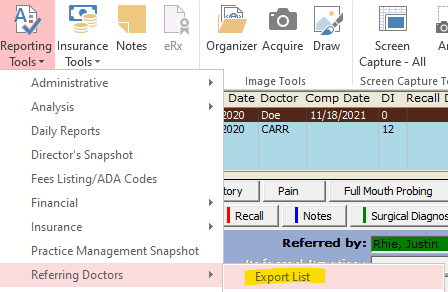
2. A prompt will appear asking you to save the file. It will be saved as a .txt file ,which can then be converted into a worksheet. Pick a location and save the file.
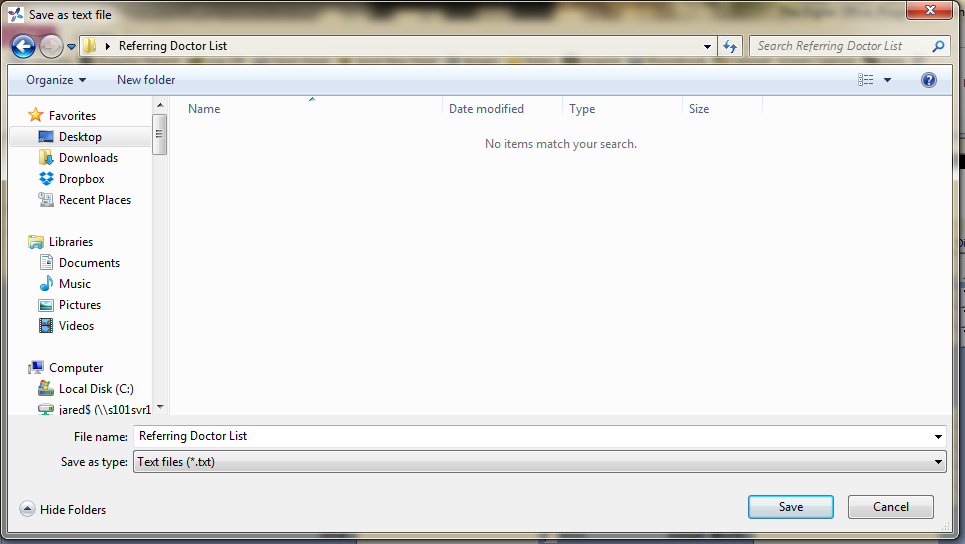
3. Open Excel, and click File > Open and browse to the location. Be aware that by default, Excel will only want to open Excel files, so you might not see the text file you just saved.
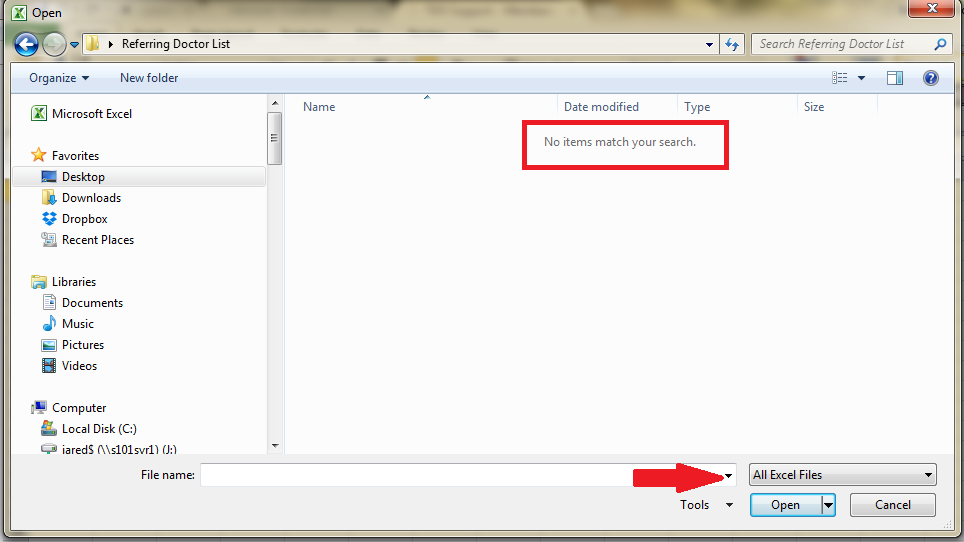
4. Adjust the drop down box to All Files, and you will see the text file. Click Open
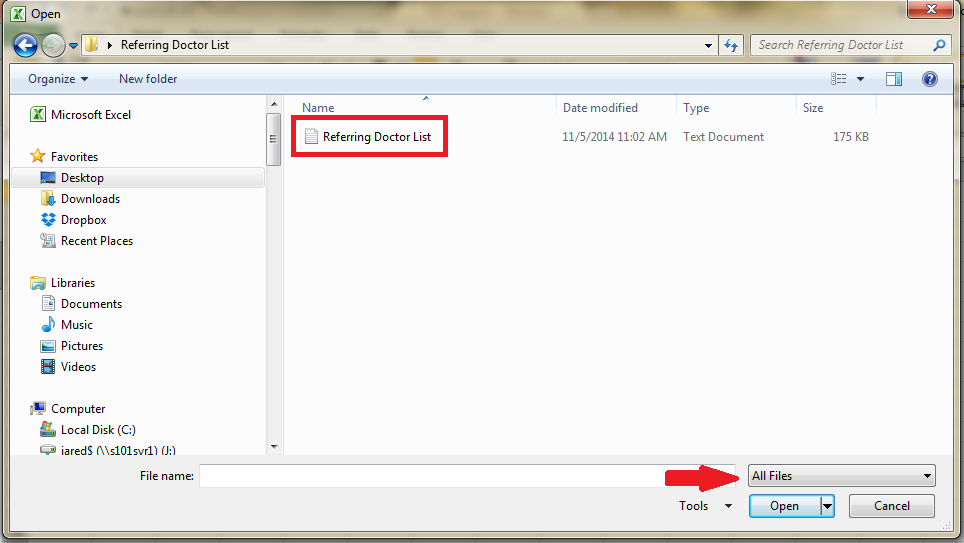
5. This will bring up the Text Import Wizard. You will see the preview of the information in the bottom window. You will need to pay attention to this to ensure that everything imports in a clean fashion. Make sure to selected Delimited as the file type as seen below and then click Next
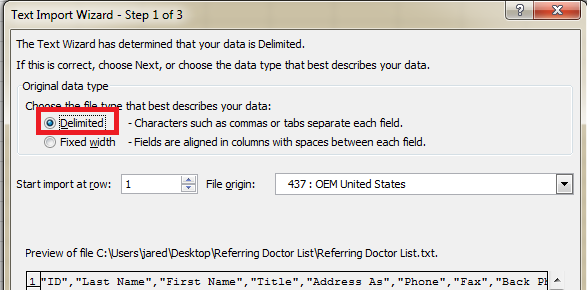
6. At this point it will ask you to select your delimiters and how your data is divided. Looking at the preview, you will see that each category is separated by commas, so choose Comma as the delimiter and uncheck Tab. At this point the data will look much easier to read. Click Finish
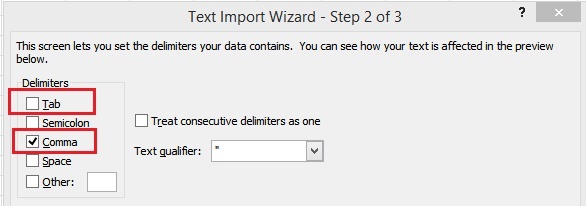
7. Adjust the formatting as you see fit, and make sure to Save the file. It will try to save as a text file, so in the drop-down down Save as type bo,x adjust to save as an Excel Workbook