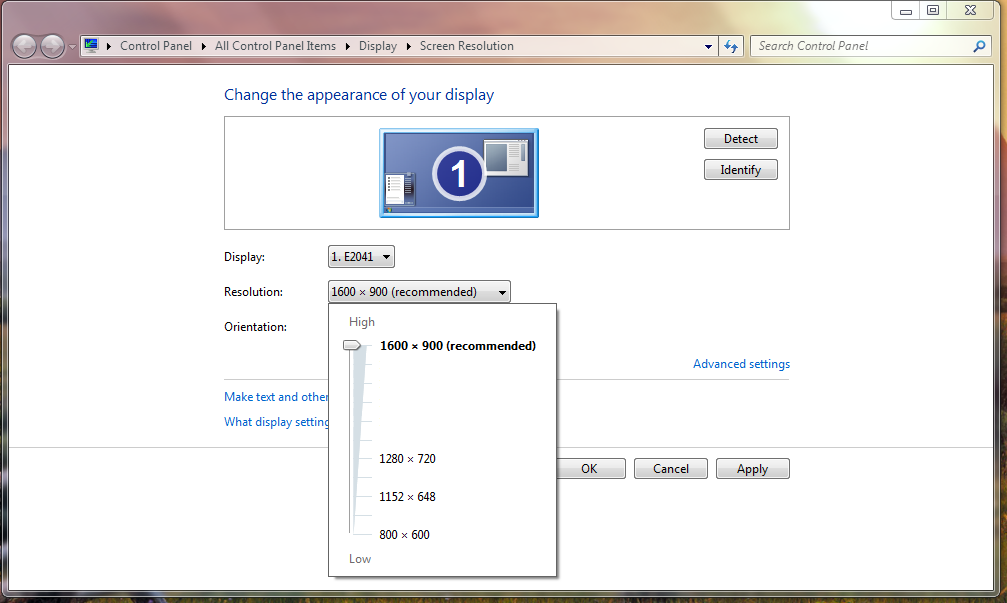Troubleshooting - User Interface Issues / Tabs not showing in TDO
Estimated Reading Time: 1 MinutesOverview
If when using TDO and you are experiencing issues with the User Interface (ex, the tabs are not showing on a particular workstation), there are few potential reason why.
Potential Causes
DPI is set incorrectly
TDO requires for the DPI to be set to Smaller in order for things to display properly. This is sometimes unknowingly adjusted by an office in order for fonts to appear larger on screen. To check if your computer is set to the proper DPI. Follow these steps.
1. Right click on the Desktop of your computer
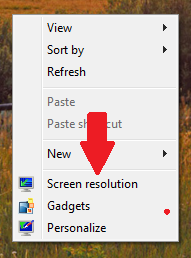
2. Choose Screen Resolution. When the Change the appearance of your display window comes up, select the Make text and other items larger or smaller
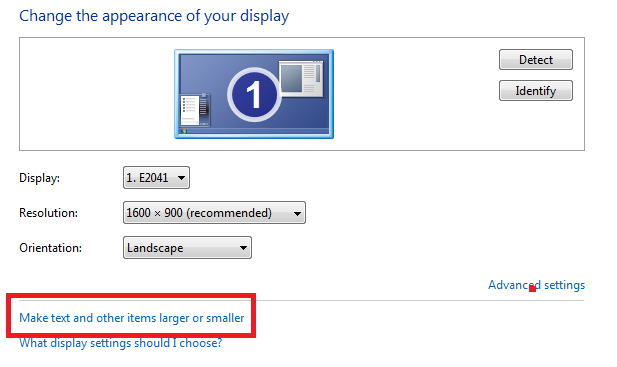
3. As mentioned, TDO needs the DPI set to Smaller - 100% (default)
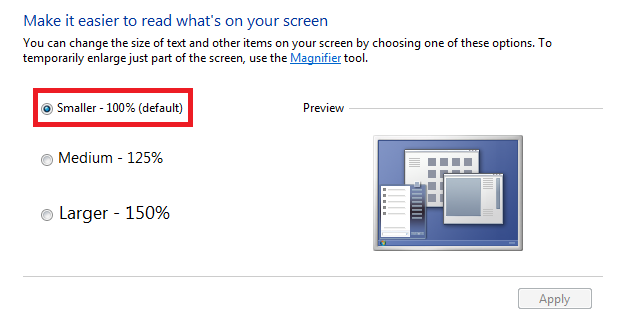
4. After you have selected Smaller, click Apply.
5a. If the DPI was already set properly, check the Screen Resolution on the computer.
5b. If you adjusted the DPI from what it had been previously. Run the TDO Autofix and see if the issue is resolved. If not, check the Screen Resolution
Screen resolution is not set to display TDO properly
TDO requires a minimum screen resolution to be set in order to have to room to display everything on screen. The recommended screen resolution for TDO is 1280x960. Without this being set properly, the program may not be able to show everything at once and the tabs will collapse.
1. To check your screen resolution, right click on your desktop and choose Screen Resolution.
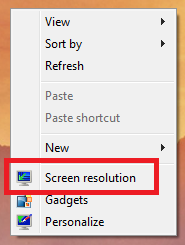
2. Make sure the resolution is set to at least 1280x960 although it can be set higher than that if your monitor allows..