Cliconfg
Estimated Reading Time: 2 MinutesOverview
This article goes over how to set CLICONFGs for a workstation, which may reduce performance issues within TDO.
Detailed Instructions
- Depending on the computer, navigate to the following location using Windows Explorer:
C:\Windows\System32 (if using 32-bit version of Windows)
C:\Windows\SysWOW64 (If using 64-bit version of Windows)
Note: If you are using Version 12 of TDO, you must edit CLICONFGs in both the System32 AND SysWOW64 folders.
- Once in the proper directory, find cliconfg.exe and double click to open. It should bring up the following user interface:
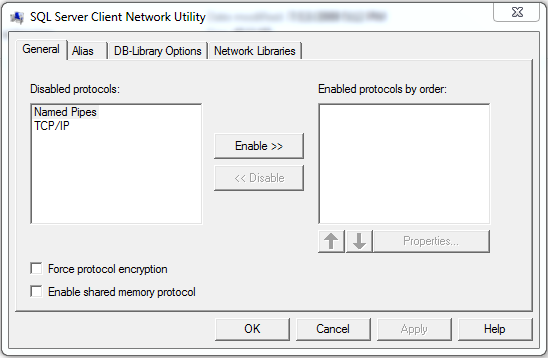
Note: You MUST uncheck the "Force protocol encryption" checkbox or TDO will not launch.
- Click the Alias tab, and click Add...
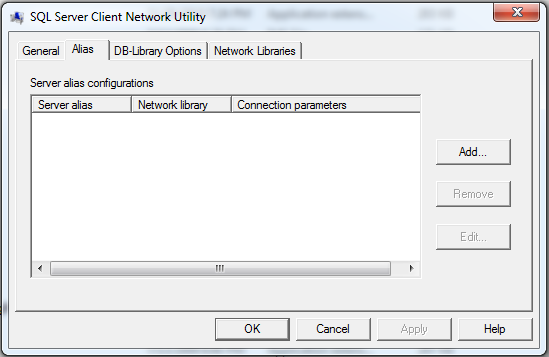
- Ensure that Network Libraries is checked to use TCP/IP.
- Server alias should follow the format "(server name)\tdosqlserver"
- Server name should have the static IP address of the server. If unsure how to find server IP address, Click Here.
- Uncheck Dynamically determine port and make sure Port number is "4150"
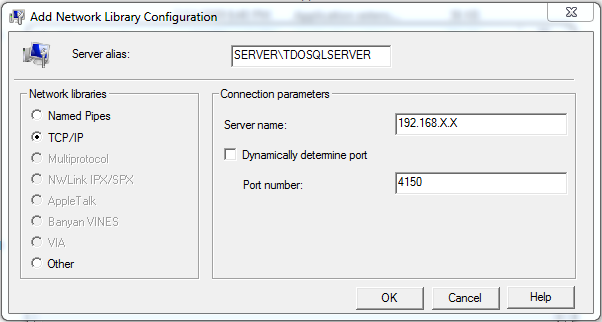
- Click OK after settings are properly configured.
- Click Apply and then OK
When setting the Cliconfg for multiple, If can often be easier to just set the registry directly. Attached to this article is a reg file that can help you set the Cliconfg. The normal file are for 64 Bit computers. There is a 32 Bit option to run on 32 bit computers.
This method makes manual changes to the registry. You should always be careful when making manual changes and only do it if you know what you are doing.
- Download the file attached to this document and save it in your TDOBuilds folder
- Right click the file > Edit > Open in NotePad if it asks.
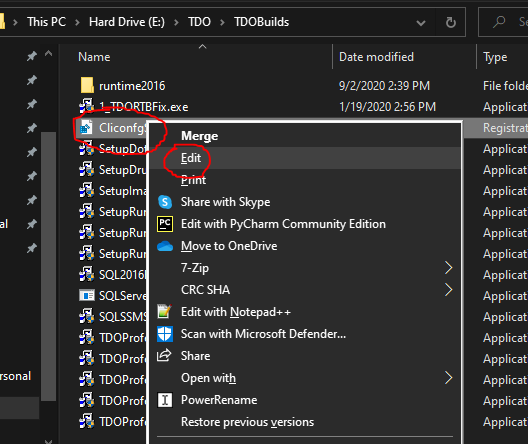
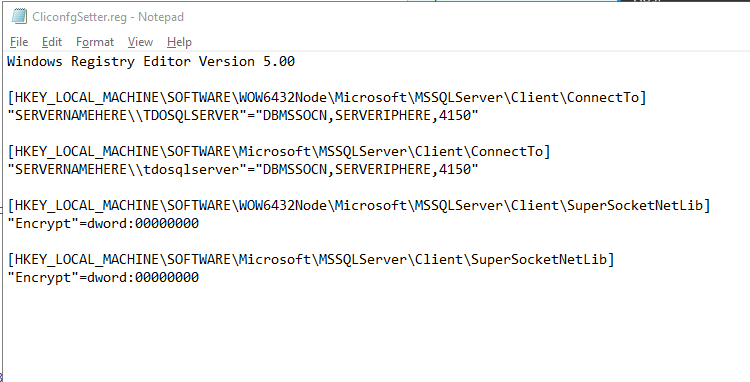
- Once the document is open, manually replace 'SERVERNAMEHERE' with your server's name, and replace 'SERVERIPHERE' with the server's IP
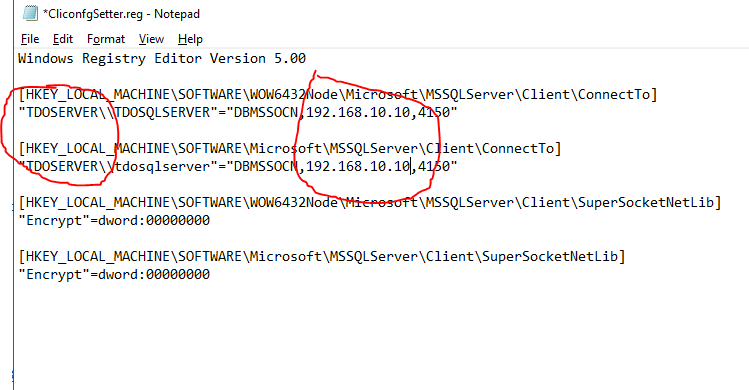
- Once that is done, save the file.
- You can now open your TDOBuilds folder, and run the CliconfgSetter.reg file to set the cliconfg instead of navigating the windows each time.