GentleWave Integration Setup for G3
Estimated Reading Time: 4 MinutesOverview
This article will show you how to integrate your GentleWave unit(s) with TDO. By doing so, you will be able to view a log of procedures performed with your GentleWave unit(s).
Note: Please note this integration is only available in TDO 12.275a and newer.
Note: While the Server Setup is the same for both generations, the steps to connect the console will be different for the newer G4 GentleWave units. For the G4, please see this article:
Table of Contents
Server Setup
In order for the integration to work, the GentleWave must be able to send information to your TDO server. To make this possible, a service called ’TDO.ServerSvc’ runs on your server, ’listening’ for output from the GentleWave. To check if this service is running, go to Control Panel > Administrative Tools > Services, look for ’TDO.ServerSvc’ and make sure it is Running and its Startup Type is set to Automatic.
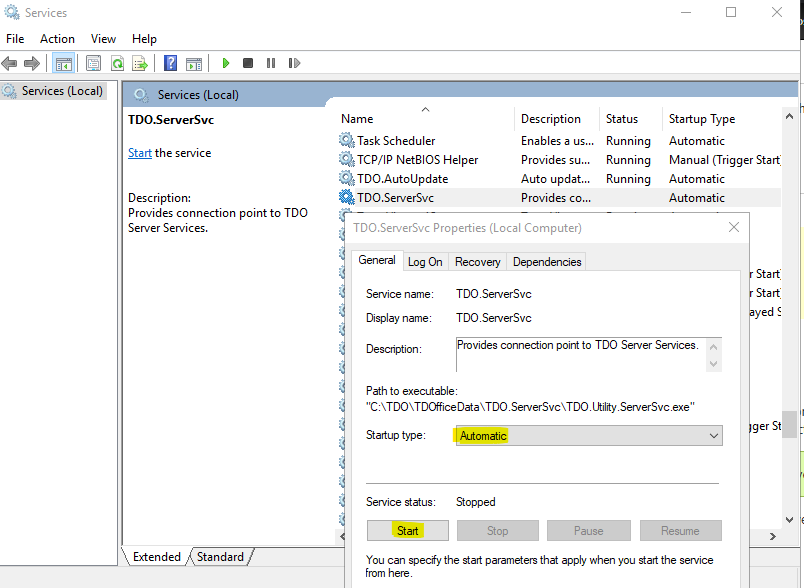
If you don’t see TDO.ServerSvc at all, you’ll need to install it by running TDOfficeData\TDO.ServerSvc\InstallServerSvc.bat as Administrator.
Note: The InstallServerSvc.bat file must be run on the local drive where TDO is installed on the server. It cannot be run from a mapped drive.
NOTE: You must also open port 8739 to inbound and outbound traffic in Windows Firewall. To do this, Open Firewall Defender> Advanced Settings> Inbound and Outbound (create a new rule for both> New rule> port> TCP and port 8739> ALLOW CONNECTION> all three checked DOMAIN PRIVATE and PUBLIC> Name: GentleWave Port, and Description: Firewall port
Log in to TDO and open Setup > Site Configuration > Edit Control Table > Application Settings. Click on Integrated Devices. Enter a Device name (e.g., GW1234, GWOP1) and serial number for your GentleWave(s) as shown below, make sure the Enabled checkbox is checked, then close the window to save. If you are unable to access this window, please contact support.
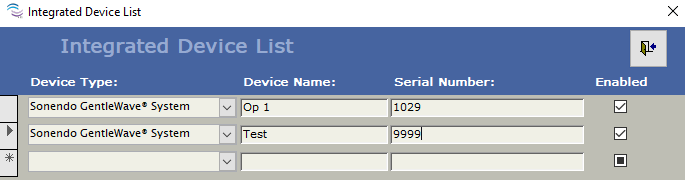
Console Setup
The upper-right corner of the GentleWave console shows the connection status. There are 4 possible statuses:
Disconnected: The console is either not connected to any Wireless network, or is not connected to the internet.
Connected to WiFi: The console is connected to a Wireless network but not to the internet (cannot ping Sonendo’s servers)
Connected to Sonendo: The console is connected to a Wireless network and to the internet (Sonendo’s servers) but is not connected to your TDO server.
Connected to TDO: The console is connected to the correct Wireless network and communicating with your TDO server. [This is what we want]
Connecting to Wireless Network
Note: You must connect the GentleWave to a Wireless network that has access to the server (i.e. a laptop connected to the same network can ping the server). The G3 GentleWave will not work with 5GHz Wi-Fi networks, only 2.4GHz networks will work.
You must connect the GentleWave to a Wireless network that has access to the server (i.e. a laptop connected to the same network can ping the server).
On the main screen of the GentleWave console, open the Settings menu.
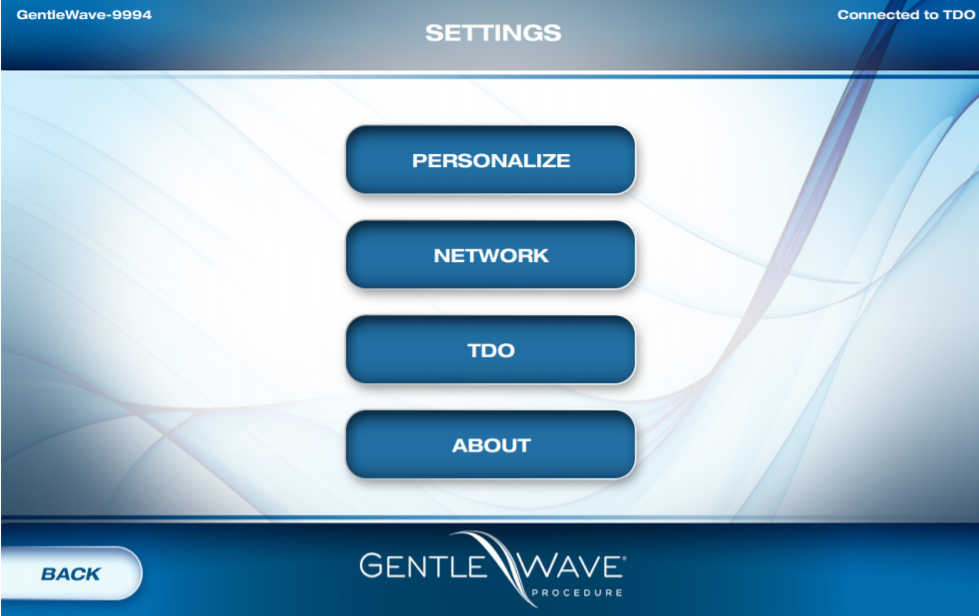
Open the ’Network’ menu.
Enter the SSID (Wireless network name) and password, then tap ’Apply’.
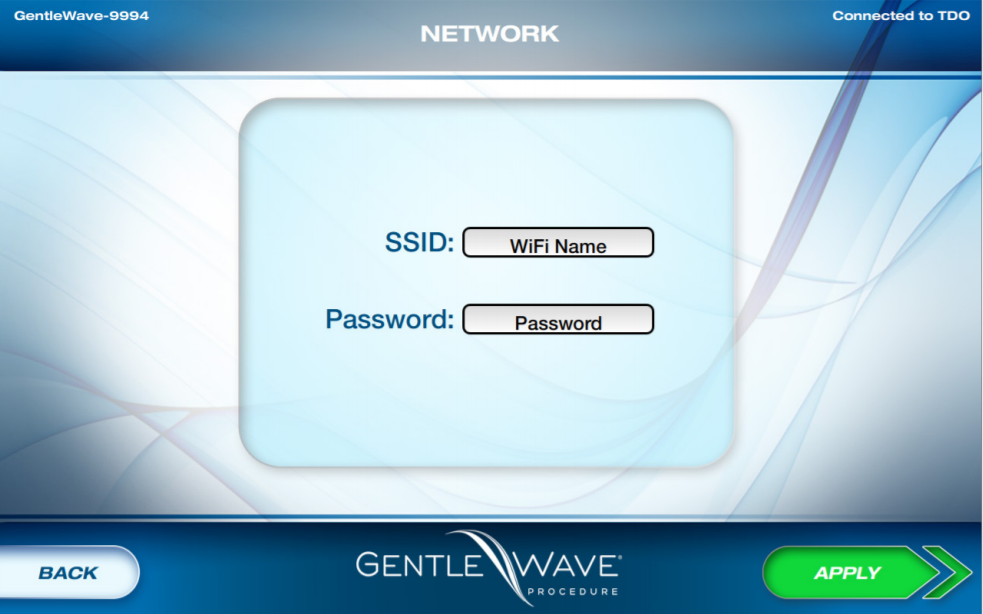
Connecting to TDO
On the main screen of the GentleWave console, open the settings menu.
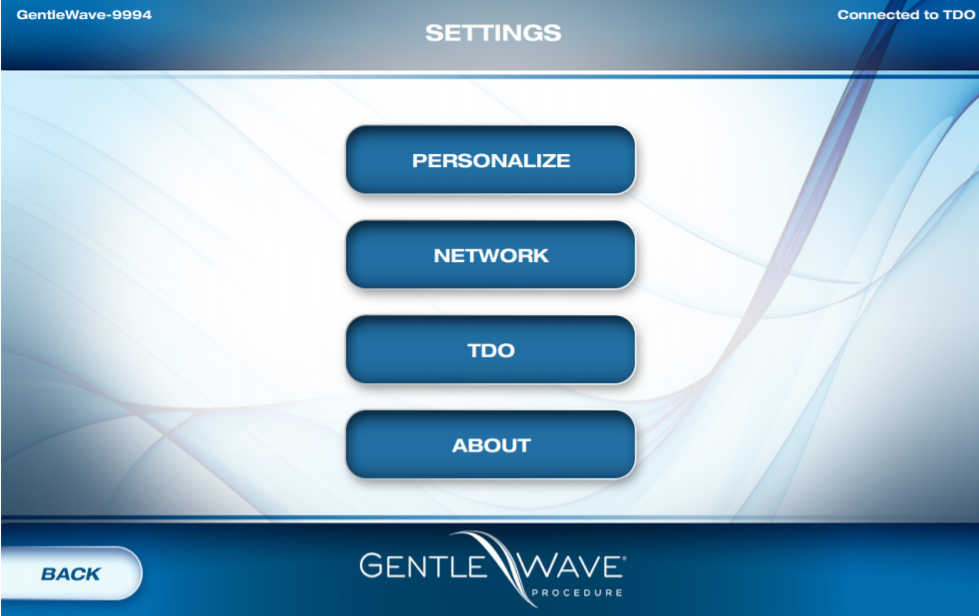
Select TDO.
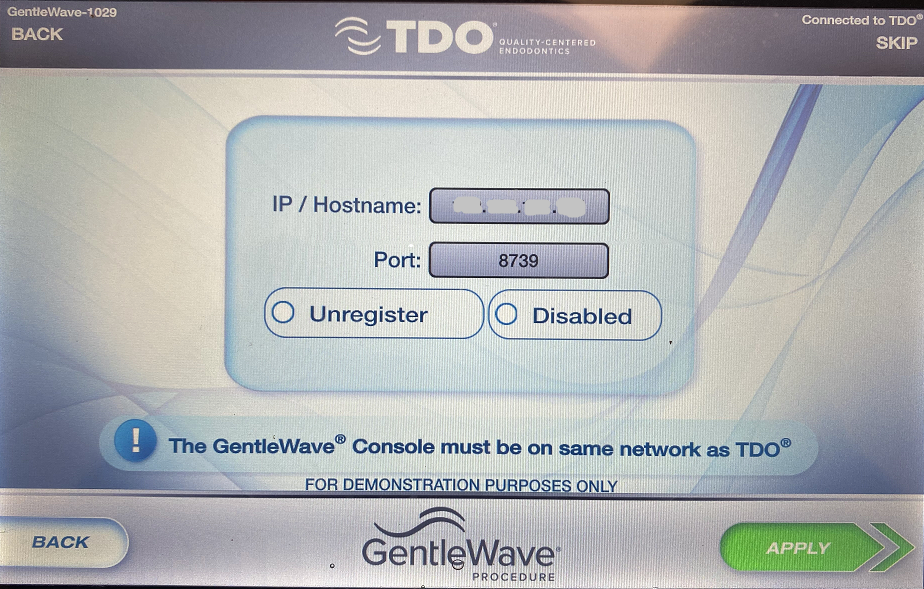
Tap on the two buttons that say ’unregister’ and ’disabled’ respectively so that the status changes to "enabled" and "registered". Then, enter the local IPv4 address of your TDO server (you can get this information from TDO: Help > About TDO/Submit Ticket). Enter Port: 8739. Then tap on Apply to apply changes.
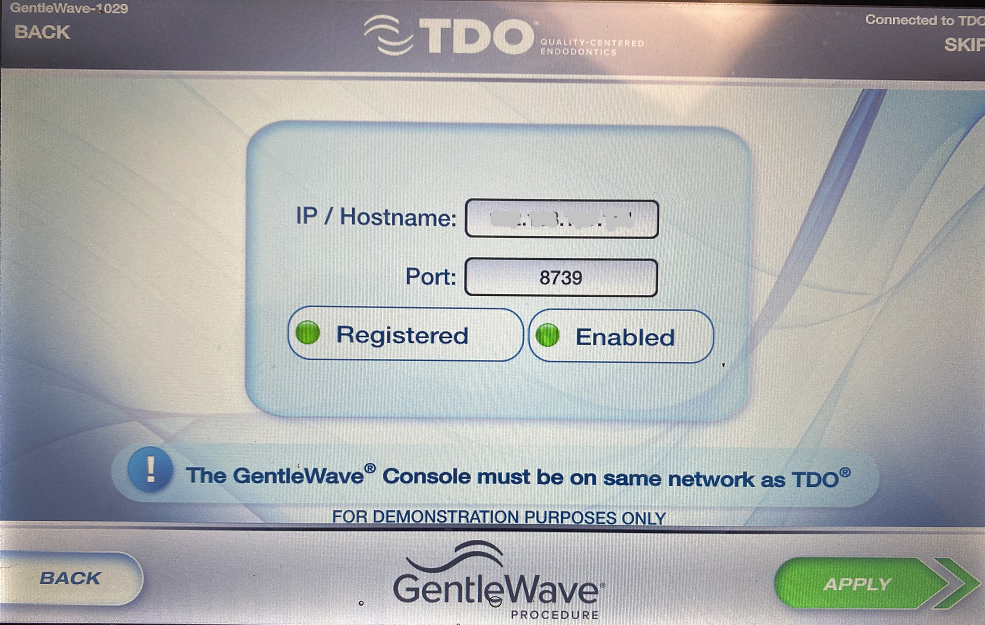
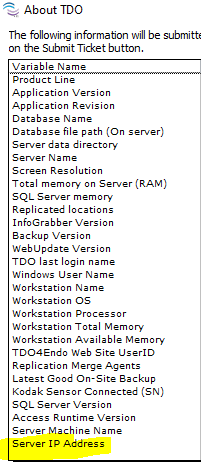
Tap ’Apply’. Your GentleWave should now be connected to TDO.
If the console still displays Unregistered, check that you have correctly entered the GentleWave serial number in the TDO Control Table.
Additional Information
The GentleWave keyboard:
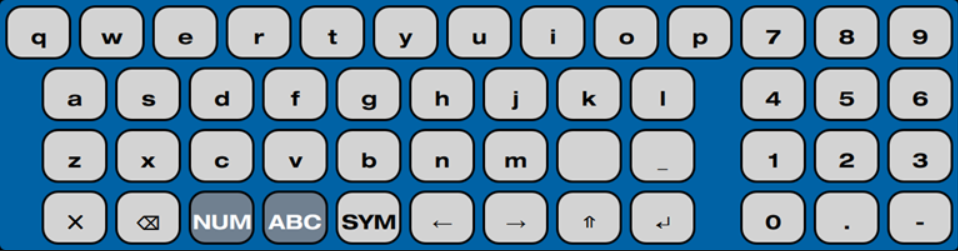
 Backspace Button
Backspace Button
![]() Enter Button
Enter Button
![]() Exit Keyboard
Exit Keyboard
Troubleshooting the WiFi connection
- You may have connected your GentleWave to TDO but are noticing intermittent/persistent connection problems (procedures not logged properly in TDO, etc.). If this is the case, you may need to troubleshoot the WiFi connection of your GentleWave console.
- Because the WiFi antenna on the console is directional, this can be as simple as changing the orientation of the console (pointing the screen of the console towards the nearest access point).
- If this doesn’t work, you may try moving the console closer to the nearest access point, or expanding your network of access points so that there is an access point nearer to the intended location of the console.
- Structural walls (especially leaded operatory walls) can block the WiFi signal, so putting the GentleWave console against one or more walls may cause connection problems.
- The G3 GentleWave will not work with 5GHz Wi-Fi networks, only 2.4GHz networks will work.
References
- Using TDO with the GentleWave Procedure: See this article for instructions.