iPhone Users
iPad
Android Users
|
Overview
The TDO Mobile app allows you to conveniently view your schedule, view and call patients, add notes, view and call referring doctors, access Lexicomp, and view your Daily Financial Snapshot from your phone (iPhone or Android) or tablet.
Below are instructions on how to sign up and install TDO Mobile. If you already have TDO Mobile installed on your device and want to upgrade to a newer version, please refer to the 'Upgrading TDO Mobile' section.
TDO Mobile is an additional service available only to TDO Cloud subscribers. TDO Mobile is $600 per year, billed annually. Four (4) devices are included in the service - additional blocks of 4 devices can be purchased for $600/yr. Adding a user to the account requires a doctor's permission.
The primary doctor/license holder must sign a TDO Mobile Agreement - Click Here to View/Sign TDO Mobile Agreement
After we receive your TDO Mobile contract, we will activate your TDO Mobile account.
Then, you can follow the steps below to install the app and activate your device.
iPhone Users
iPad
Android Users
|
Once the installation is complete, the TDO Mobile icon will appear on the device's main screen.
|
First Time Logging In? You will need to be an active TDO Mobile user to sign in. If this is your first time downloading TDO Mobile, contact TDO support to have you added as a user to your office's mobile account. After installing the app, a Sign-in Screen will be displayed. |
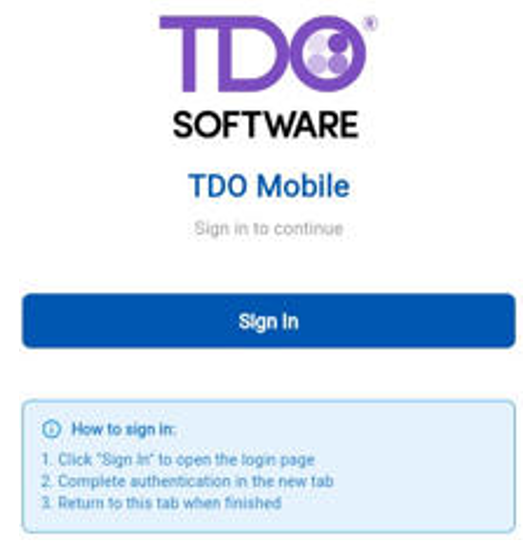 |
|
Option One: Add your TDO Mobile Username and Password. Click on Sign In. Once logged in, your device ID will be linked to your office account. If you switch to a new device later, it won't work. You will need to activate any new device. |
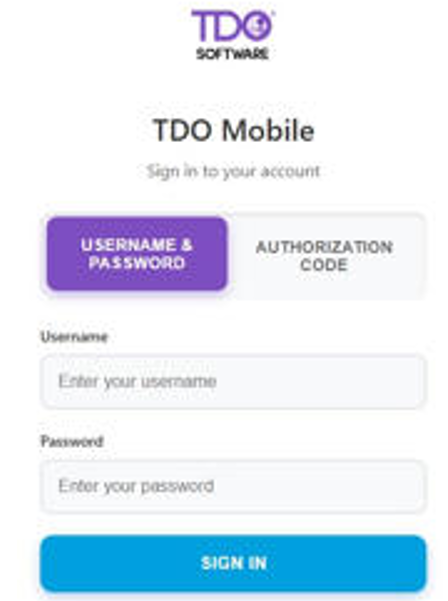 |
|
Option Two: Requesting an authorization code. Enter an email address that TDO has associated with your practice. Either the doctor’s email address or their TDO News email address. After entering an email address, click Request Authorization Code. |
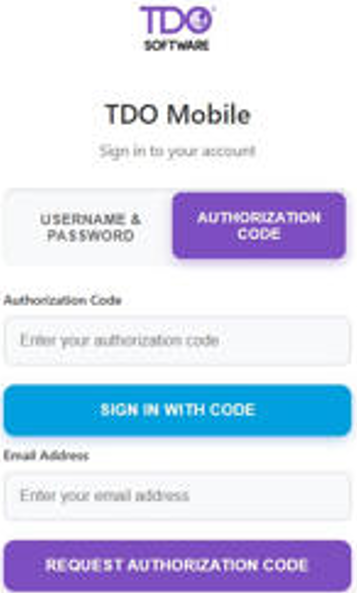 |
| An email will be sent with a link. Once you receive the link, you can use it to create an authorization code. |
|
|
Copy the code. Enter the code in the Sign In screen. |
|
| After clicking Sign in with Code, they will be logged in. | 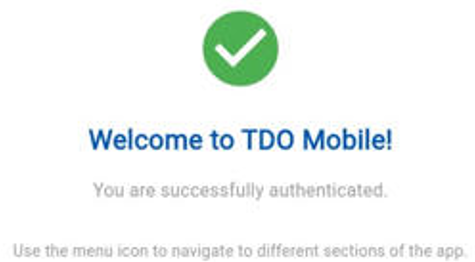 |
Once you have installed TDO Mobile for the first time, you just need to download the latest version from the Apple App Store to upgrade it automatically.
In case you are giving your device away, it is recommended that you first uninstall TDO Mobile. To uninstall, follow the instructions below.
iPhone Users
|
Andriod Users
|
Article ID: 272
Created: October 29, 2014
Last Updated: December 22, 2025
Author: TDO KB [web_admin@tdo4endo.com]
Online URL: https://kb.tdo4endo.com/article.php?id=272