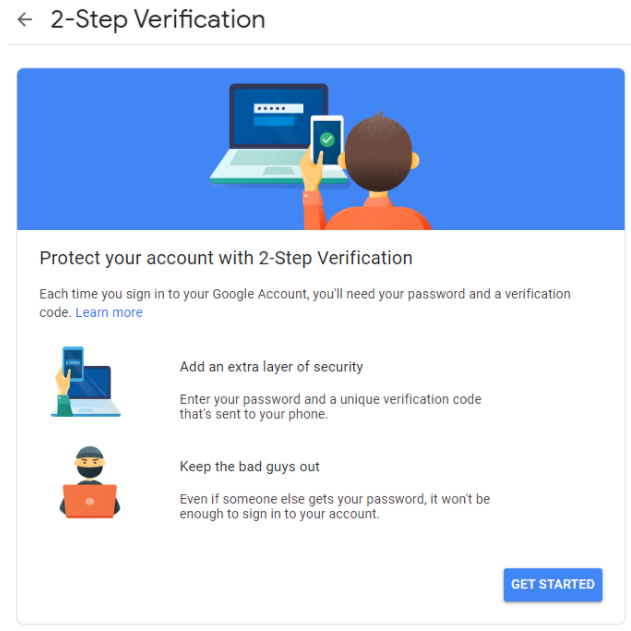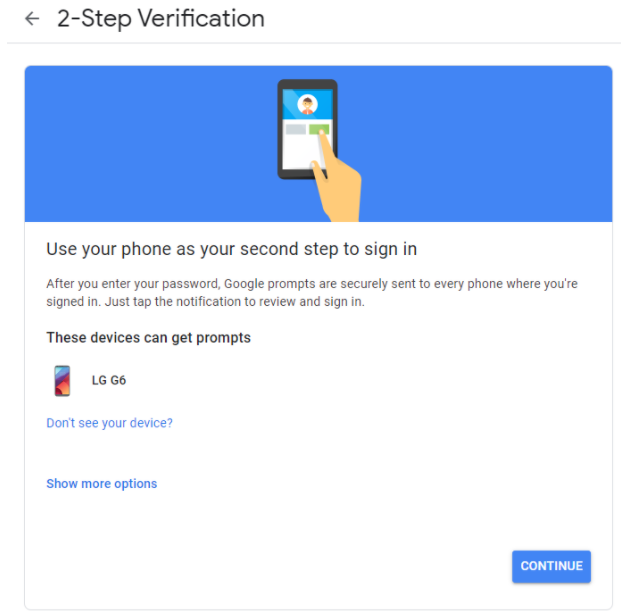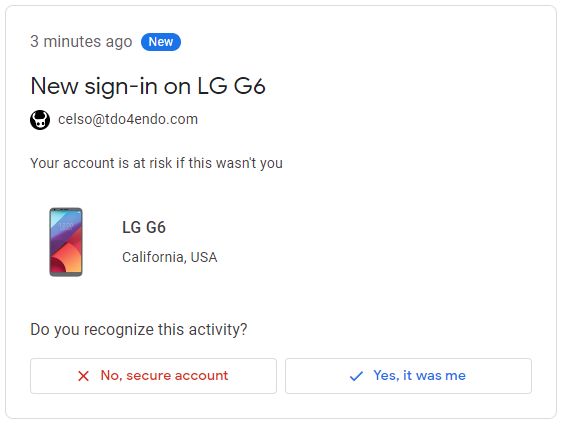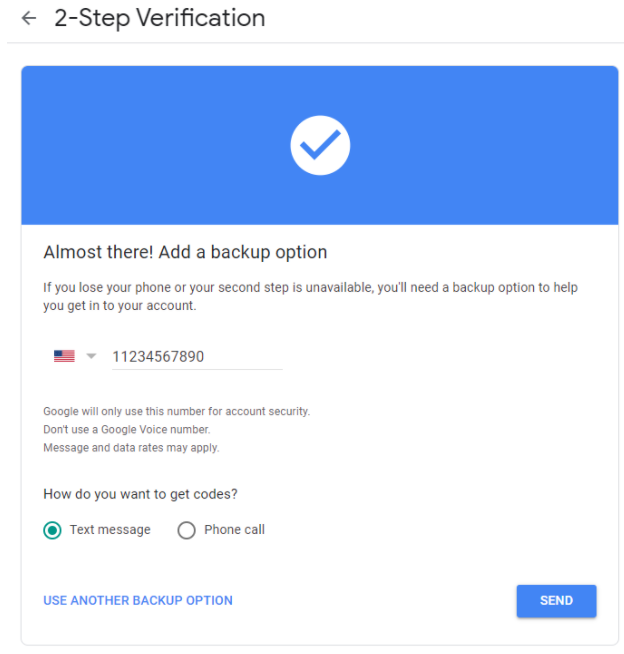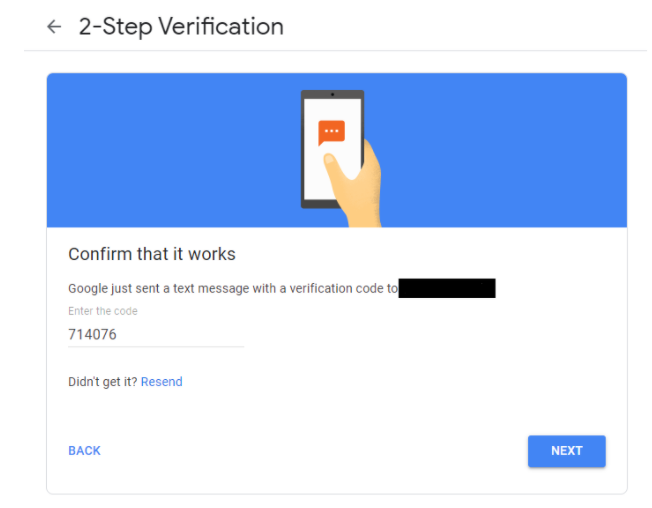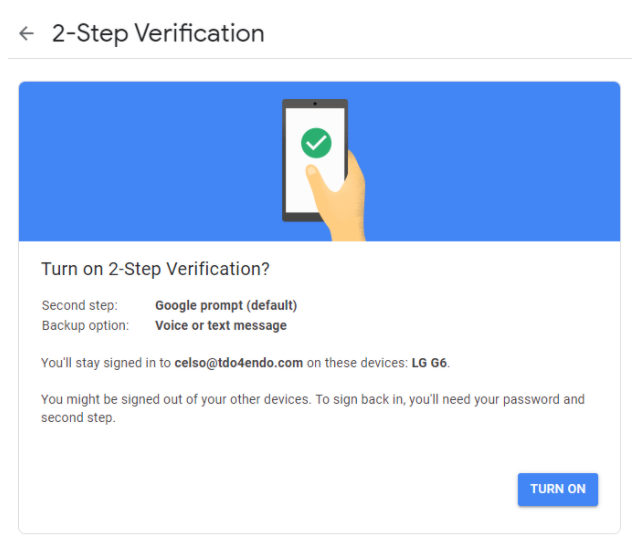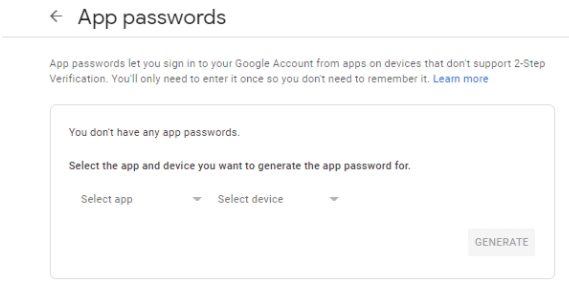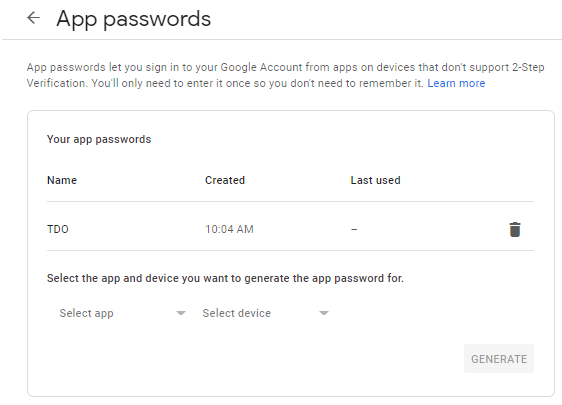Google Two Step Verification and TDO
Overview:
Two factor authentication (2FA) can be used to add a layer of security to your online accounts. If you use GMail or GSuite (the email accounts provided as part of the TDO Cloud Services package), you can enable two factor authentication to add a measure of security to your account. However, you’ll need to take some additional steps to make sure that 3rd party apps (e.g. Outlook, Thunderbird, and most importantly TDO) can access your account.
Detailed Steps:
Enabling 2-Step Verification:
-
On your desktop computer: open a browser and log into your GMail or GSuite account.
-
Open your 2FA settings by navigating to https://myaccount.google.com/signinoptions/two-step-verification/enroll-welcome, or click the icons shown in the screenshots below to open that menu.
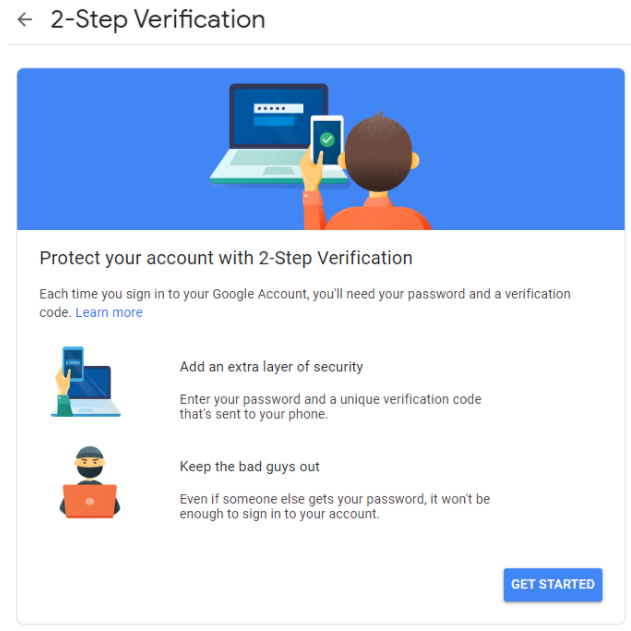
If you don’t see the option to enable two factor authentication, you may have to have your domain’s administrator enable this feature in GSuite’s admin console. If TDO Support administers the GSuite account for your domain, please contact us to have this enabled.
Google Prompt
Note: Google supports several other verification methods, including their Authenticator app and physical security keys. In this article, we’ll only be covering the Google Prompt, SMS, and phone call methods. For information about other methods, see this page.
-
Using your compatible smartphone (running either iOS or Android), install the GMail app and log in to your account. [GMail for Android] [GMail for iOS]
-
Once you have installed the GMail app and logged in, you should see your device(s) listed on the 2-Step Verification setup page. To enable Google Prompt click ‘TRY IT NOW’.
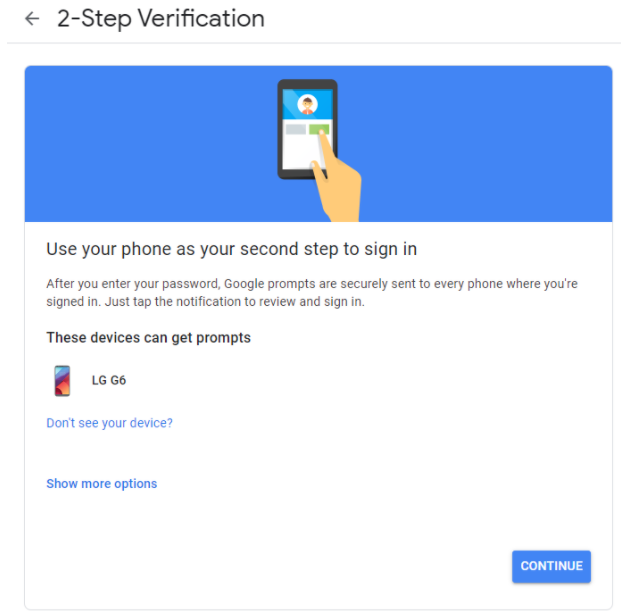
-
You’ll receive a prompt on any device(s) signed into your GMail account. The prompt will display the type of device requesting authentication, as well as the location and time of the request. After verifying this information, click ‘Yes’ on this prompt.
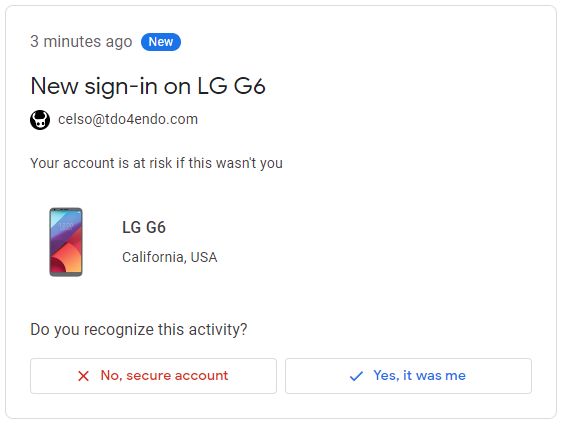
-
Back on your desktop, you’ll be asked to set a backup verification option. Enter your phone number and select whether to receive either a text message or a phone call.
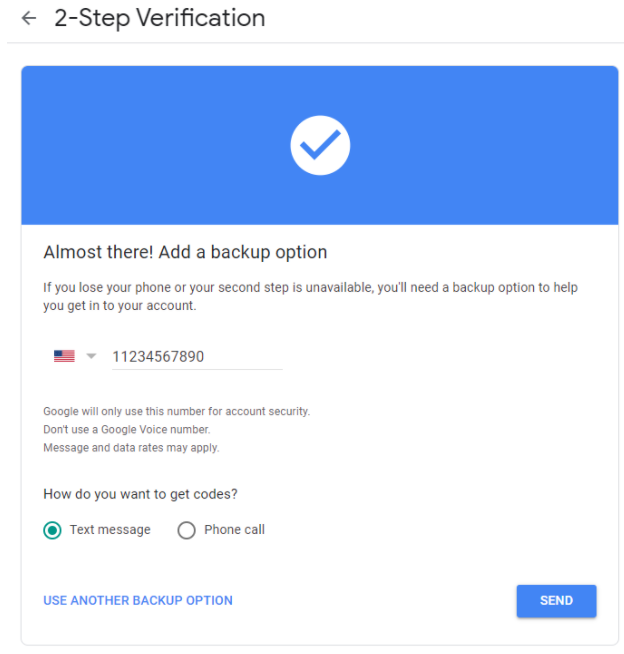
-
On your desktop, enter the code that you received.
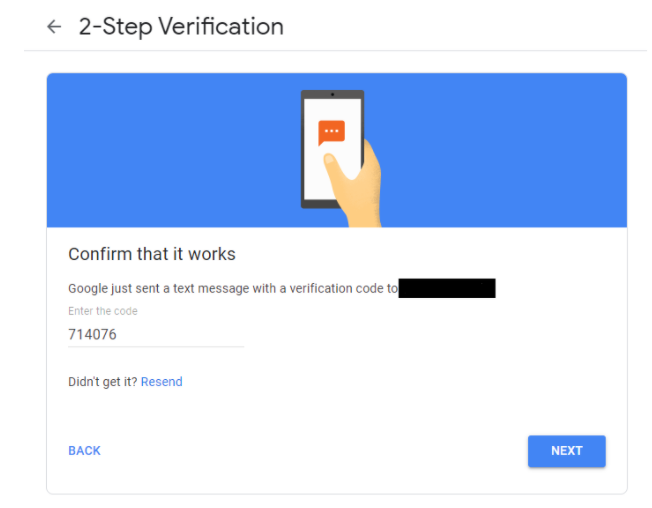
-
Once both verification methods have been tested, you’ll be prompted to turn on 2-Step Verification.
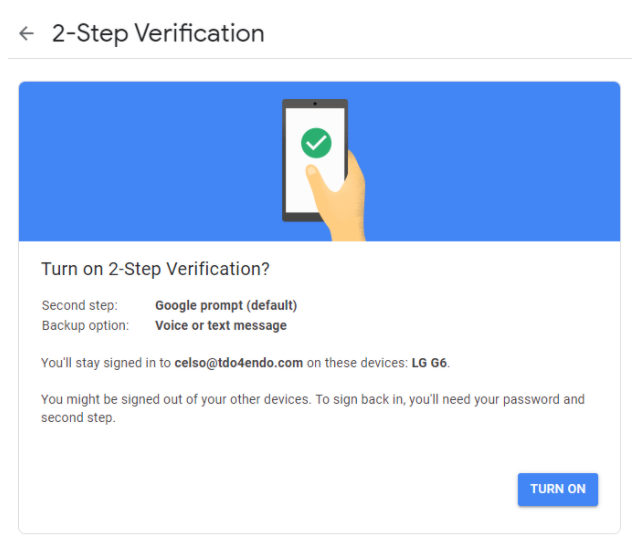 App Passwords
App Passwords
-
For devices and applications (such as TDO) that can’t utilize 2-Step Verification, you’ll need to generate an app password. Navigate to https://myaccount.google.com/apppasswords, or click on the menus shown in the screenshot below.
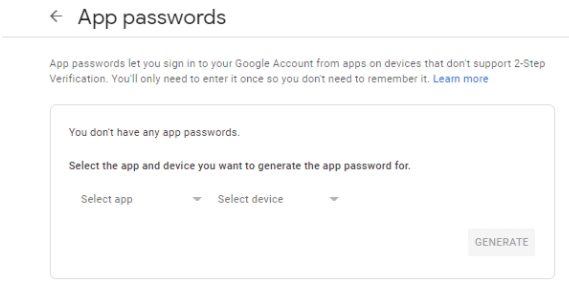
-
Select ‘Other (Custom name)’, and enter ‘TDO’ for your App password’s name, then click ‘Generate’ and copy it to your clipboard.
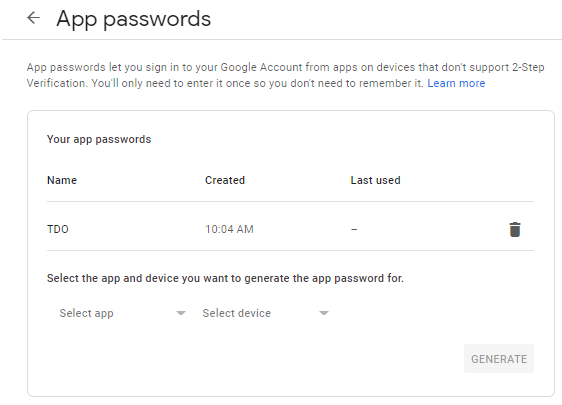
-
Enter the password into the SMTP configuration screen in TDO. See this article for more information on SMTP configuration.
Article ID: 277
Created: November 10, 2014
Last Updated: October 26, 2023
Author: TDO KB [web_admin@tdo4endo.com]
Online URL: https://kb.tdo4endo.com/article.php?id=277