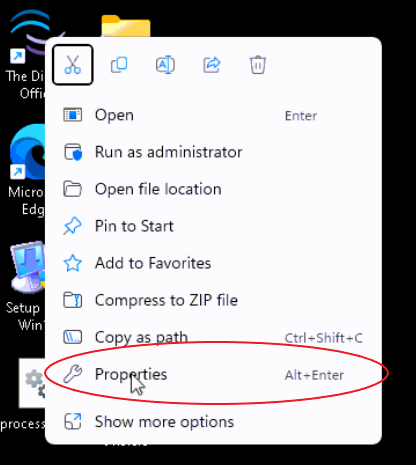
Overview
Windows 11 officially released on October 5, 2021.
We have tested TDO in the Windows 11 environment and it works fine. Workstations running Windows 11 will still need to follow our TDO Best Practices in order to function most efficiently.
Note: There is a reported issue of XDR sensors crashing TDO in windows 11 environments. We have developed a fix that can be applied by TDO support to prevent crashes.
However, we do not suggest to update to Windows 11 until your IT professional has thoroughly checked the compatibility of all your other peripheral devices, drivers, and software programs with Windows 11. While TDO is compatible with Windows 11, there is the possibility that drivers for other devices might not be. If other manufacturers do not have the drivers for their devices for Windows 11 there will be no way for it will not work until one is released.
Important Notes
Note: Please have IT verify all the items mentioned above prior to moving to Windows 11 as TDO Technical Support will not be able to help troubleshoot errors related to failing to follow these instructions. Also the steps below for adjusting the registry should only be handled by someone familiar with making changes to the registry.
Note: While TDO 12 does not require UAC to be disabled other applications may require it to be disabled, please check with your IT provider. TDO Support may also disable UAC in some troubleshooting scenarios.
Detailed Instructions
To EnableLinkedConnections follow the steps below:
Location: HKEY_LOCAL_MACHINE\Software\Microsoft\Windows\CurrentVersion\Policies\System
Created DWORD key:
EnableLinkedConnections
Assign the key value:
1
Reboot.
And now your Metro apps in Windows 11 should work with UAC enabled.
Troubleshooting
Compatibility Mode
We have noticed that when UAC is reenabled, some applications have difficulty opening. We have found that a simple way of resolving this issues is to ensure that all your frequently used Programs are set to "Run as an Administrator"
We suggest following these steps for the TDO Application on Desktop as well as and of the other TDO Applications you may use (These applications include Autofix and TDO QB Sync and are located in C:\Program Files (x86)\TDOffice\Utilities)
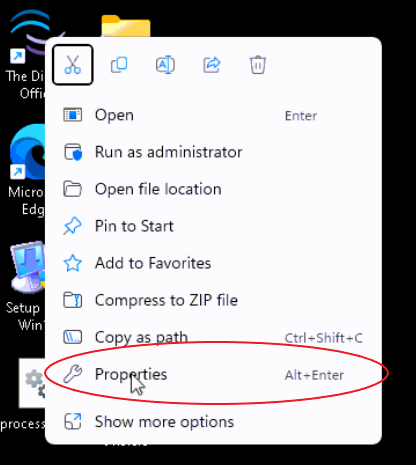
Click Apply.
We have seen in a handful of cases that opening applications in Windows 11 with UAC enabled might not function correctly. To resolve this, check with your IT that the application is set to Run as an Administrator.
Article ID: 930
Created: September 14, 2023
Last Updated: October 24, 2023
Author: TDO KB [web_admin@tdo4endo.com]
Online URL: https://kb.tdo4endo.com/article.php?id=930