Creating a Batch Letter in TDO
Estimated Reading Time: 2 MinutesOverview
How to send the same template to more than one recipient
Detailed Instructions
Click on the Letters tab. Then the New Letter tab.
First, select the Delivery method for the template by clicking on Options.
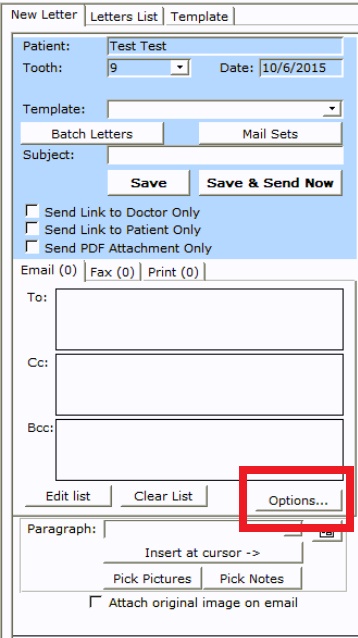
Select the letter template from the Letter Template drop-down menu, then select the delivery option. Select the Role, then Delivery, which can be set to either print/email or both. Close the window.
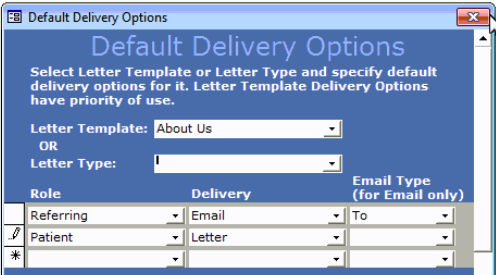
On the New Letter tab, select the template you would like to create as a batch by using the drop-down Template box. See below:
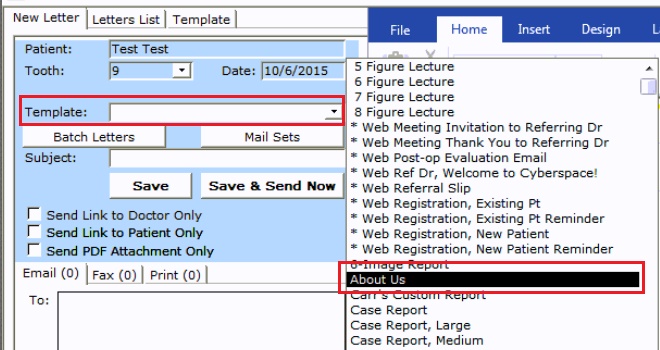
When the template is selected, the Print/Email boxes will automatically populate according to the delivery option that was chosen. The option below shows the letter will print to the referring Dr.
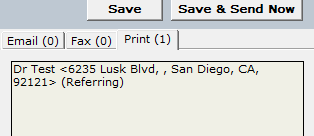
Then, select the Batch Letters button, which will open the Generate Batch Letter window.
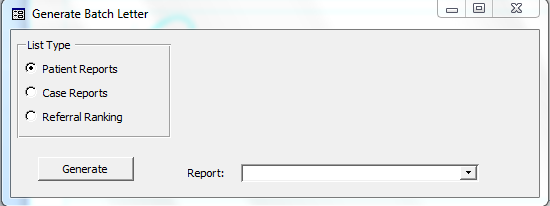
Select the Referral Ranking option. If you print the batch letter to ALL your Referring Doctors, adjust the Begin Date and End Date accordingly, and leave the From Rank and the To Rank blank. See below:
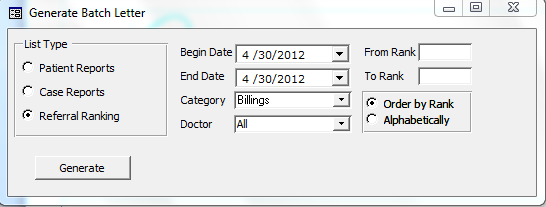
Click on the Generate button. You will see the progress bar displayed; this means TDO is generating the letter template selected at the beginning for each Referring Doctor entered in TDO.
As soon as the Batch is complete, please click on the OK button.
Then click Reports>Daily Reports in TDO (Reporting Tools>Daily Reports in TDO12), making sure the Practice doctor is selected at the top of the window, and finally select the Letters to Send button.
Once the Letters to Send window is displayed, you will see all the letters generated as a batch and the envelopes. You will see the word Batch at the beginning of the Description.
Select all the letters generated as a Batch
Finally, click on the Send button. TDO will start printing the letters along with the envelope using the printer specified above.