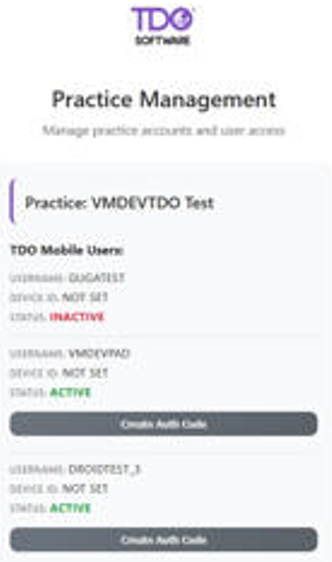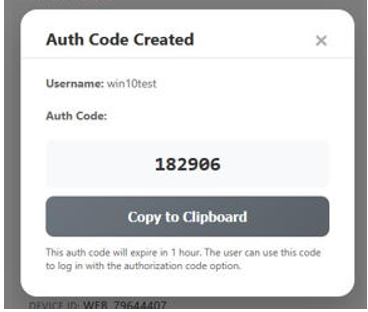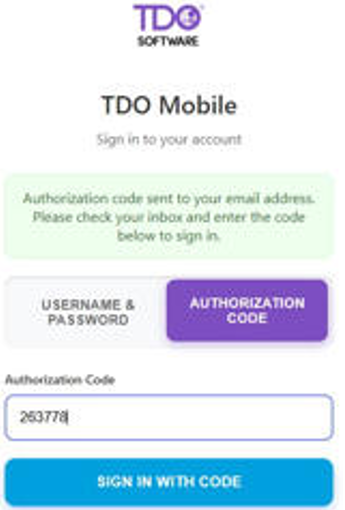TDO Mobile App - Sign Up, Install, Upgrade, & Uninstall
Estimated Reading Time: 5 MinutesOverview
The TDO Mobile app allows you to conveniently view your schedule, view and call patients, add notes, view and call referring doctors, access Lexicomp, and view your Daily Financial Snapshot from your phone (iPhone or Android) or tablet.
Below are instructions on how to sign up and install TDO Mobile. If you already have TDO Mobile installed on your device and want to upgrade to a newer version, please refer to the 'Upgrading TDO Mobile' section.
Table of Contents
Requirements & Pricing
TDO Mobile is an additional service available only to TDO Cloud subscribers. TDO Mobile is $600 per year, billed annually. Four (4) devices are included in the service - additional blocks of 4 devices can be purchased for $600/yr. Adding a user to the account requires a doctor's permission.
How To Sign Up
The primary doctor/license holder must sign a TDO Mobile Agreement - Click Here to View/Sign TDO Mobile Agreement
After we receive your TDO Mobile contract, we will activate your TDO Mobile account.
Then, you can follow the steps below to install the app and activate your device.
Features
- Your calendar and schedule of patients
- Appointment details
- Patient information (picture, contact information, address)
- Patient appointment history
- Patient case images (by tooth)
- Patient history
- Patient pain history
- Patient prescription history
- Patient notes
- Patient referring doctor information
- Referring doctor information (address and contact info)
- Daily Financial Snapshot report
TDO Mobile V3 - New Features
- The Drugs area has been replaced with a link to log in to the Lexicomp website
- All images associated with a case are now available
- Option to copy phone numbers and email addresses
First Time Installation
iPhone Users
iPad
Android Users
|
Once the installation is complete, the TDO Mobile icon will appear on the device's main screen.
App Setup & Log In
|
First Time Logging In? You will need to be an active TDO Mobile user to sign in. If this is your first time downloading TDO Mobile, contact TDO support to have you added as a user to your office's mobile account. After installing the app, a Sign-in Screen will be displayed. |
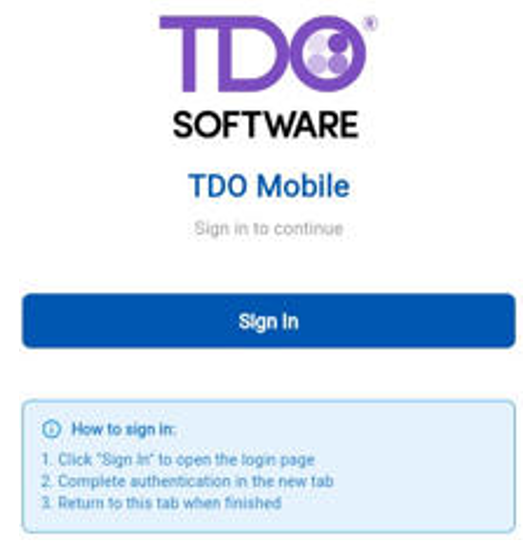 |
|
Option One: Add your TDO Mobile Username and Password. Click on Sign In. Once logged in, your device ID will be linked to your office account. If you switch to a new device later, it won't work. You will need to activate any new device. |
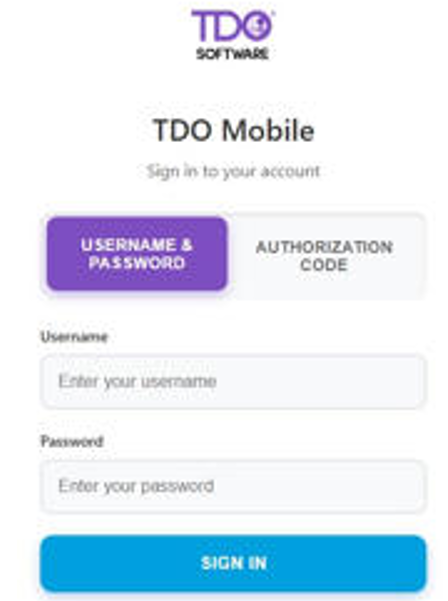 |
|
Option Two: Requesting an authorization code. Enter an email address that TDO has associated with your practice. Either the doctor’s email address or their TDO News email address. After entering an email address, click Request Authorization Code. |
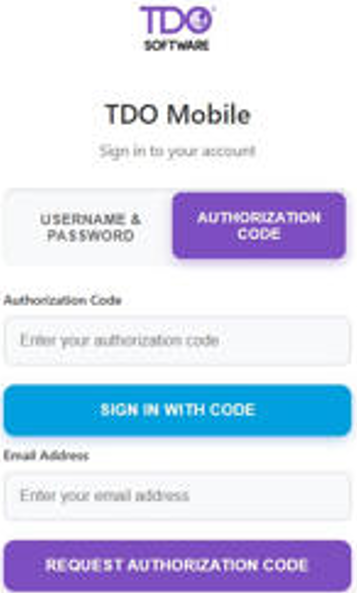 |
| An email will be sent with a link. Once you receive the link, you can use it to create an authorization code. |
|
|
Copy the code. Enter the code in the Sign In screen. |
|
| After clicking Sign in with Code, they will be logged in. | 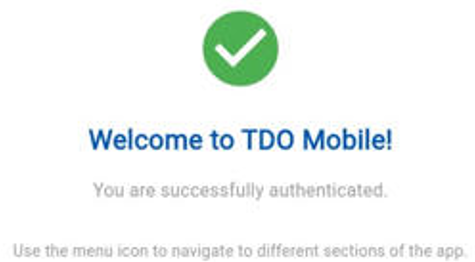 |
Upgrading TDO Mobile
Once you have installed TDO Mobile for the first time, you just need to download the latest version from the Apple App Store to upgrade it automatically.
- Open the Apple Store selecting the App Store icon( ). In the store select the upgrade tab. If a new version of TDO Mobile is available it will display in this area.
- If an upgrade is available, select the application from all the upgrades available for your device. Select the button labeled as "Upgrade". When prompted, type your iTunes password. The upgrade will then start.
- Once the upgrade is done, you are ready to use the new version of TDO Mobile.
Uninstalling TDO Mobile
In case you are giving your device away, it is recommended that you first uninstall TDO Mobile. To uninstall, follow the instructions below.
iPhone Users
|
Andriod Users
|