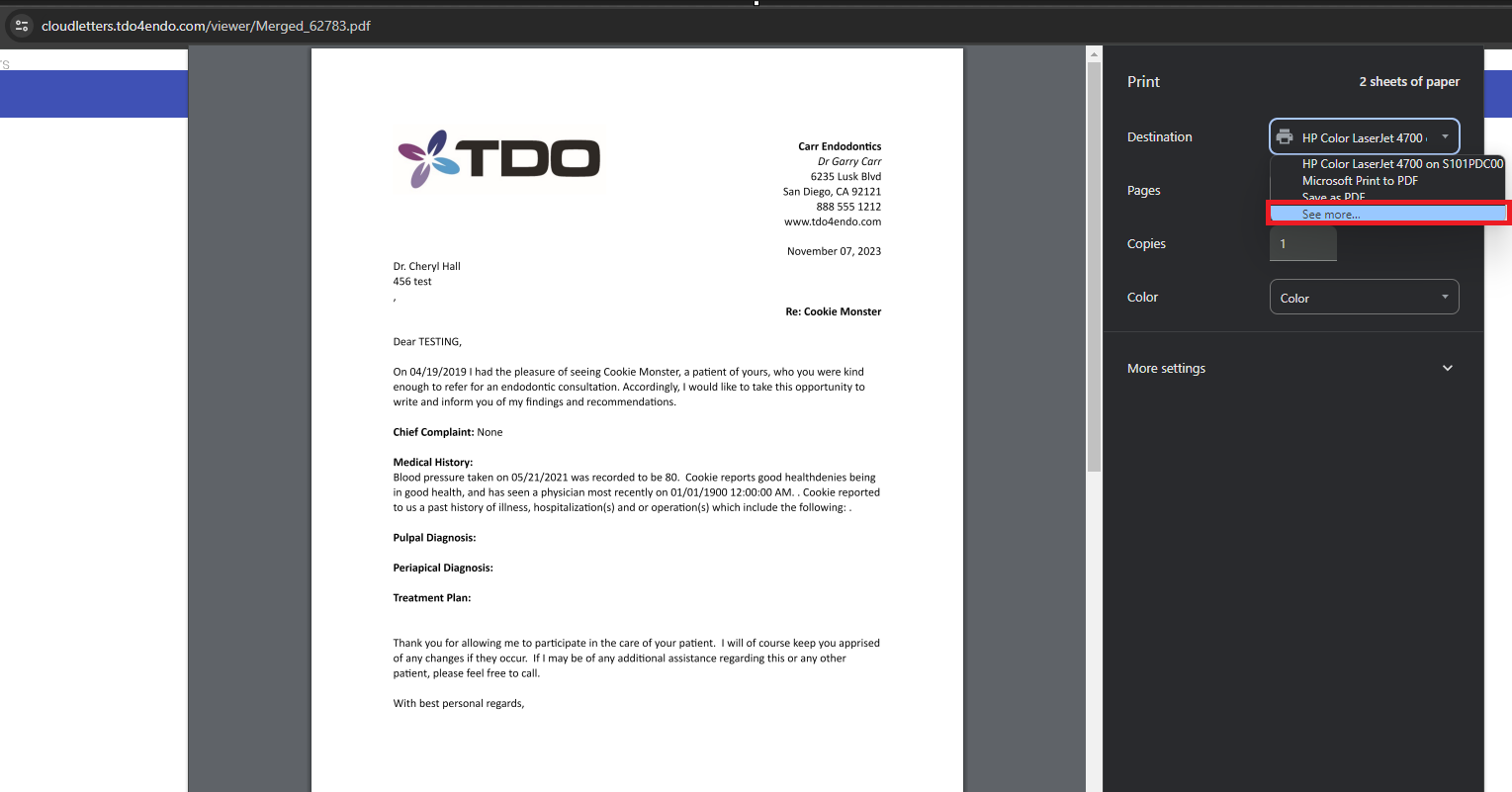Cloud Letters - how to print or print & email simultaneously
Estimated Reading Time: 2 MinutesHow to Print in Cloud Letters
This article goes over how to print or simultaneously email and print a template from Cloud Letters as well as seeing the full list of printers
- Launch Cloud Letters then select a template you would like to print.
- Click on the Print tab.
- Click on the Address Book and select an entry.
- Click the "Print" button.
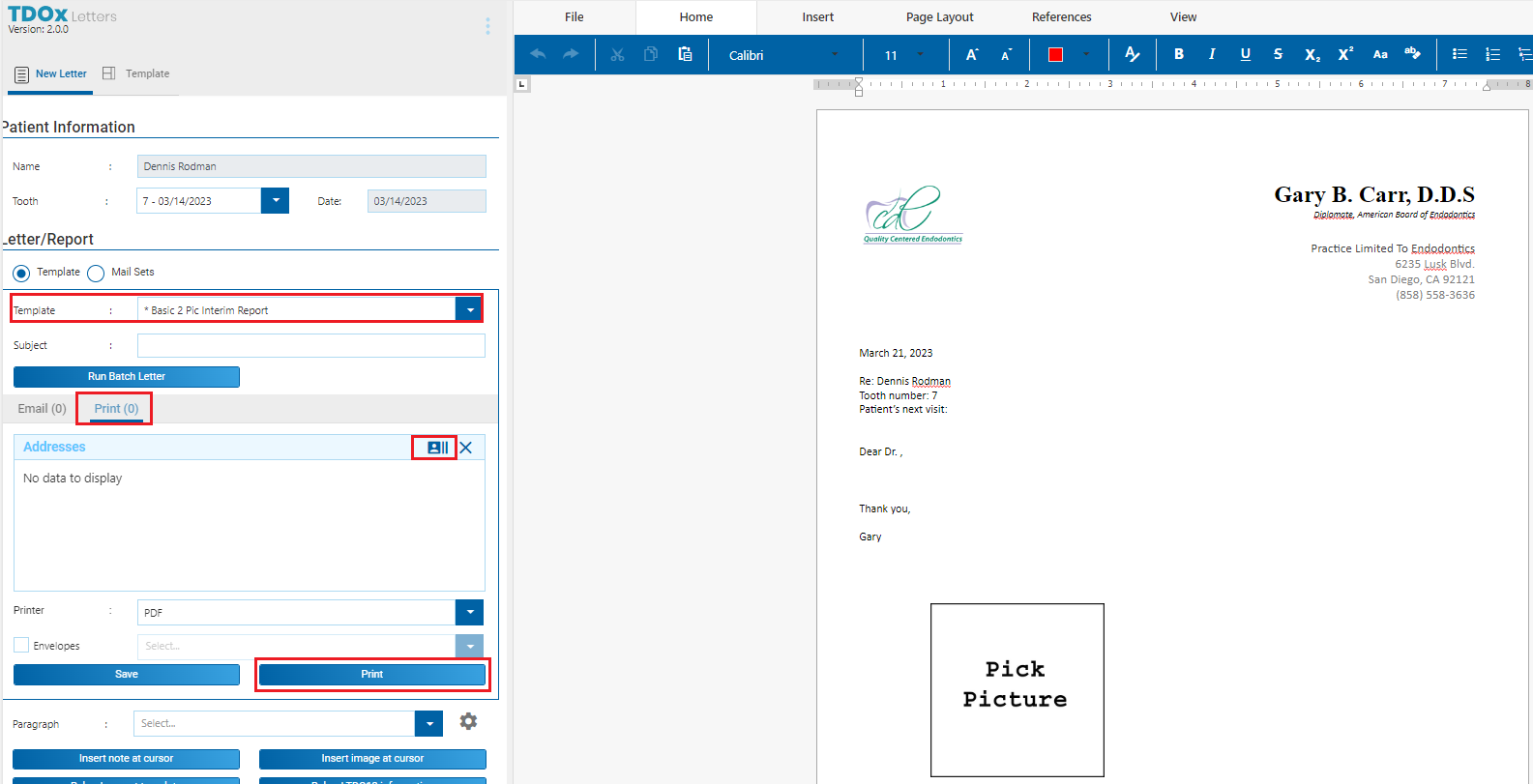
Confirm that your web browser is not blocking any popups from https://cloudletters.tdo4endo.com by:
- Looking up towards the website address bar.
- Then look towards the right.
- Look for an icon with a red x similar to the screenshot below. This is an indicator that your web browser has actively blocked a pop-up.
- Click on the icon.

- Select "Always allow pop-ups and redirects from https://cloudletters.tdo4endo.com".
- Click Done to save your changes.
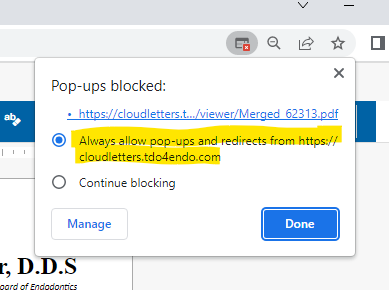
- In the new tab that automatically comes up, click on the print icon then choose your designated printer.
- Please note that if you had to allow pop-ups from TDO, then you must click on the print button again.
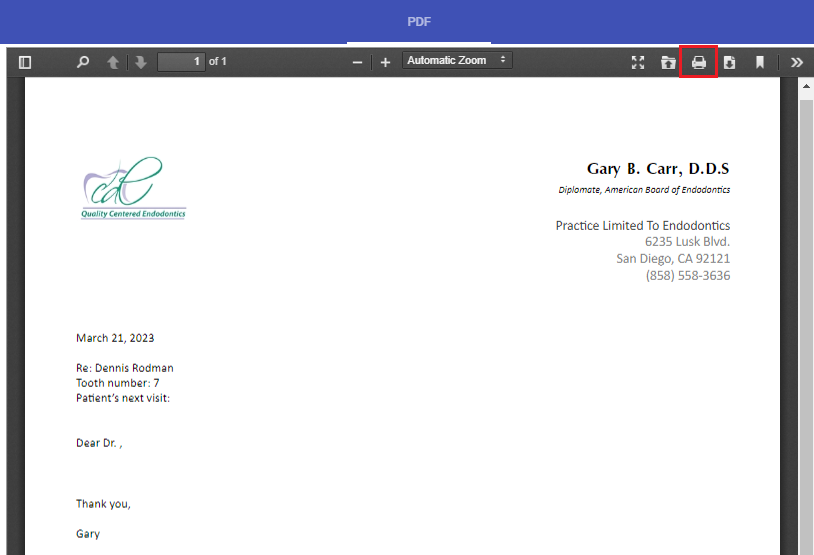
How to Print & Email simultaneously in Cloud Letters
- Under the Email section, ensure there is an email address. If not, click on the pen Icon on the right to add one.
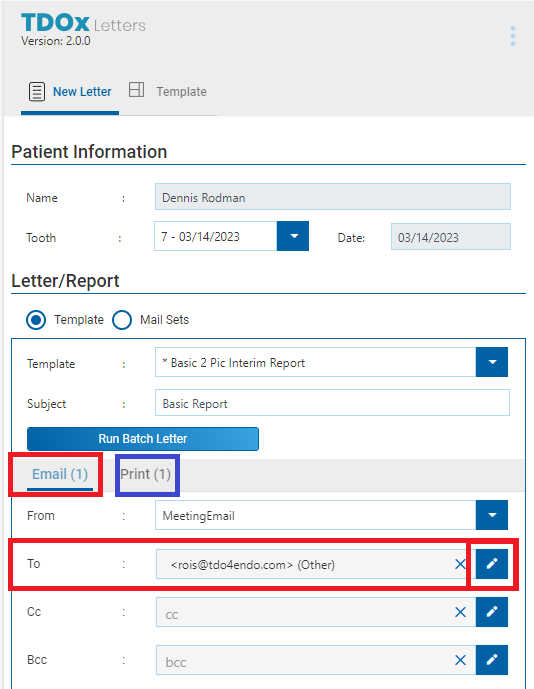
- Under the Print section, ensure there is a selected address. If not, click on the Address Book which is an icon of a person to the right of where it says "Addresses" then add an entry.
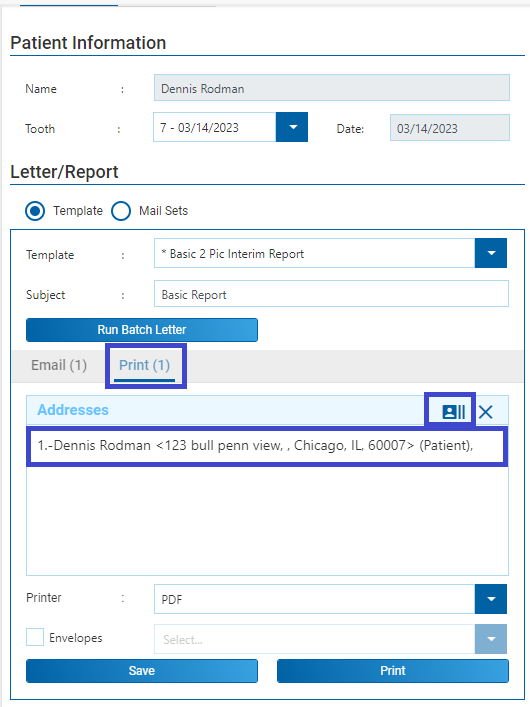
- Click on Email to return to the email section.
- You must be in the email section to simultaneously email & print the template.
- Click Save & Send Now.
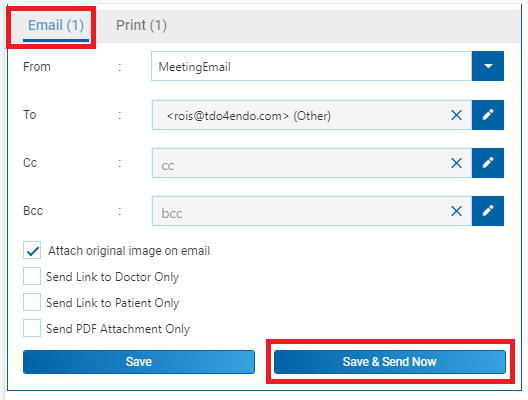
How to see the full list of printers
These instructions start after the pop-up loads the printing screen
Click on the Print icon:
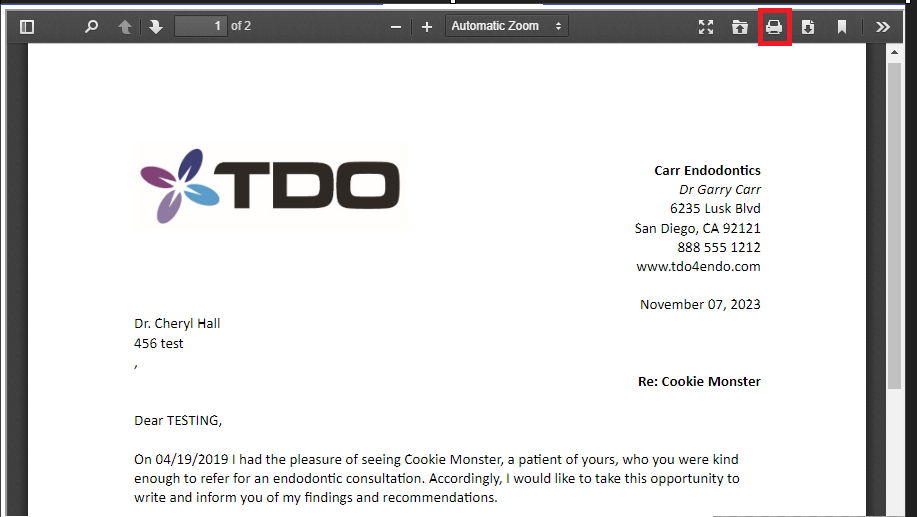
Expand the list for "Destination" then select "See more..."