“Copy File Path” Feature in Organizer
Estimated Reading Time: 1 MinutesOverview:
This new feature makes it easier for the you to paste images from TDO into a new message sent from your email service provider as an attachment. So, this feature will be a quick way to attach images into their email message or add image attachments using the direct file path instead of having to browse through the Temp folder.
You can use this feature to copy the filepath of image files (.jpg, .png) as well as Word documents (.doc, .docx), PDF files, and videos.
This feature is available in TDO Version 12.241a and higher.
Steps:
Open Organizer in TDO, then right-click on one image at a time and select “Copy File Path”
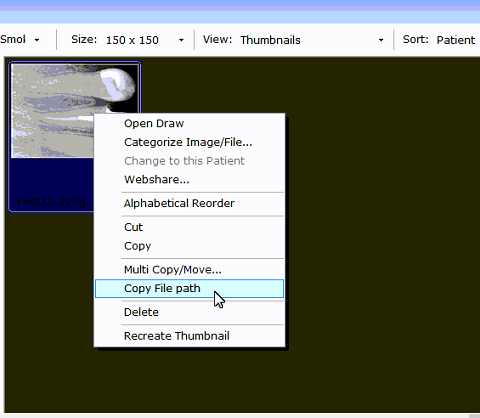
Go to your Gmail or any other email account, click on Compose or New Message. (This may vary depending on the email provider used)
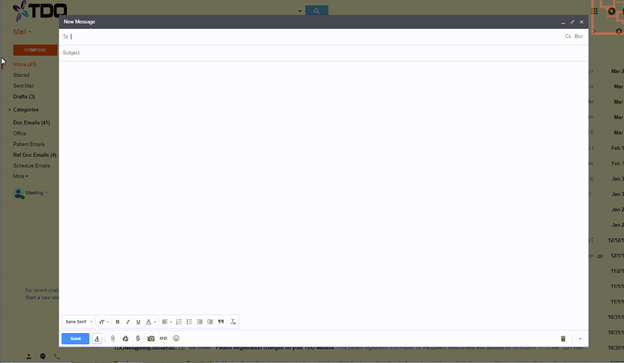
Click on the Attachment or Attach File button.
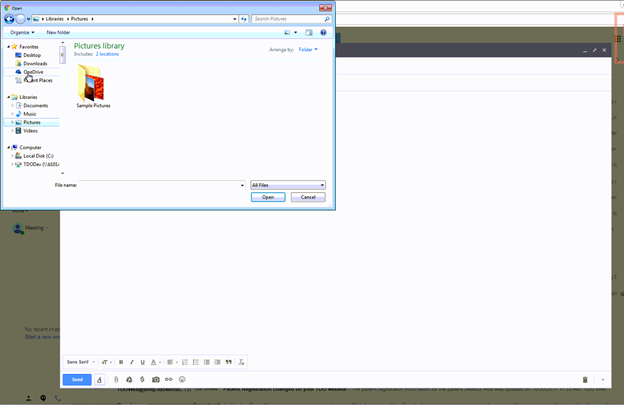
On File Name field right-click and then select Paste (or do CTRL+V) to paste the path in.
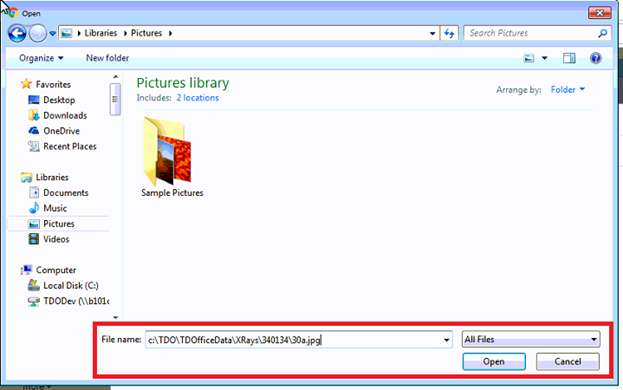
Click on Open.

The image you previously had selected in the Organizer will be now attached in this email message.
