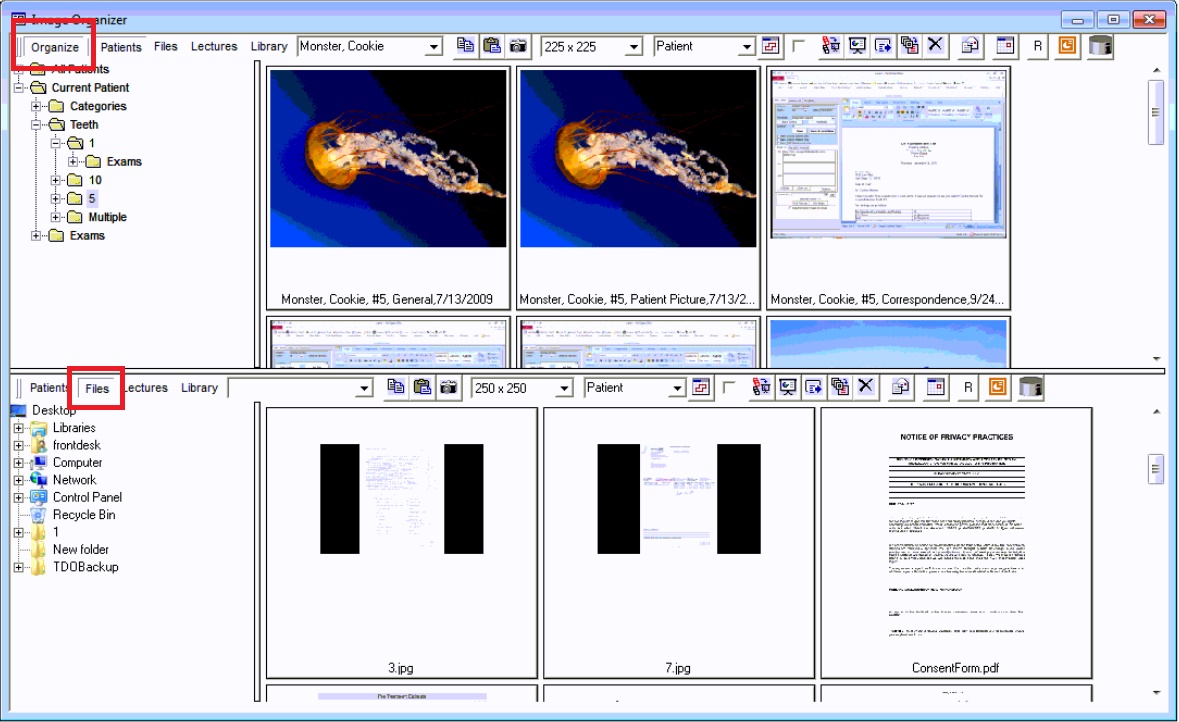Image Organizer/ Acquire - uploading a PDF
Estimated Reading Time: 2 MinutesOverview
There are several methods that a PDF can be saved into TDO that vary slightly based off the TDO version being used.
Prior to Saving a PDF in TDO...
The PDF should already be saved somewhere on your computer AND have a unique name to prevent the files from overwriting when the default name convention maxes out the character.
Table of Contents
Version 12
Saving using Image Organizer
- Open the Organizer
- Open the location on the computer where the PDF is saved
- Drag & drop the desired PDF into the Organizer
- A pop-up window titled Missing Information will open requiring that you select the Category and Tooth to be associated with the PDF
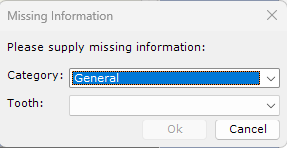
- Click Ok
- A pop-up will appear briefly confirming that the PDF has been saved - you should be able to see the PDF in the Image Organizer now
Saving using Acquire
Method 1: Drag + Drop
- Open Acquire
- Open the location on the computer where the PDF is saved
- Drag & drop the desired PDF into the Acquire window
- Select the desired Category (on the right) to be associated with the PDF (if none are selected it will revert to the default Category)
- Select the desired tooth number using the dropdown in the top left corner labelled Tooth
- Click the floppy disk with a green downward arrow icon to Save the PDF
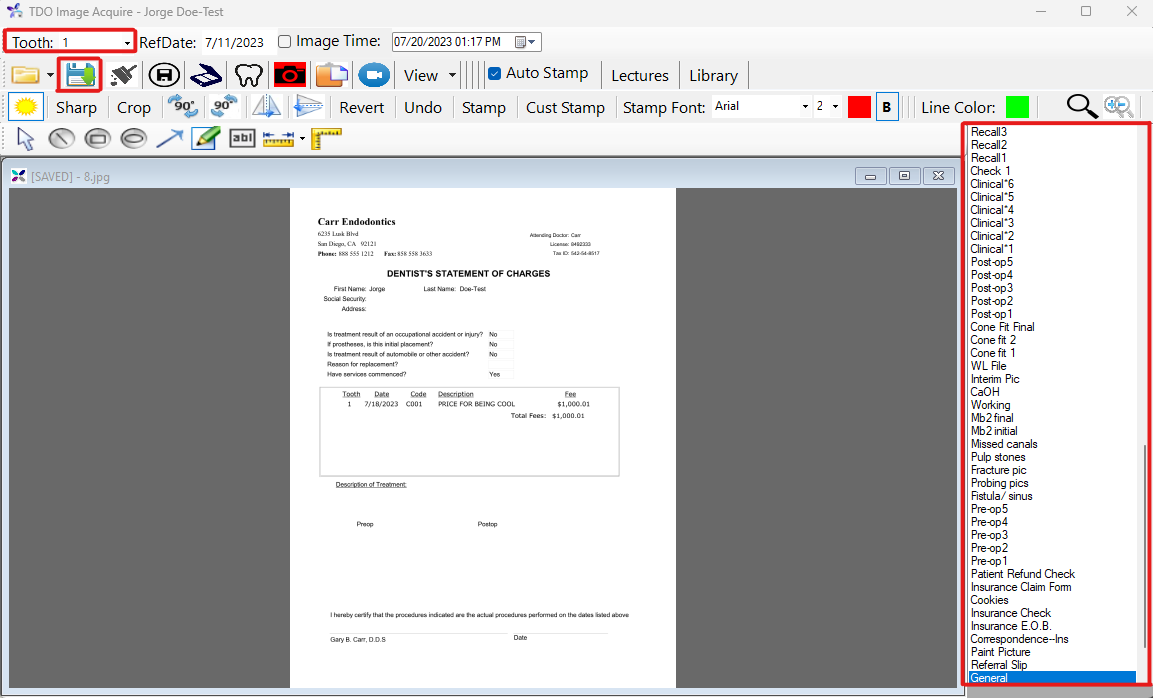
Method 2: Open File Explorer through Acquire
- Open Acquire
- Click on the yellow envelope icon in the upper left
- Click Open ... - this will open up FIle Explorer from your computer

- Navigate to the desired PDF in File Explorer, once found, click on it and click Open
- Select the desired Category (on the right) to be associated with the PDF (if none are selected it will revert to the default Category)
- Select the desired tooth number using the dropdown in the top left corner labelled Tooth
- Click the floppy disk with a green downward arrow icon to Save the PDF
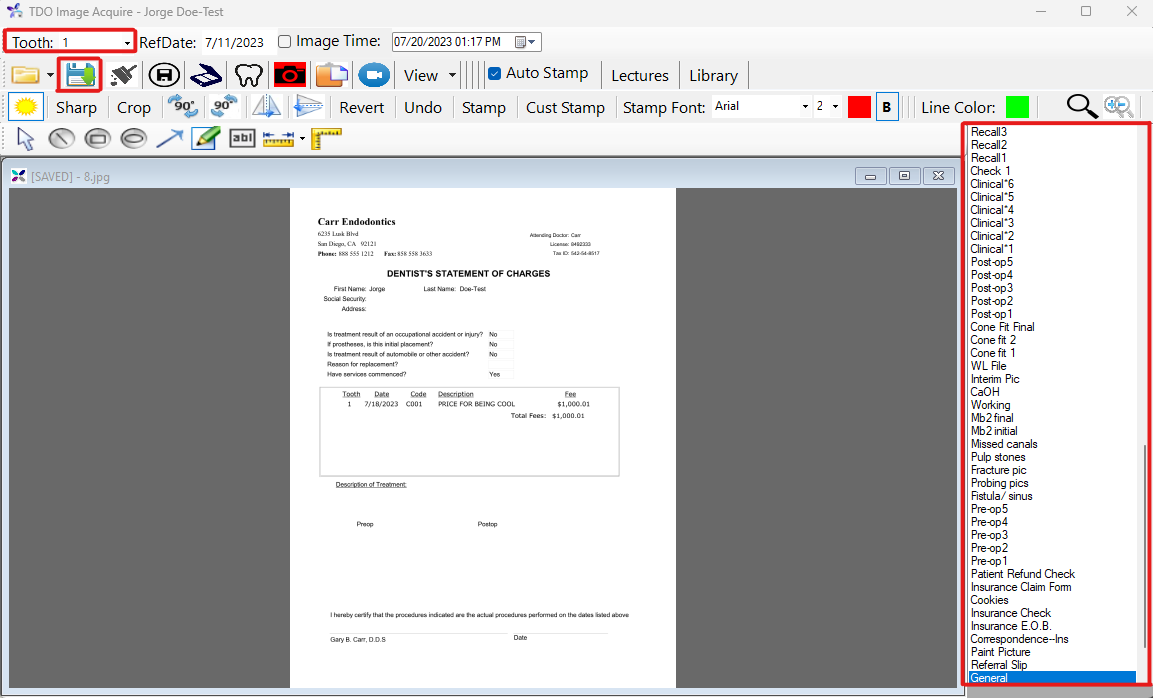
Version 11
- Open the Image Organizer
- Click on Organize in the upper left corner. The screen will split into 2 windows.
- In the lower window click on "files". Browse the file system to where the pdf is saved on your computer.
- Drag and drop the pdf from the lower box into the upper box.
- Click "Organize" and the screen will go back to one window.