Helping Referring Doctors Reset their Password
Estimated Reading Time: 1 MinutesOverview
For TDO Web/Cloud Services users who utilize the referring doctor portal to allow referring doctors to refer patients, and view patient info & reports, it is important for referrers to have the ability to log in, change their password, and even reset it if necessary. This article will cover the steps necessary for a referring doctor to reset their password through the online portal.
Detailed Steps
1) Direct the referrer to your online referring doctor portal: [https://securesite[xxxx].tdo4endo.com/RefDocsLogin.aspx] . Generally, a link to this portal can be found on your website, possibly on a ’Referring Doctors’ landing page. They will see a login form similar to this:
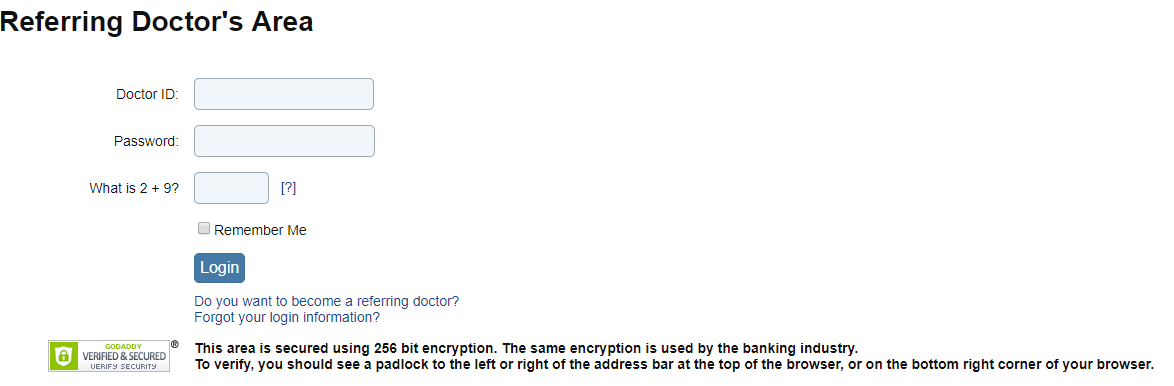
2) Instruct them to click ’Forgot your login information?’. This will open a page that will look like this:
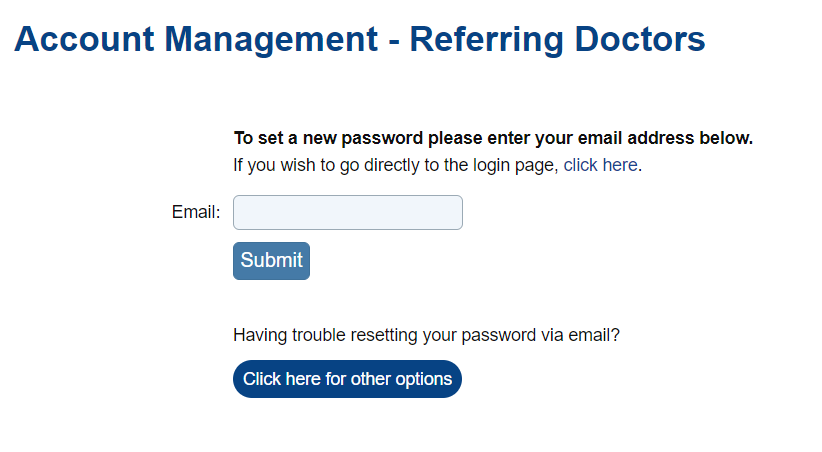
3) They’ll need to enter the email address associated with their account, then click ’Submit’. They’ll then receive an email with instructions on how to reset their password.
4) If clicking on

It will take them to this page.
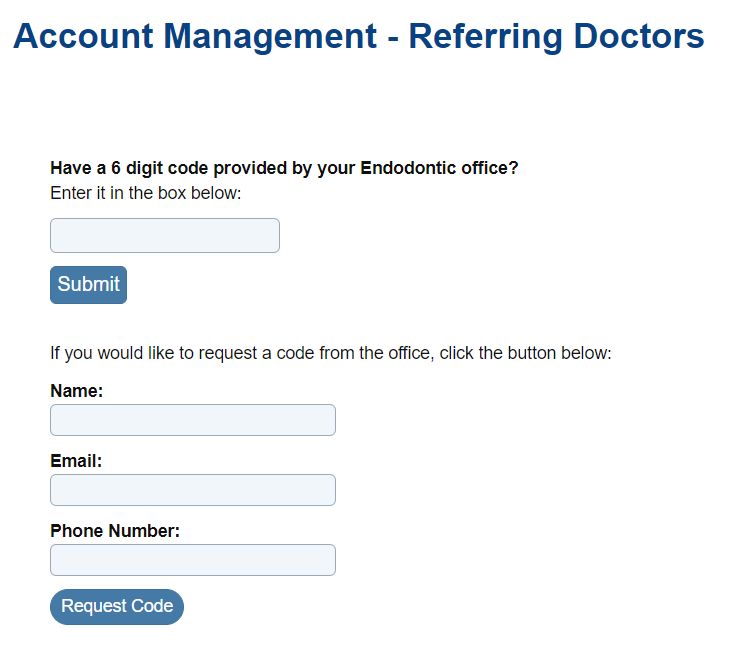
5) You will receive a web notification email requesting a code. This email notification is (V12) under Setup - Site Configuration - Edit Doctor Information.

Please sign into the Admin Doctor’s Area with the doctors credentials.
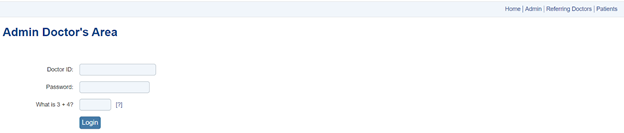
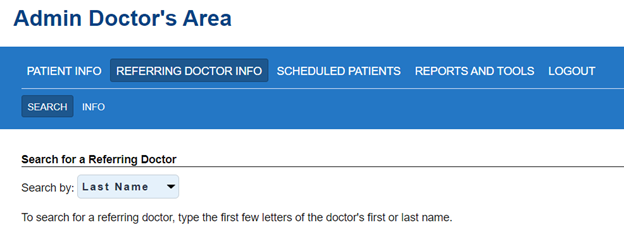
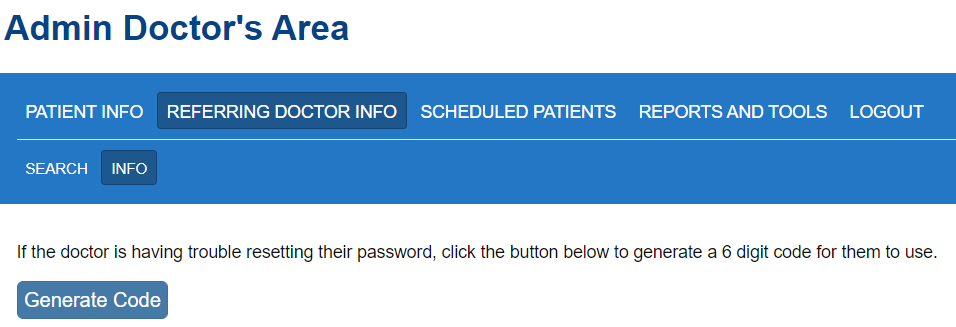
Due to this code not being automatically sent, you will need to notify the referring Doctor of their code. After entering the code, the referring Doctor will be able to reset their password.