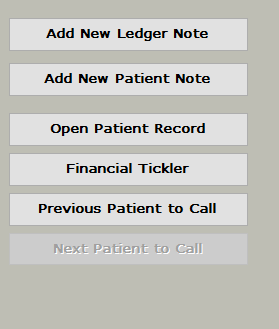Financial Tickler overview
Estimated Reading Time: 2 MinutesOverview
When using the Financial Tickler feature, the Financial Tickler report will indicate which patients’ accounts need to be revisited.
The Aging Analysis report and patient Account Statements can be used for this purpose, but the Financial Tickler report can be utilized if you wish to have more specific time periods to follow up on patient accounts.
The Financial Tickler report will show the patients with a non-zero balance whose ‘Date to be Revisited’ is prior to or equal to the current date. If the patient has zero balance or a credit balance, they will not be shown in the Financial Tickler report.
Detailed Instructions
There are two ways to set the patient revisit date: automatic or manual.
Automatic
To enable the automatic Financial Tickler function, open the Control Table:
TDO Version 11: [Administrative > Edit Control Table]
TDO Version 12: [Setup > Site Configuration > Edit Control Table]
After opening the Control Table, go to the Application Settings tab. In the ‘Automatic Financial Tickler’ section, select ‘Automatically Update Future Dates’. Then, set the Insurance Auto Fin. Tickler Delay and the ‘Non-Insurance Auto Fin. Tickler Delay’, each as a number in days. The first sets the Automatic Financial Tickler delay for insured patients, and the second sets the delay for non-insured patients. When a fee is posted to a patient’s ledger or a claim is created for them, their ‘Revisit Account On’ date will be set to [the current date] + [the number of days set in the corresponding automatic financial tickler delay].
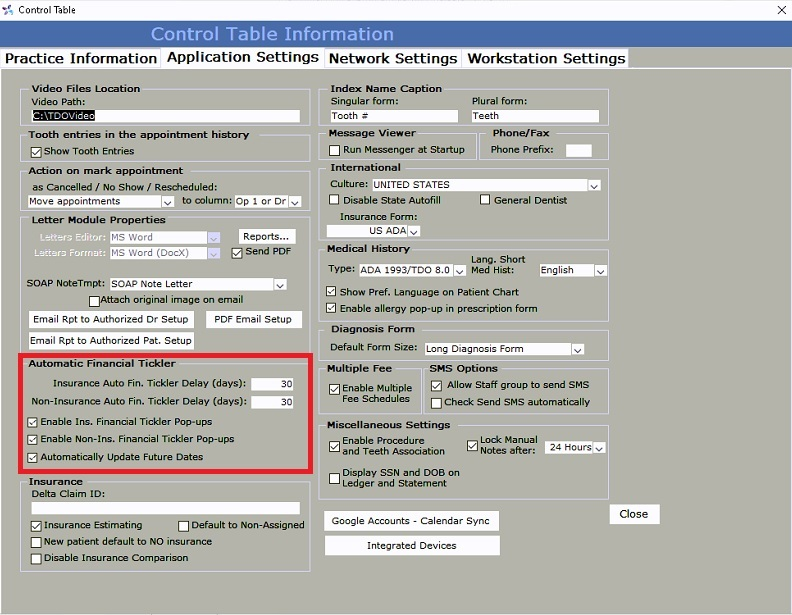
For example, if one sets the Financial Tickler Delay to be 30 days and creates a claim for an insured patient today, the Financial Tickler date will be one month from today. If tomorrow another fee is posted to the same patient’s ledger, the new Financial Tickler date will be 30 days from tomorrow.
Manual
The manual option is for those offices that want to have more control over setting the Financial Tickler date. It is up to the users to define through the combo in the Ledger and Fees page when they want to revisit that patient’s account.
The revisit date can be manually changed on the patient’s ledger or the patient’s fee page by clicking the Fin. Tickler button.

![]()
To open the Financial Tickler report, showing all the accounts that are due to be revisited, click Reporting Tools on the top menu bar, Daily Reports, and then Financial Tickler.
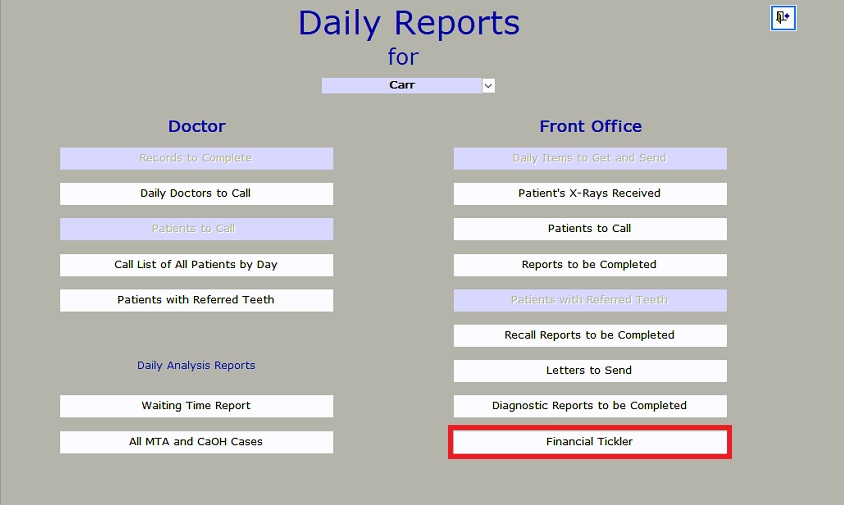
You will see the patient information, including ledger transactions. You can also change the revisit date on this form. If you wish to enter a note into the patient’s chart, you may do that directly on the left side in the Financial Tickler Note section. Entering a note here will automatically add it to the patient’s note page.