Adjusting delivery methods in the Letters module
Estimated Reading Time: 2 MinutesOverview
When you select a template in the letters module, the default delivery method for that letter loads automatically. These can be changed for an individual letter if you want to add another recipient or remove one; however, it is best to set your default delivery methods initially so you will not have to make as many changes when generating letters.
Detailed Instructions
Open the letters module and click the ‘Options’ button.
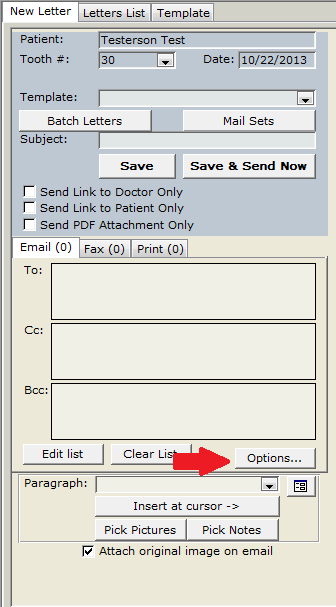
The delivery methods form will open with ‘Default for any’ selected at the top. What you set on this initial screen will be your default for ALL letters unless you specify differently for an individual letter.
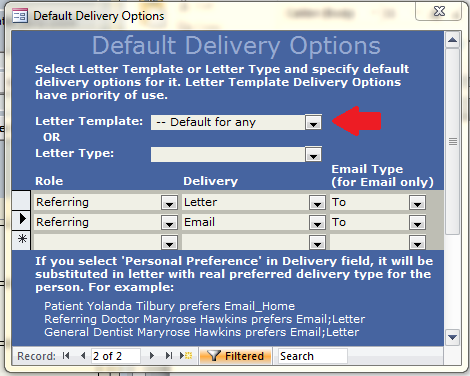
If the majority of your correspondence goes to the referring doctor via print, select Referring in the Role column and Letter in the delivery column. You may have as many default methods as you wish. Remember, set your ‘Default for any’ as the type of letter you send the most.
Then, from the top combo box labeled ‘Letter Template’, select any individual template that would not go to your default options. For instance, if a specific letter template will always be sent to the patient, please adjust the delivery options for that letter; otherwise, it will default to be sent to whatever shows in the Default options.
If you select Email for a delivery method, make sure to pick either To, CC, or BCC in the Email Type column.
You may also select ‘Personal Preference’ as the delivery method. If you select Referring Doctor by personal preference, the program will look at that referring doctor’s information page for the preferred type of correspondence. The same feature applies to the patient. However, only use this feature if you are sure you have entered and will continue to enter a personal preference for all referring doctors and patients. If a preference has not been selected for a doctor, the letter will not be sent properly
Once these are all configured how you like close the form. You may edit these as often as you wish.
Now, when a template is selected in the Letters module, it will first look to see if you set up any individual delivery methods for that template, and if not, it will load the default for any settings.
Taking the time to configure your delivery methods for each template will save a lot of time when generating letters.