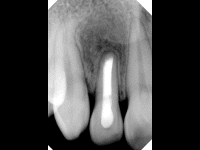How to create animated images in TDO
Estimated Reading Time: 1 MinutesOverview:
This cool feature will allow users to combine several images in TDO into a single file.
Note: this feature is available in TDO version 12.306e and newer.
Detailed Instructions
Steps:
-
In Organizer, select one or more images
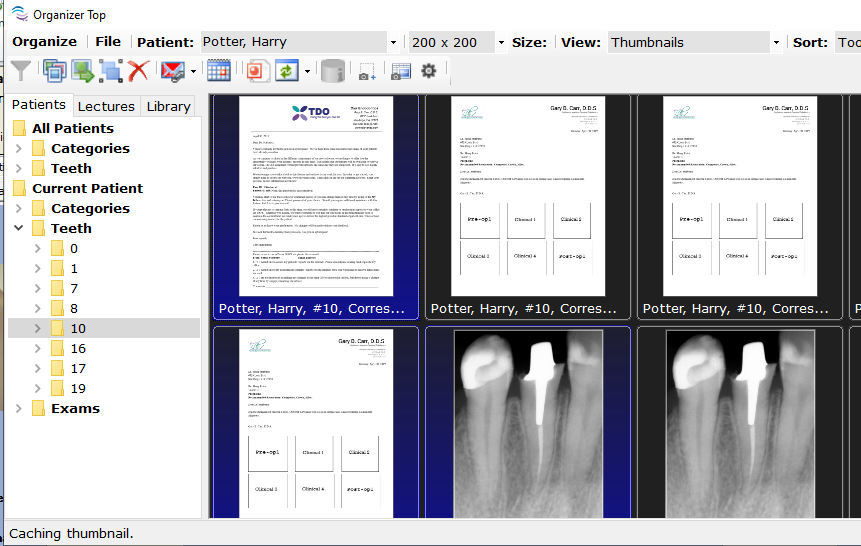
-
Right-click on one of the images
-
Select “Create Animated Gif”
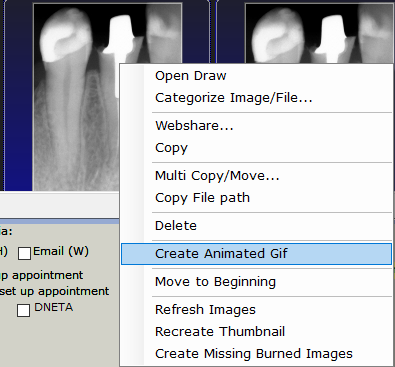
-
The “Gif Editor” window will open
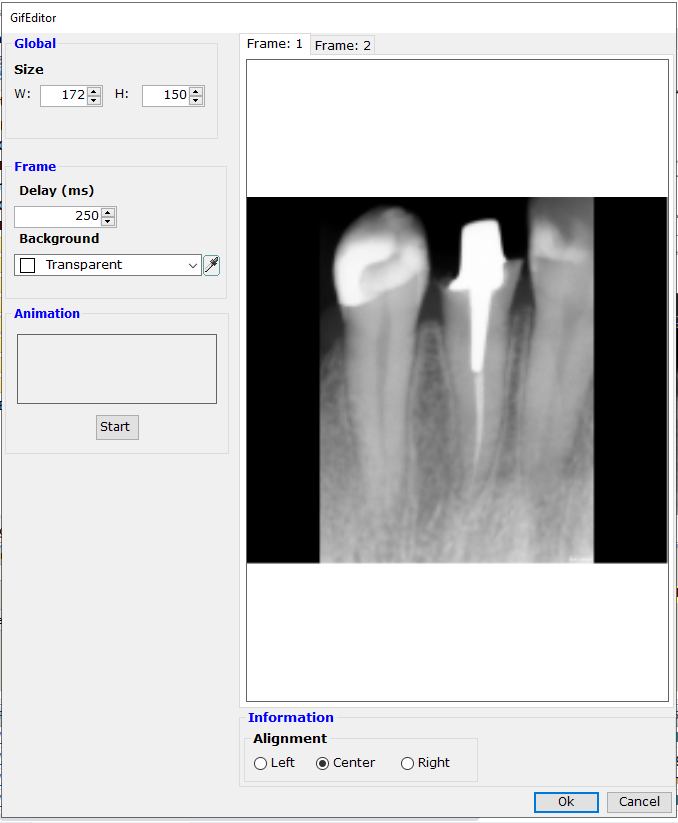
-
-
Frame tabs: these tabs show each of the image making up the gif animation image.
In "GIF Editor" window, users will find the following features:
-
Global:
-
-
Size: displays the overall size of the image
-
-
Frame:
-
-
Delay: displays the number of milliseconds to elapse before the next image is shown. The default is 250 milliseconds.
-
Background: allows users to choose the color used when resizing the original image to fill out the rest of the global size.
-
-
Animation: Starts a test of your gif image and stops if it’s running.
-
Information:
-
-
Alignment: offers to left, center or right justify the current frame in the animation image
-
-
-
-
Click OK to finish editing the animated image
-
“Current gif is not saved. Do you wish to save first?” dialog box will display.
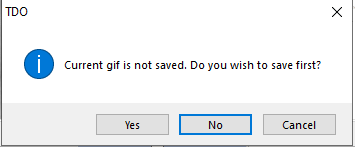
-
Click “Yes”
-
Select the category and the tooth this animated image will be saved under.
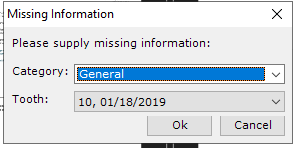
-
Animated image will be show in Organizer
Example