How to set up ITRANS 2.0 integration for TDO version 12.416d and above
Estimated Reading Time: 11 MinutesOverview
All dental software companies in Canada are required to update their software with ITRANS 2.0 and begin installing this software version into offices. You can find more information here, https://www.goitrans.com/. Sending a CDAnet dental claim with ITRANS 2.0 will be virtually the same as with the current ITRANS 1.0. The Network Claims Processor List (N-CPL) contains updated carrier information that gets automatically downloaded if there are any new carriers or any updates to the carriers. TDO receives this data and gets updated automatically. ITRANS 2.0 will be able to determine if you can send secondary claims electronically. TDO will create an electronic claim accordingly. If a paper form is created, TDO will communicate to the user an explanation from the carrier why a paper form was created.
Requirements
TDO version 12.416d at minimum
The latest ITRANS Claims DIRECTOR (ICD) to use ITRANS 2.0. Version 4 of the ITRANS Claims Director (ICD v4) software is now available for Windows and Mac OS at www.cda-adc.ca/get
Detailed Instructions
ICD (ITRANS Claims Director)
ITRANS 2.0 no longer relies on the ITRANS host system, and claims are transmitted from the dental office directly to the network of the claims processor.
The installation will involve installing the ITRANS software, called the ICD (ITRANS Claims Director). Note: ITRANS ICA communication driver is not used with ITRANS 2.0. The CDA Digital IDs do not need to be updated.
Network-Claims Processor List (N-CPL)
ITRANS 2.0 uses the Network-Claims Processor List (N-CPL) file which will be regularly downloaded to configure the settings in your software for claims processors—which messages they support, what co-ordination of benefits capabilities they have, etc.
The N-CPL (Network Claims Processor List) is a structured list of all CDAnet claims processors, their supported transaction types, contact information, and the networks that carry them. The ICD uses this as a basis for routing claims, and the PMS (Practice Management Software) can use it for numerous things as adding and maintaining carrier configuration, contact information for submitting manual claims, and information on how to implement coordination of benefits transactions. This means when there is a change to an insurance company, or a new insurance company, it will be automatically and instantly updated.
Network configuration will no longer be needed as ITRANS 2.0 takes care of that. Benefits of integration include automated changes of claims processor configuration, and for office staff, easily answering the question, “can I send the secondary benefits claims electronically?”
Windows Services
The ITRANS 2.0 ICD software is designed to be run as Windows services. Both services need access to the CDA Digital IDs for the dentists in the clinic. This means the user account the ICD service is running under must be the same Windows account the CDA Digital IDs are installed under.
For machines currently using ITRANS, the ICD can be installed with the same credentials that the current ITRANS ICA is using. An alternative approach is to log in with administrator credentials and install the CDA Digital IDs, ICD and CCDWS with those credentials.
Summary
- The ICD should run under the same account the CDA Digital IDs/certificates were installed under
- The account should have rights to write files to the folder program folder of the ICD. The default folder is: C:\Program Files (x86)\CDA\ICD
- The account should have the rights to start and stop the ICD service
Installing SetupCanada.exe
On the server, run SetupCanada.exe to install the latest lists of Canadian Provinces, Postal Codes, Insurance Carriers, and Fee Codes. All workstations and users must exit TDO while you are performing this step. Always back up the database before running SetupCanada.exe. You can find the SetupCanada.exe at https://tdoer.tdo4endo.com/TechnicalSupport/DownloadSoftware.aspx by logging in with the doctor's credentials. You can also call support for help.
Below are the steps to follow:
- Decide which Windows user account will have access to all of the dentists’ CDA Digital IDs, and have rights to run the CCDWS and ICD services. This could be an existing user account or a new account created specifically for this purpose
- Log in to the PC as that user. If not already available to the account, install or import the CDA Digital IDs for each dentist while logged in as the user noted above
- If iCA is still running, exit the service. You open iCA in the system tray, then go to File>Exit
- Uninstall iCA (iTrans Communication Agent) from Programs and Features, and remove the iCA.exe and iCA.ini from C:\CCD
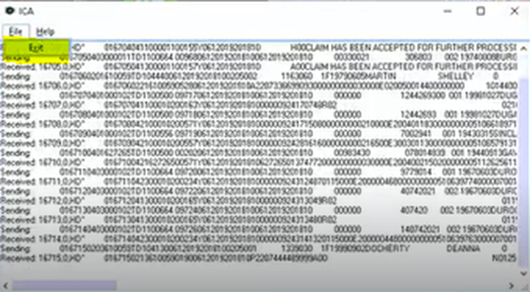
Installing ITRANS Claims Director (ICD)
Install the ICD software. The file available is at http://www.cda-adc.ca/get/
Note that the ICD is designed to be run as a Windows service and not as an application. It is run under the user account where the certificates are stored, just like the current ITRANS ICA. If the office is updating to ITRANS 2.0 from ITRANS, the existing certificates/CDA Digital IDs will work.
Download the file
Go to the Downloads folder and run the file as administrator
Select the Language, either English or French (Canadian), then click OK
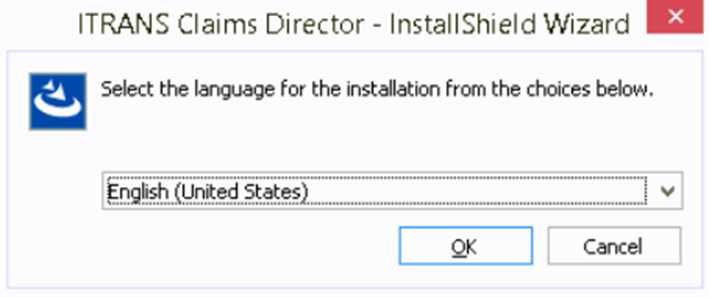
Destination Folder. This is where the program files of the ICD are placed – the defaults should be fine. Under “Destination Folder” make sure the path is C:\Program Files (x86)\CDA\ICD, then click Next
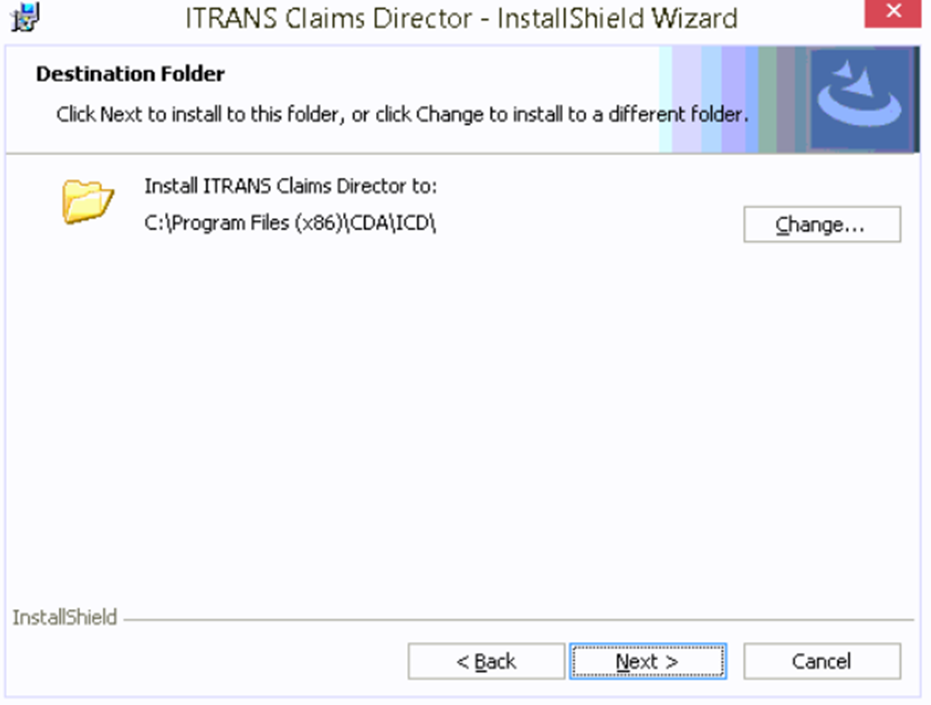
Service Credentials. Provide the credentials for the user account that has access to the CDA Digital IDs. Make this the same user account the CCDWS service run. The format for the username is: DOMAIN\Username
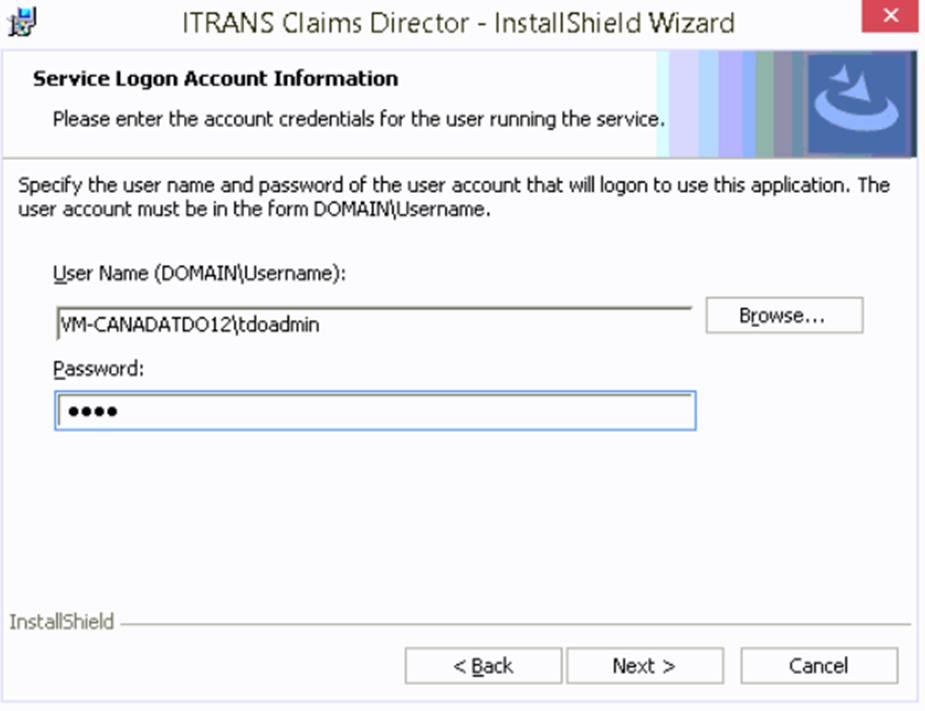
ICD Folder. This is the folder that the PMS writes and reads CDAnet messages to and from. Under “ICD folder”, make sure the path is C:\ICD\
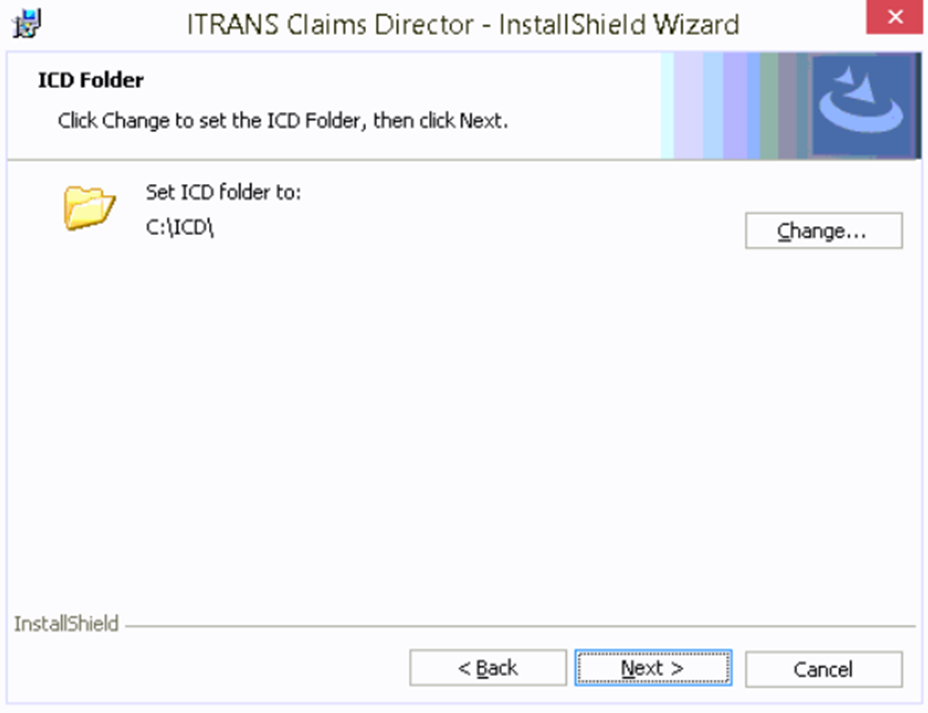
Auto-Updating Setting. Set the time for the ICD to check for updates. Please keep in mind that the computer must be on for the updating to occur—if the computer is shut down at night, choose a time during the day.
Auto updates can be disabled by setting “AutoUpdateICD=false” in the ICD.ini file located C:\Program Files (x86)\CDA\ICD. Under “Time when the ICD application checks for updates”, set the time to 3 am to ensure the office has the latest updates before sending claims, then click Next. Please note that the computer must be turned on and connected to the internet in order to update automatically.
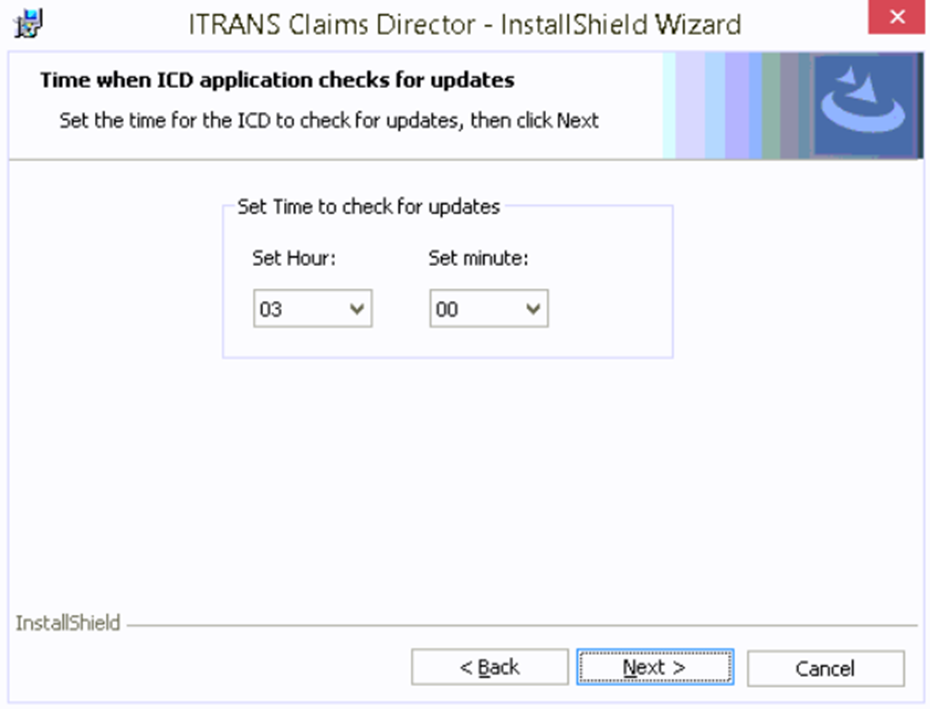
Network Folders. Set the paths for the CCDWS network folders so the ICD knows where to direct CDAnet files for each network.
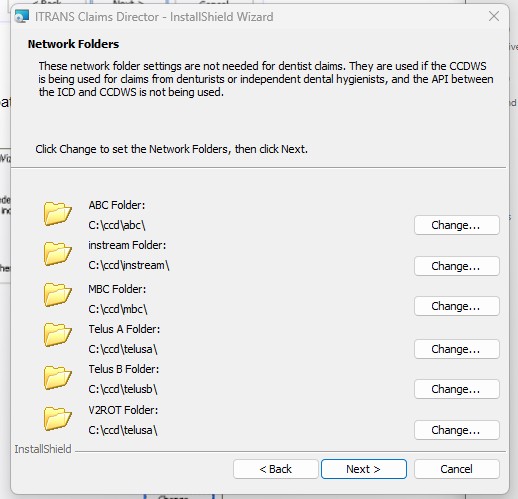
Click Next on “Network Folders.”
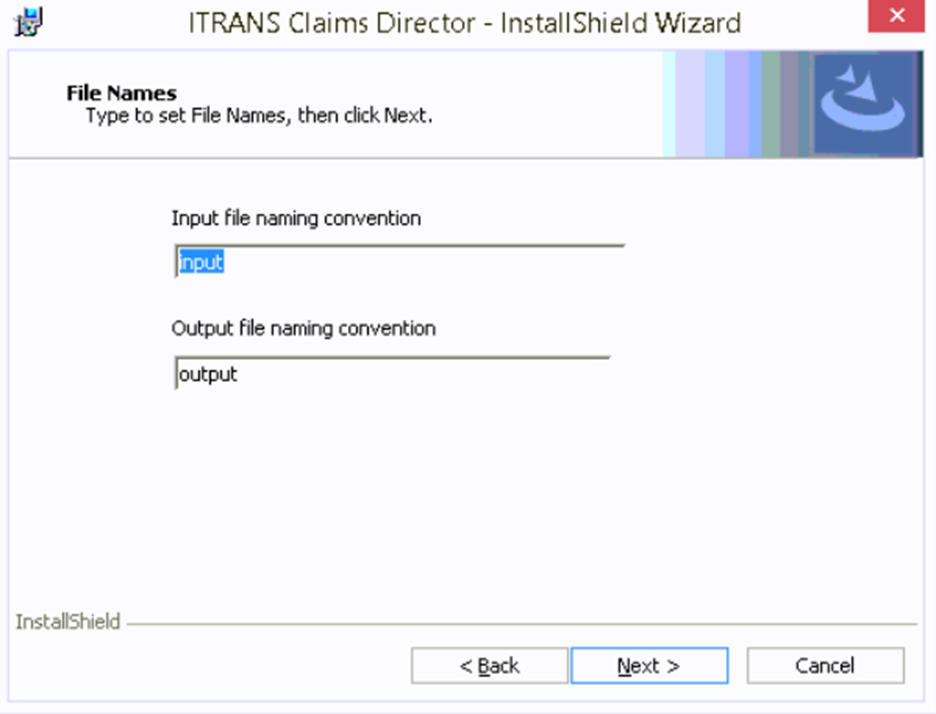
Click Next on File Names
Click Install in the following prompt
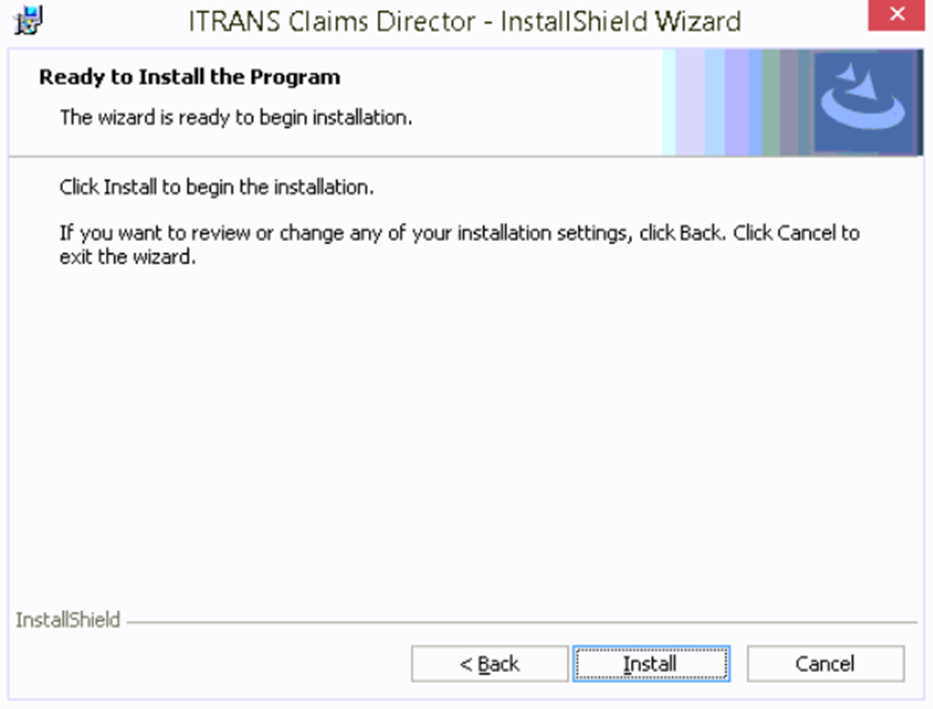
Click Next once the installation is completed
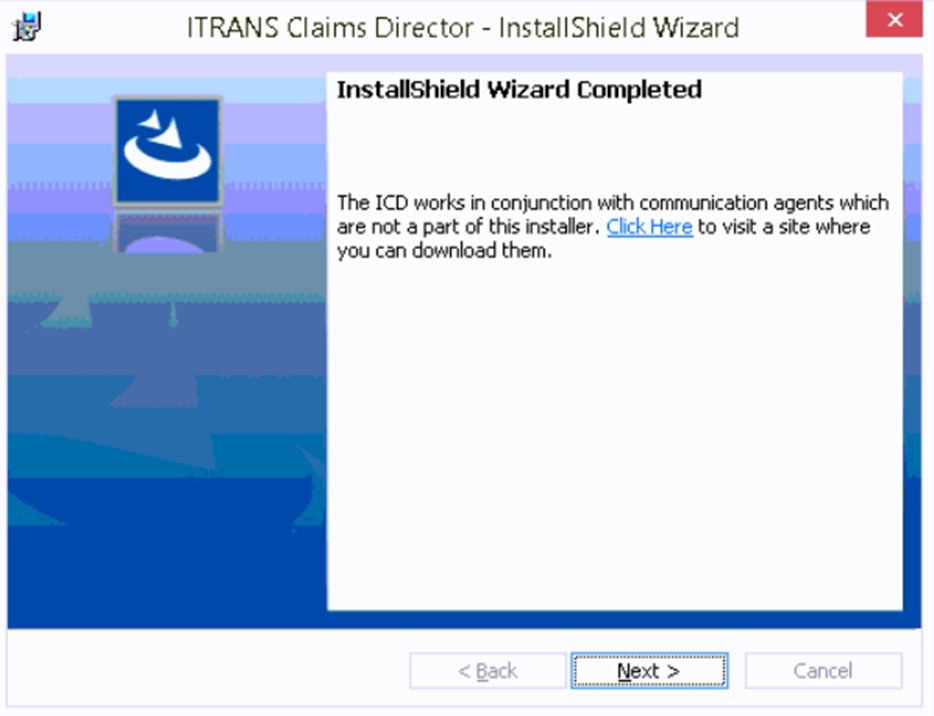
Click Finish
Check to make sure iTrans Claims Director is running in Services
If the service isn't running, something went wrong with the install. Check that the Windows DOMAIN\username and password are correct and can access the certificate. If those are correct, uninstall iCD and reinstall.
TDO Configuration for ITRANS 2.0
There are two configuration settings you would need to set up: one is from the Eclaims Setup and the other is from Workstation Settings (instructions below). Creating and submitting claims is how it was in ITRANS 1.0.
Go to Setup> Electronic Claims Setup
Under Comm. Method, select iTRANS 2.0
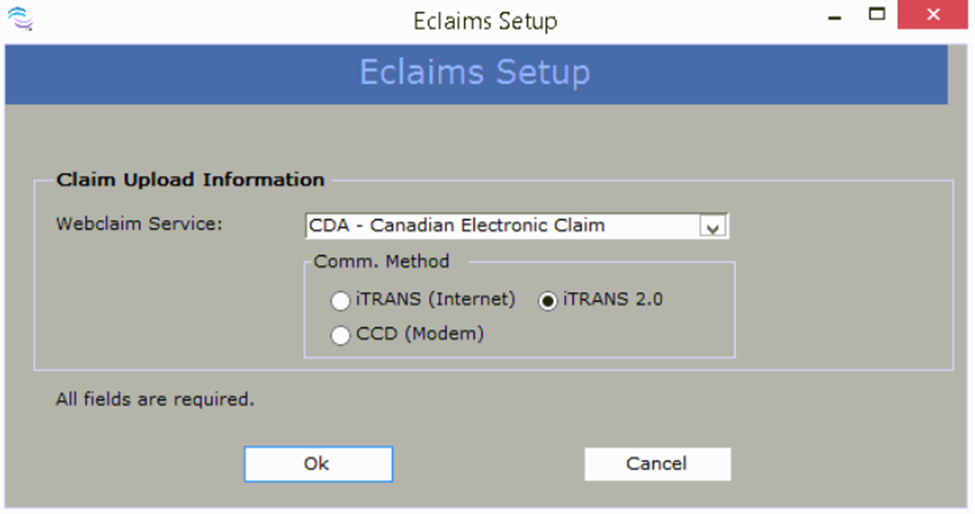
Go to Setup>Site Configuration> Edit Control Table> Workstation Settings
Under CDA Communication Application Path, change the path: C:\CCD to C:\ICD
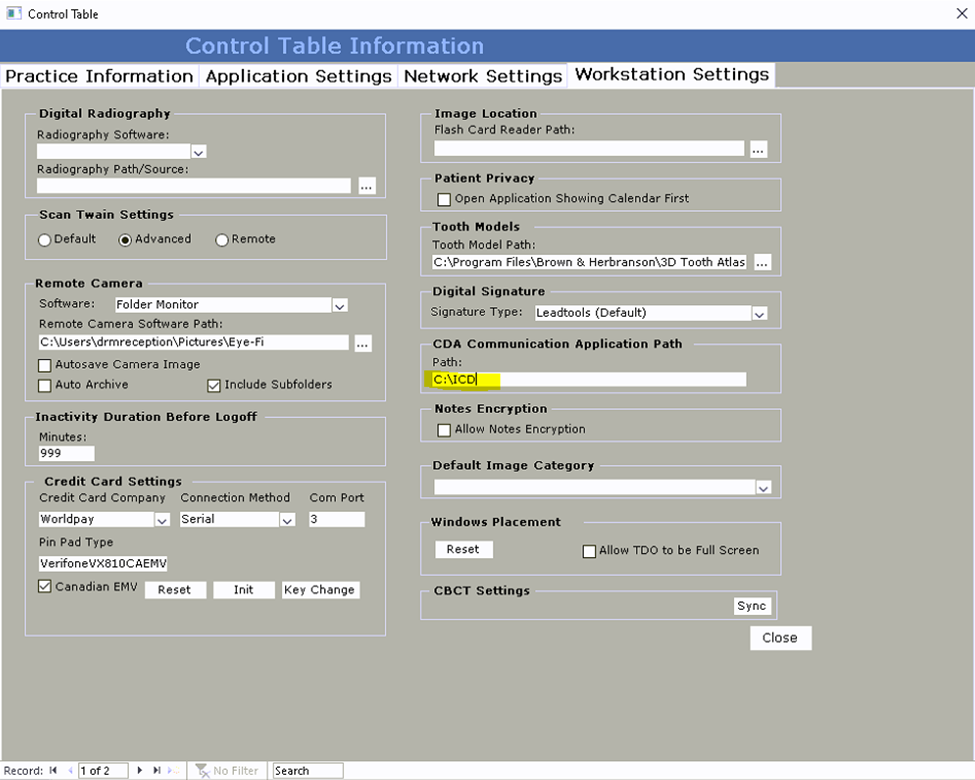
Adding Workstations to TDO
Each workstation that sends claims through iTrans needs a certificate installed and also needs to be added to TDO. You can add each workstation by logging into that workstation, going to Setup > Program Setup > Canadian Claims Workstations, and clicking "Add This Workstation". Once added, it should show up in the list.
TDO and N-CPL
The N-CPL is a new feature that TDO use to auto-configure CDAnet insurance companies. This means when there is a change to an insurance company, or a new insurance company, it will be automatically and instantly updated. [Before there was N-CPL, TDO runs the SetupCanada.exe to update CDAnet insurance companies] The application that implements this feature is called “TDO-CDA-NCPL.exe” and is in the DotNet\CDAnet Folder. It reads the json file from “C:\Program Files (x86)\CDA\ICD\n-cpl.json”, this is the default location. If it doesn’t find the file it will display a message box where you can enter in the location of the file. This will run whenever TDO launches and if the ICD (ITRANS Claims Director) service is running. If you do not want to run this just create an empty text file called “DoNotRun.txt” in the DotNet\CDAnet directory.
Claims Submission
Claims can now be sent and will receive an appropriate response confirming the correct set-up for claims transmission. To confirm the de-identified claims are being transmitted for help desk and self-serve access via the CDA PSS website, check the ICD.log file in the folder C:\ICD\ that logs the successful (or unsuccessful) transmission of the de-identified message. The sample log entries below show a successful upload to the ITRANS storage:
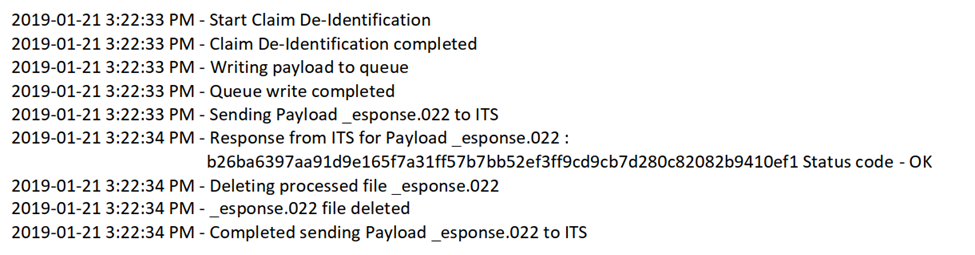
The difference with ITRANS 2.0 is claims travel directly from the dental office to the network or carrier. Unlike the original ITRANS, they no longer go to an intermediary data center. Note that the network routing is now controlled by the ICD and the NCPL, not the network settings in your PMS.
Secondary Claims
TDO will automatically generate an electronic claim for secondary claims if ITRANS determines that you can send it electronically. However, if ITRANS determines that you can only send the secondary claim by paper form, in TDO you can click on the “Electronic View” button (Fig. 1 below) and TDO will display a message box with an explanation from the carrier why the secondary claim cannot be sent electronically.
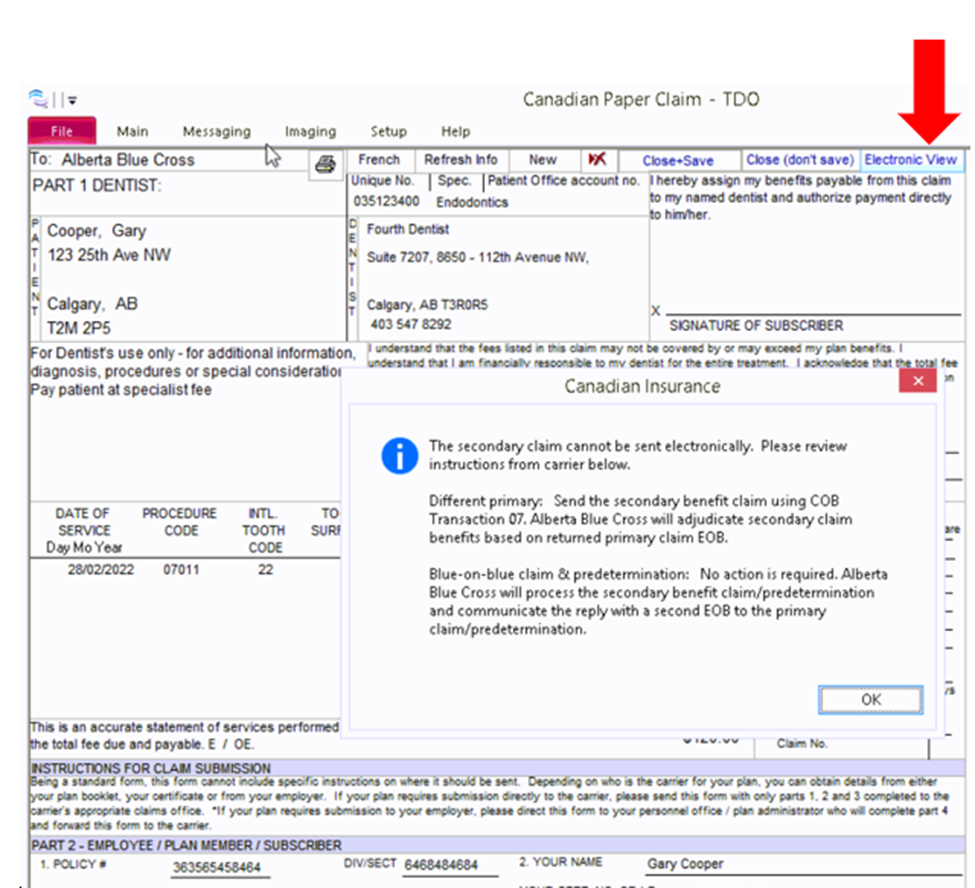
Troubleshooting
Feature
TDO will be able to automate the submission of secondary claims where possible and communicate to the user when it is not possible.
If you see a paper form, please click on the Electronic view, and there will be a window with the explanation and instructions on how to submit to the secondary insurance.
Error 1920. Service iTRANS Claims Director failed to start
This error appears during installation if either the username or password was entered incorrectly.
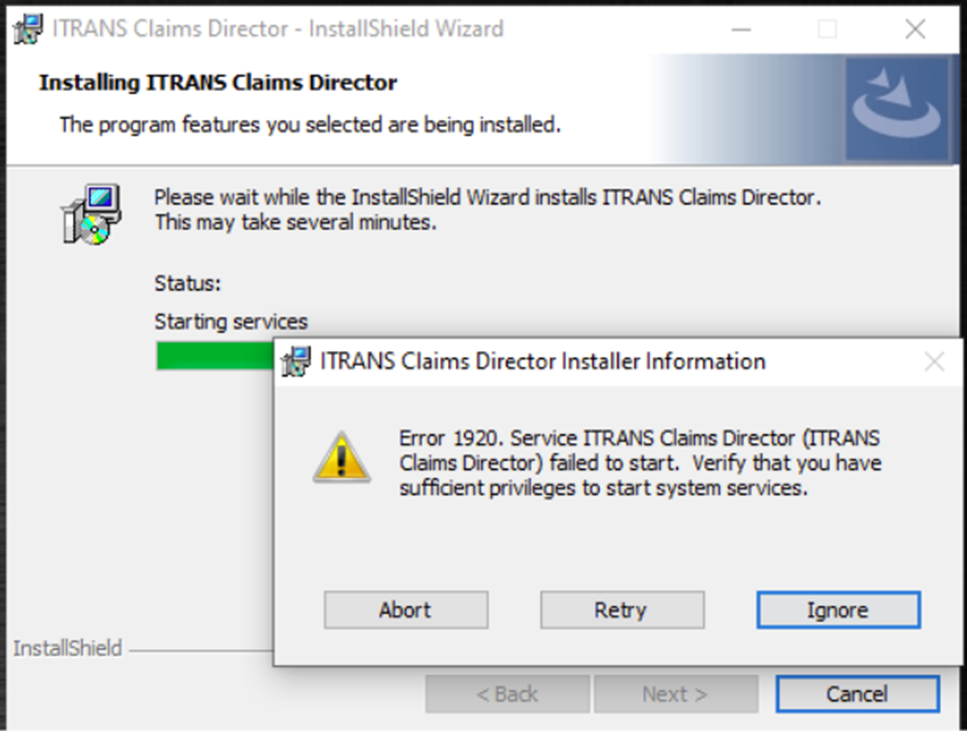
If this error is displayed: Click the “Ignore” button - the install process will complete without issue, but the service won't start until credentials are corrected.
To correct the credentials:
- Press the Windows key and type “services”. When the Services app appears in the menu, right-click on it and select Run as Administrator using admin credentials.
- Find and open the “ITRANS Claim Director” service
- Click the Log On tab, and then the “This account” radio button.
- Enter the credentials that will be used to install the CDA Digital ID and click OK.
- Click on the General tab and start the service.
If the service will not start, check that the account has rights to start/stop services:
- Navigate to Local Policies/User Rights Assignment
- Find "Log on as a service" policy and confirm you see account
Error #1013 Certificate Not Found
- Click on Start button of the computer > Control Panel > Internet Options > Content Tab and Click on the Certificates button > Check the exp date under the Personal tab
- If certificates from CDA are expired or not present, the office's IT will need to reinstall
For additional information on certificates/CDA Digital IDs: https://www.goitrans.com/itrans-digital-certificate-cda/
Firewall
- Communications between the ICD and external sites (for retrieval of the N-CPL, storage to the ITS, and software updates) are performed over the standard http port 80 and standard https port 443
- Most firewalls will permit outgoing communications to hosts on these ports, so it is unlikely that changes must be made
ICD Service Fails to Start
- Check if the service is running as a valid user with the correct password
- Check that .Net Framework 4.6.2 is completely installed, and is not waiting for a computer restart
Request is not Processed (Timeout)
- check if untouched claim resides in ICD input/output
- is ICD service running?
- is ICD properly configured to monitor its I/O?
- are there any error messages in the ICD log file?
ICD.ini information
ICD.ini located in “C:\Program Files (x86)\CDA\ICD
Search for [Networks] and then look for V2ROT below the [Network] section