Troubleshooting - Help Menu not working
Estimated Reading Time: 1 MinutesOverview
If the Help menu is not working for you inside TDO, have your IT follow the steps below to resolve.
Detailed Instructions
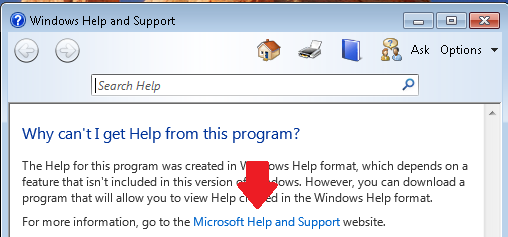
- Click on the link “Microsoft Help and Support”
- You will see the page: Error Opening Help in Windows-based programs: “Feature not included” or “ Help not supported”
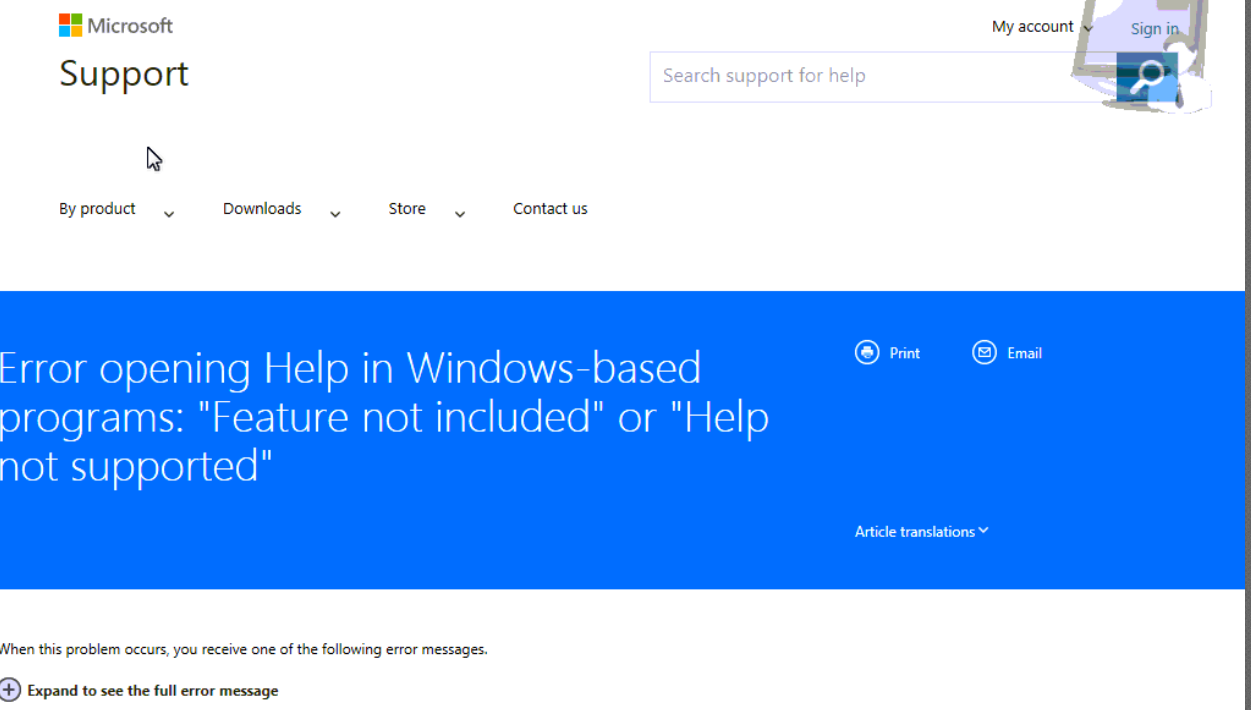
- Scroll down until you see “To Resolve this problem, download and install the Windows Help Program (WinHl[32.exe for your version of window’. Then select the option that applies to your computer. NOTE: Under ‘Important Notes for downloading this program”, you will see the Operating system: You are currently using a 64-bit operating system
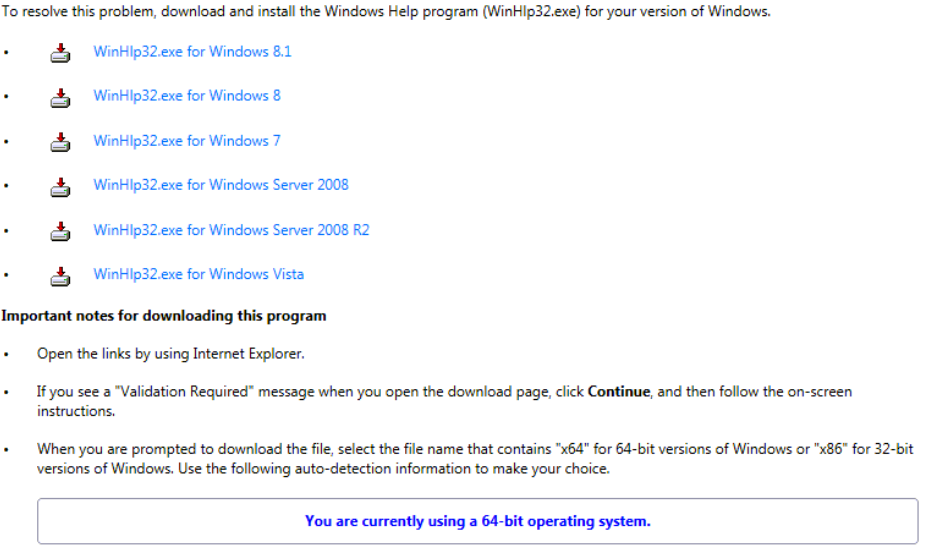 Then click the Download button.
Then click the Download button.- You will see the options that you want to install. Select the option based on the computer’s operating system, since the previous page gave you the operating system, please choose accordingly:
- Windowsx.x-xxxxxxxx-x86.msu for 32-bit operating system
- Windowsx.x-xxxxxxxx-x64.msu for 64-bit operating system
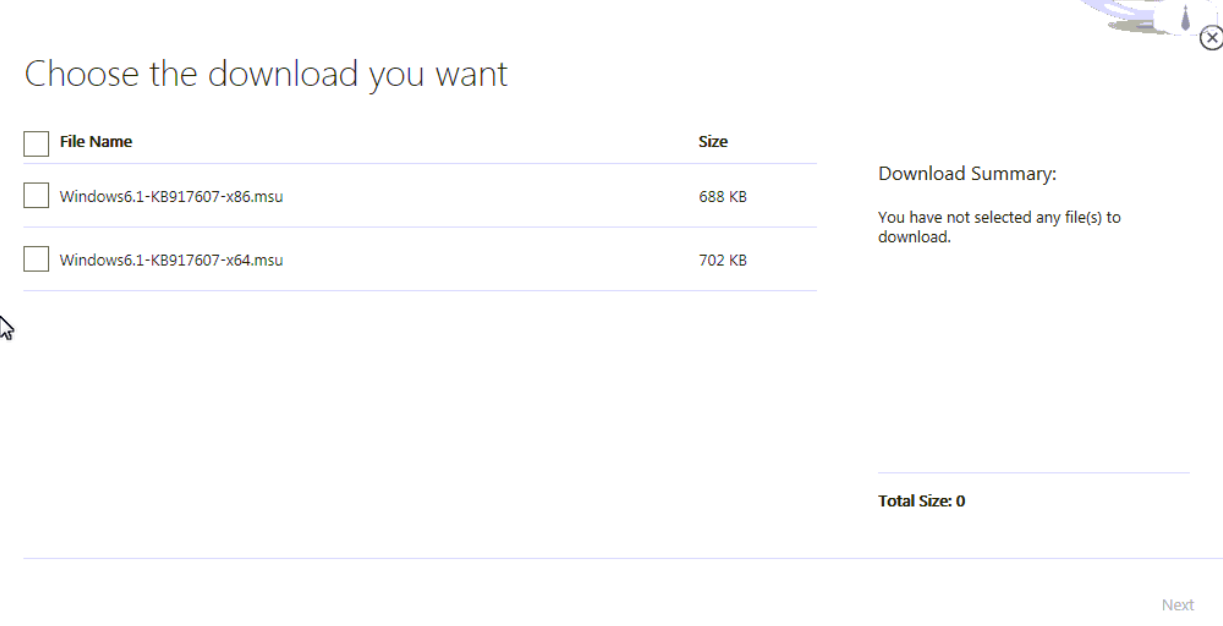
- Click on Next.
- Let it download the file. If your download does not start after 30 sec, click on the Click Here link.
- You will see a tab saying: “Do you want to open or save Windowsx.x-xxxxxxxx-x32.msu (or x64.msu) from download.micrsosoft.com?”
- Click on Open. Then let it install.
- If you see the pop-up message below, select Yes.
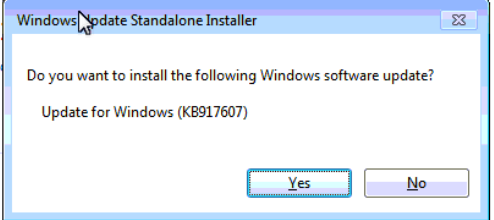
- Accept the License terms, then let it install
- Click Close when the installation is complete
- Go back to TDO, then go to Help, then select Help TDO and the Help Topics window will open.