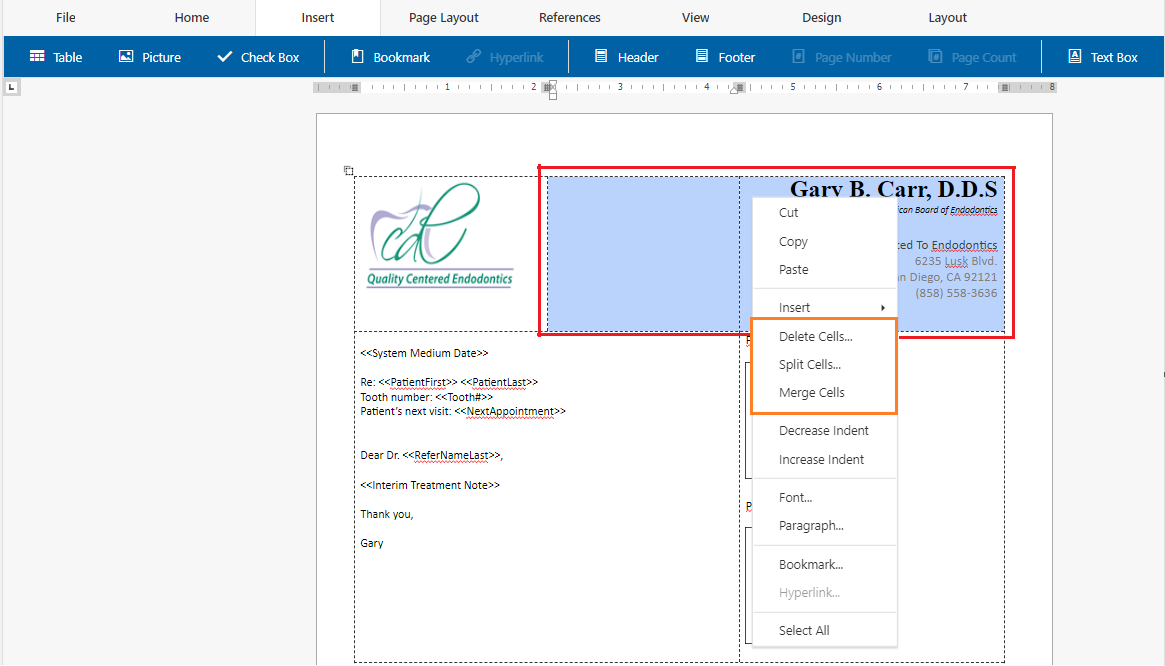Cloud Letters - Post-conversion Template Quality Control
Estimated Reading Time: 2 MinutesCloud Letters Post-Conversion Quality Control
This article goes over what to look out for after converting over to Cloud Letters. This is a one time process per template to ensure that the letter meets your practices standards.
Explained in detail below, the main things to look out for are:
- Confirming that the table and content is in place.
- The quality of Images such as practice logos and doctor signatures did not degrade.
- Any image tokens must be deleted and re-added.
Grid Lines
Enable the templates grid lines to ensure that the templates contents will populate accordingly.
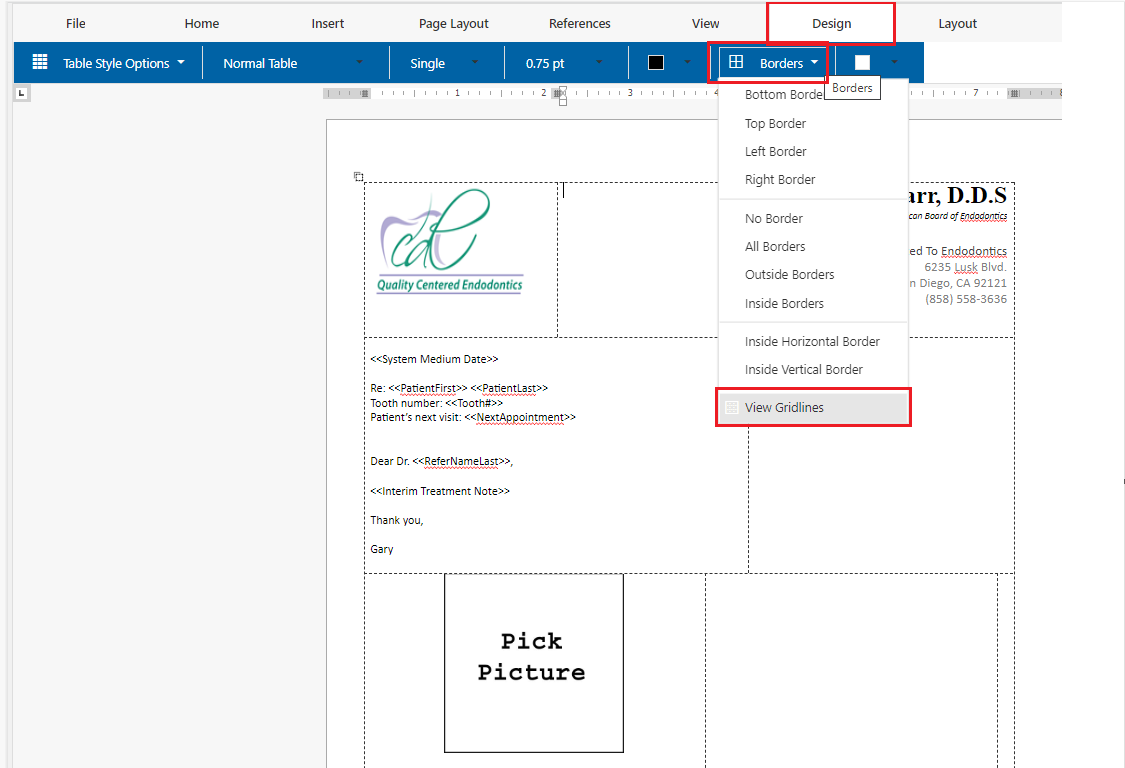
Images & Image token
- Ensure that any images such as practice logos and doctor signatures did not degrade in quality.
- If the quality degraded, then replace the image by going to Insert > Picture.
- If the quality degraded, then replace the image by going to Insert > Picture.
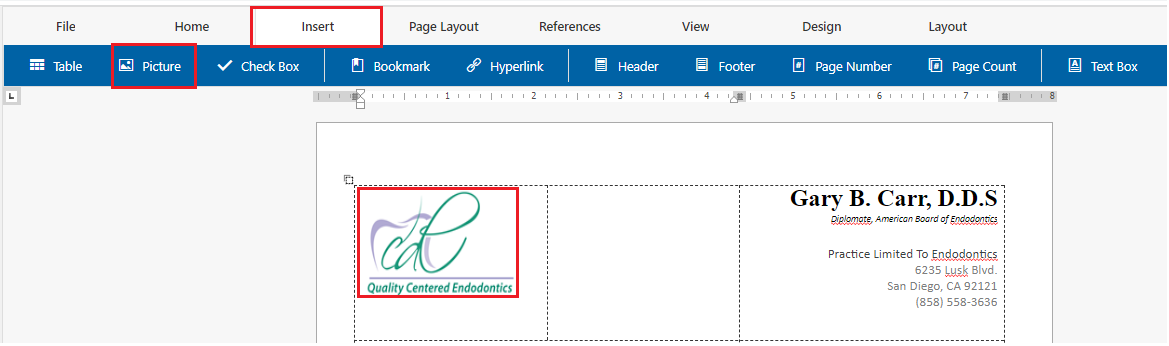
- Any Image Tokens must be deleted and re-added. There are two ways to resize image tokens to your preferred size:
- Enter the width and height on the left hand side.
- Click on the token or image then use the designated points by clicking with your mouse and dragging.
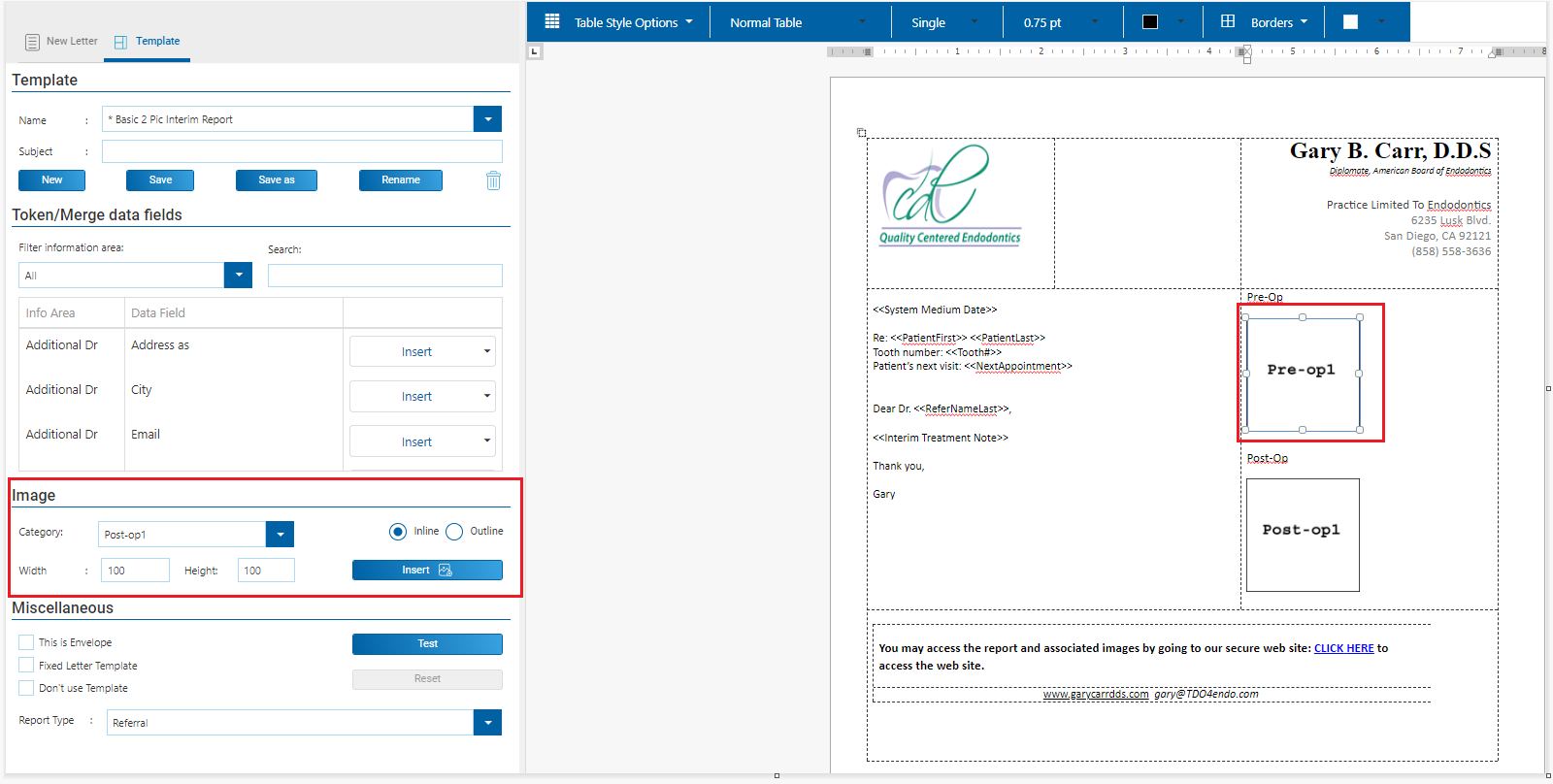
Save changes
Don't forget to save any changes you made!
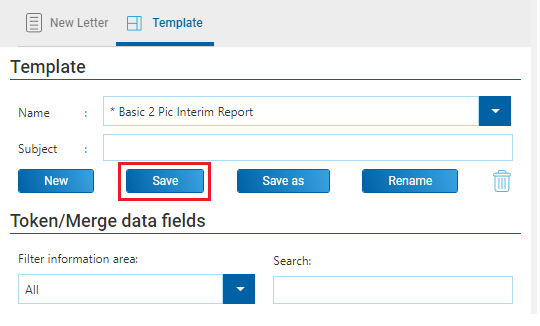
Red X Icon
If there are any red X's inside the email containing the TDO report or when printing, then do the following: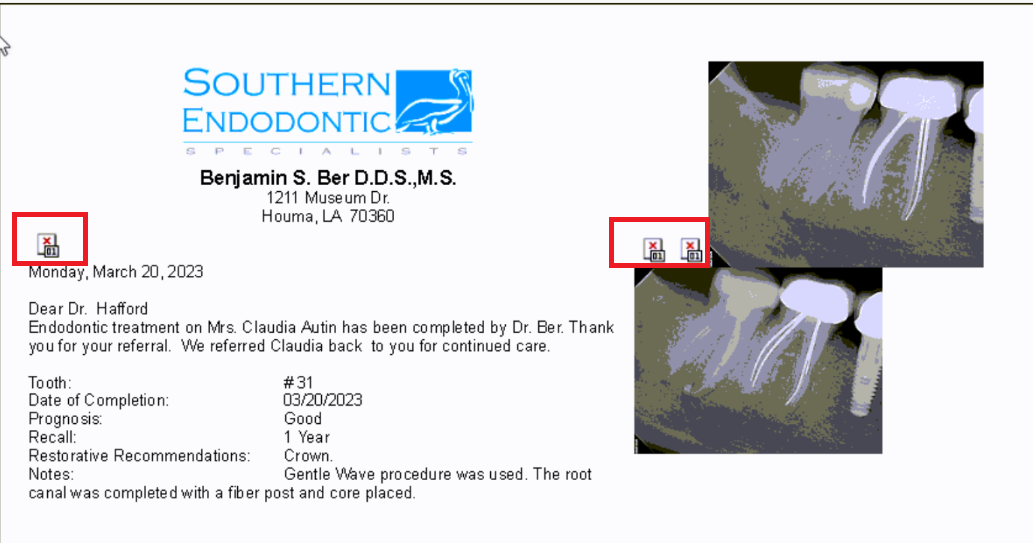
- Confirm that the icon is not a broken image by pulling up the original template inside Microsoft Word Letters Module and compare.
- If it is a broken image, then it is a different issue. To fix this, delete and re-add the image to the template in Cloud Letters by going to Insert > Picture as described in the step above under Images & Image Tokens.
- After confirming that it is not a broken image, proceed with re-creating this template from scratch without copying and pasting any of the content, unfortunately.
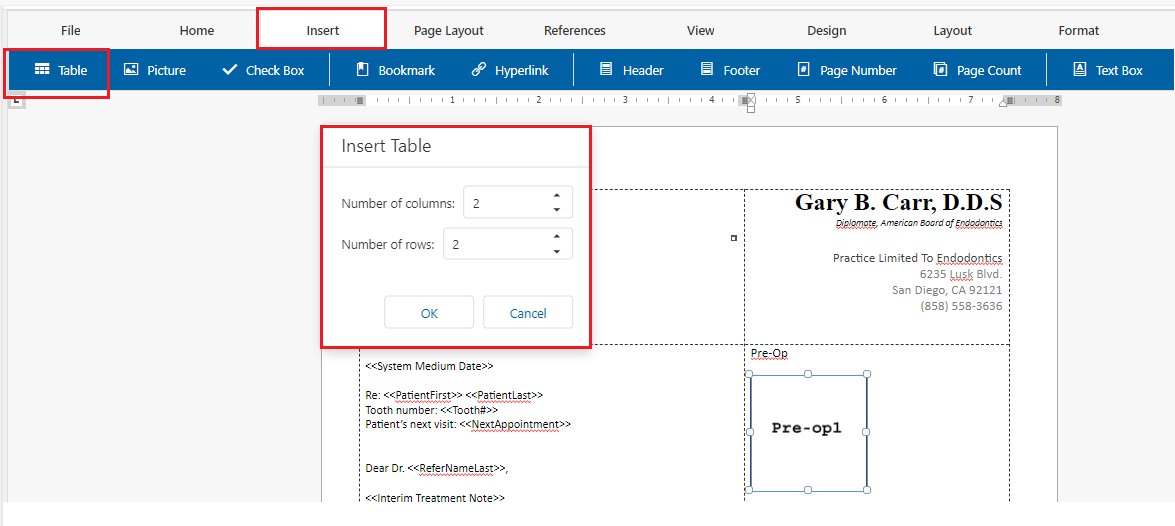
- To help format tables to your exact specifications, cells can be merged, split or deleted by using your mouse to highlight the cells then right clicking with your mouse to bring up the menu seen below.
- Recreate the template as it was originally
- Save your changes.
- Delete the old non-working template
- Rename the working template