Troubleshooting - Security Notice opening TDO
Estimated Reading Time: 2 MinutesOverview
If the following message pops up while TDO is initializing, please follow the detailed instructions to resolve
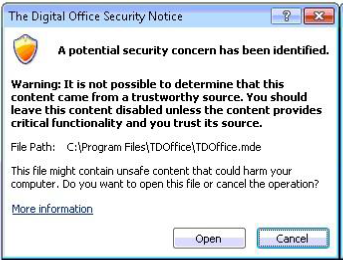
Why does this occur?
TDO is opening in the wrong version of Access. TDO uses the MS Access Runtime (either 2002 or 2010), but it is likely opening in the Microsoft Office version of Access.
The easiest way to avoid this issue would be to avoid installing Microsoft Access when installing the Microsoft Office Suite
Note: Microsoft Office 2013 does not by default, allow you to change what programs are installed. To download a custom installer, please have your IT professional check the Microsoft website: http://technet.microsoft.com/en-us/library/ee460874(v=office.15).aspx
Detailed Instructions
- Close TDO
- Open the Control Panel and then select Uninstall a Program. This will bring you to a list of all programs installed on the computer.
- Select the Microsoft Access Runtime (2002 or 2010) and click Uninstall
- After this has been completed, find the version of the Microsoft Office suite installed on the computer. Looking at the image below, the 2010 Office Suite is installed
.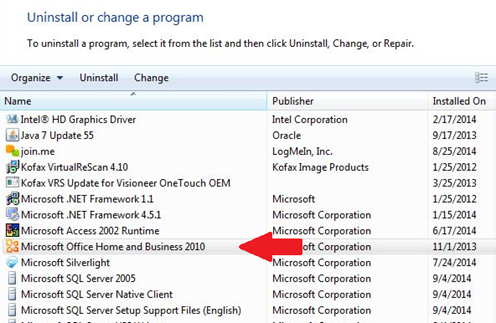
- Select the Office version, and click Change
- This will bring up a list of Microsoft Office programs
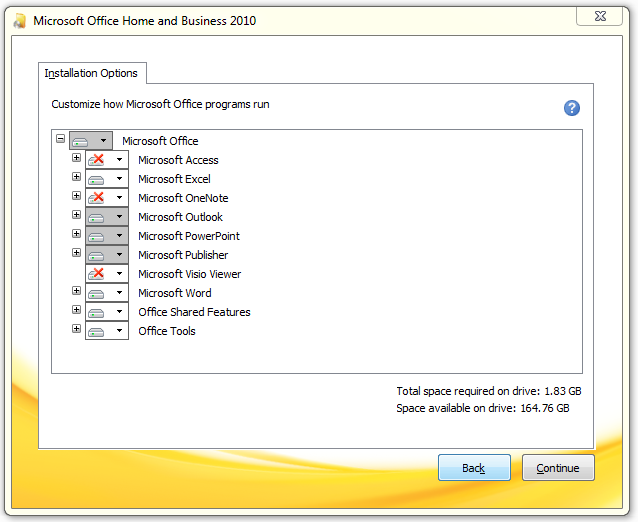
- Make sure that if MS Access is on the list, that it is marked as Not Available. If it is not, click Microsoft Access and change to Not Available
- After this, the computer may prompt you to Reboot in order to finalize the change. If it does, go ahead.
- Browse to the TDO Builds folder on the mapped server drive, and run SetupRuntime.exe
- After the Runtime setup completes, run the TDO Autofix and the issue should be resolved
Important Note
After following these steps, run Windows Updates.
If none of the above works, please have your IT do the following
**Modifying the registry could cause serious issues to your computer and could make some software not work correctly. Please make sure that your IT does this, or you know what you are doing. We will not be responsible if you accidentally delete something else. **
-
Open the registry
-
Go to the following Key Location:
-
[HKEY_CURRENT_USER\Software\Microsoft\Office\14.0\Access\Security\Trusted Locations\LocationTDO]
-
-
If the “LocationTDO” is not present, please go ahead and create it.
-
Dword – AllowSubFolders should = 1
-
String – Path = C:\Program Files (x86)\TDOffice – 64 bit
-
C:\Program Files\TDOffice – 32 bit
-
-