Optime -installation guide
Estimated Reading Time: 3 MinutesOptime Installation
- Launch InstrumentariumTWAINSetup.exe, which should already be saved in your mapped TDO Builds folder
- Select Next at the first prompt
- Select Finish once the install completes
TDO Configuration
There are two ways to configure the Optime with TDO, either through Scan or through X-ray. It will all depend on the office. For example, if they use other x-ray equipment, like RVG sensors, you will have to configure it through Scan, which will display all TWAIN devices on that workstation.
With Scan
If acquiring through scan all you need to do is launch Acquire in TDO, select Scan, and then choose Instrumentarium Soredex TWAIN 5.1 from the source list.
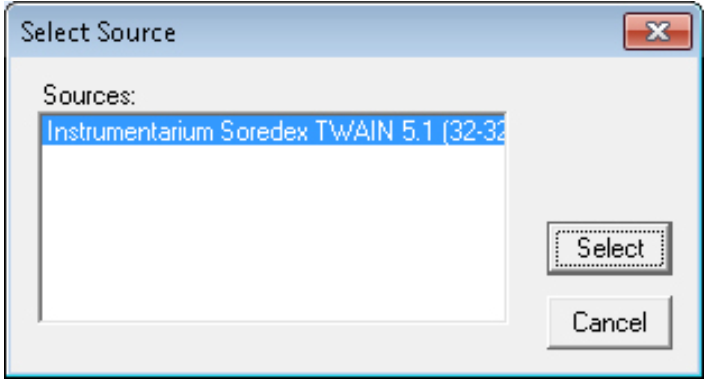
With X-ray
Go to Administrative > Edit Control Table > Workstation Settings
Under Radiography choose Twain
Under Radiography Path/Source click the […] to the right and chose Instrumentarium Soredex TWAIN 5.1
Select the Default/Remote radio button.
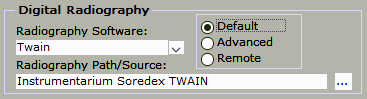
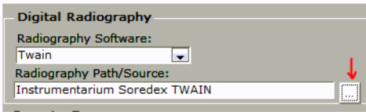
TWAIN Configuration
Now we have to configure the TWAIN interface to work with the Optime.
Open up with TWAIN user interface in TDO by clicking scan or x-ray, it should look like this:
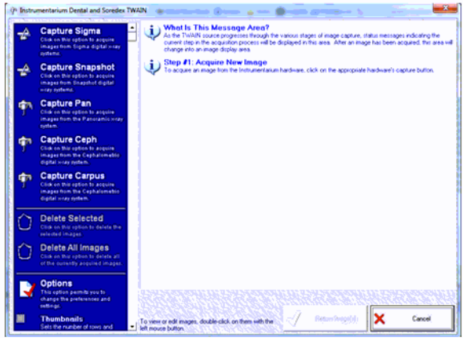
- Click on Options:
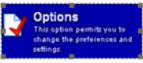
- Click on Supported Hardware:
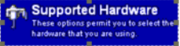
- Make sure Enable Optime hardware is check marked:
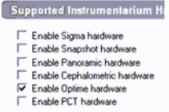
- Click on Optime:
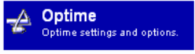
- Scroll to the bottom and select Hardware Setup:
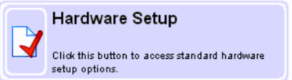
- Click on the Settings tab and select IP Based then check mark Enable changing IP Address.
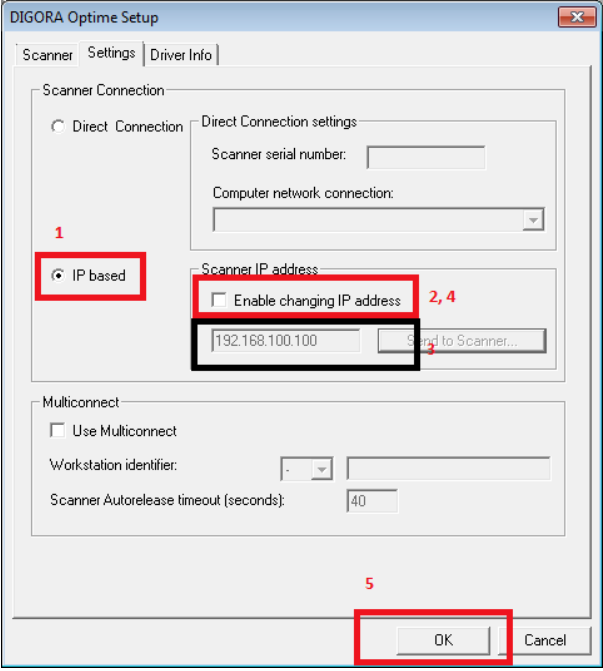
6a. If this is the first time configuring the device you will have to assign it an IP address, if not skip to 6b. You will have to ask the IT for an available IP on the network. Once you get this enter the IP in the blank field. Have someone hold the button to the right of the power button down on the scanner. Once it is held down, click “Send to scanner…”. Continue to have them holding down this button until they hear a beep and the door opens on the unit.
6b. If you already have an IP enter it in the blank field below. You can find this by navigating to the same setting on another computer that has the Optime working. Once you have the IP just click OK. DO NOT CLICK SEND TO SCANNER
- Click on Instrumentarium Dental and Soredex TWAIN Options:
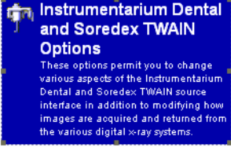
7a. Have the doctor configure it to his/her liking. This is how it is typically configured:
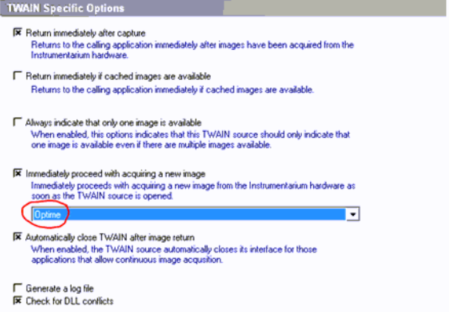
- Click ok once everything is configured.
Acquiring an Image
Open up the TWAIN interface either by selecting Scan or X-ray.
The Screen should look like this:
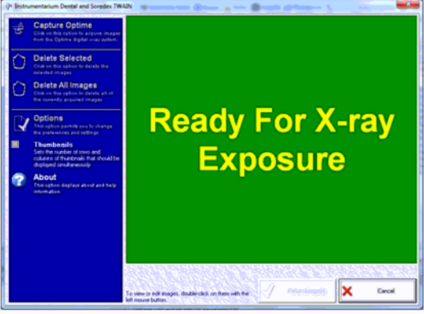
If it doesn’t look like this, they either don’t have the “Immediately proceed with acquiring a new image” selected from 7a, or it is not connecting. If it’s not connecting go through steps 5 – 8 again.