TDO and EHR Certification
Estimated Reading Time: 3 MinutesOverview
Users who upgrade to TDO version 11.2 will be qualified to receive incentive payments from the Medicare EHR Incentive Program. Please visit https://www.cms.gov/EHRIncentivePrograms/ for more details.
Some of the EHR certification requirements were already implemented in TDO previously. To satisfy all of the EHR certification requirements, the following features were added to TDO.
1. Audit Log – Record actions related to electronic health information and generate an audit log.
2. Integrity - Generate hash value for electronic health information.
3. General Encryption – Encrypt and decrypt electronic health information.
4. Emergency Access – Permit authorized users (who are authorized for emergency situations) to access electronic health information during an emergency.
5. Smoking Status - Record patient’s smoking status.
Audit Log
To generate the audit log, go to Reports->Administrative->EHR Audit Log Report.
TDO is now logging the following:
• Creates a new patient
• Adds a new tooth for a patient.
• Switches from one patient to another patient
• Updates to the Patient Information, Diagnosis, Treatment, Final Report, Recall, Surgical Diagnosis, and Surgical Treatment page
• Deletes a tooth
Integrety
Users can export any notes into a text file and a hash generated for it. Users can transmit this information to another TDO user and be assured that TDO will detect if the note has been altered in transit.
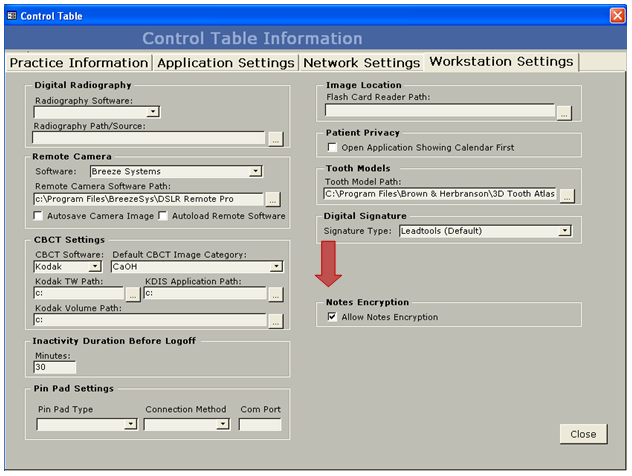
Close the Control Table. Log out and Log back in. Go to the Notes tab. Go to the note you want to generate a hash value for. Check the “Encrypt” checkbox. Click on the Export button. Hash value will be generated and the note will be exported to a file. A message box will display to let the user know where the hash value and the exported note has been stored. The user can then transmit these two file to another TDO user.
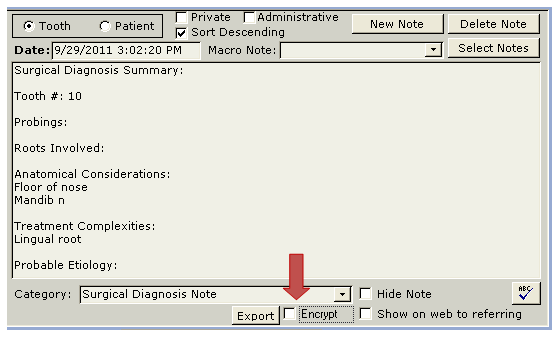
The recipient of the note can then import the note into TDO by clicking on the New (blank) record button at the bottom. The import button will appear. Click on the Import button. A browse for file dialog will display for the user to select the note they want to import. Select the note you want to import. If the note created has been modified in transit, a message box will warn the user. Otherwise, the note will be displayed.
Again, this only allows for the sending of encrypted notes from one TDO user to another. This will not allow you to send encrypted notes to referring offices. Any sending of messages to other referring offices should be done using the "Send Link Only" functionality that TDO Cloud Services provides.
Emergency Access
TDO can now permit authorized users (who are authorized for emergency situations) to access electronic health information during an emergency. If electrical power have been severely damaged due to a natural or manmade disaster a user with “Emergency Access” should login to access needed electronic protected information.
To assign emergency access authorizations to user accounts:
1) Click on Administrative menu, select Add/Edit Use Names and Passwords.
2) Go to the User you want to give Emergency Access to.
3) Click on the “Enable Emergency Access” check box.
To trigger or activate emergency access go to the Control Table and check the “Emergency Mode” check box. Close the Control Table. TDO is now in Emergency Access scenario.
Logging with Emergency Access will log the event as “EMERGENCY Login”. Managers who are given Emergency Access will now have Full Access to electronic health records.
Smoking Status
Users can now record patient’s smoking status.
1) From the “Patients” tab, select the patient
2) Click on the “Menu” button, just below the Phone Combo box. Select “Smoking Status”
3) Enter in a date and select the drop down box the patient’s smoking status