Referral Chat
Estimated Reading Time: 3 MinutesOverview
With TDO Cloud, there is a Referral Chat feature that allows your Referring Doctor to communicate with you or someone in your office.
Requirements
TDO Cloud Services
The workstations utilizing Referral Chat must not be logged in with the same TDO username. If they are logged in with the same username, the messages from the web will display ONLY on the first TDO Chat that receives the message.
If you want to be logged in at different locations at the same time, you must use different login accounts.
Detailed Instructions
Go to Messages in TDO and select Referral Chat to open the Referral Chat window to ensure someone in the office is available for any Referring Doctor who wishes to chat. This window must be open on at least one workstation for Referral Chat to function.
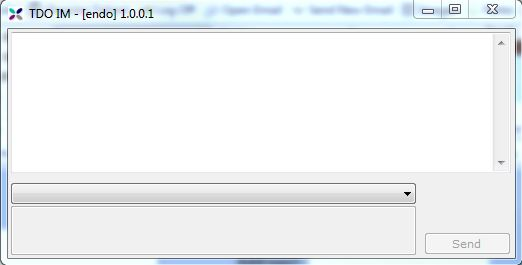
This window can be minimized (or moved over if you have a big monitor) at any time to allow you to work in TDO.
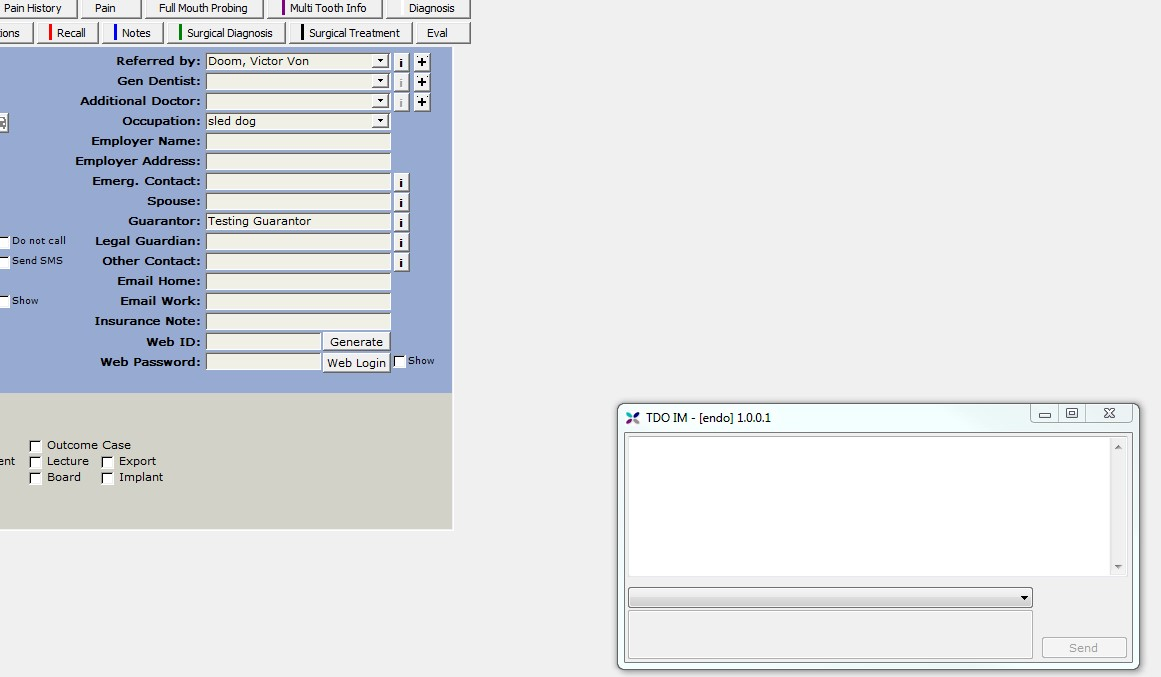
If minimized, you will see a ‘flower’ icon (TDO icon) on the taskbar.
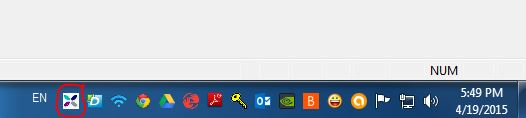
For your Referring Doctors:
Have your referring doctor log in to the Referring Doctor login area on your Website.
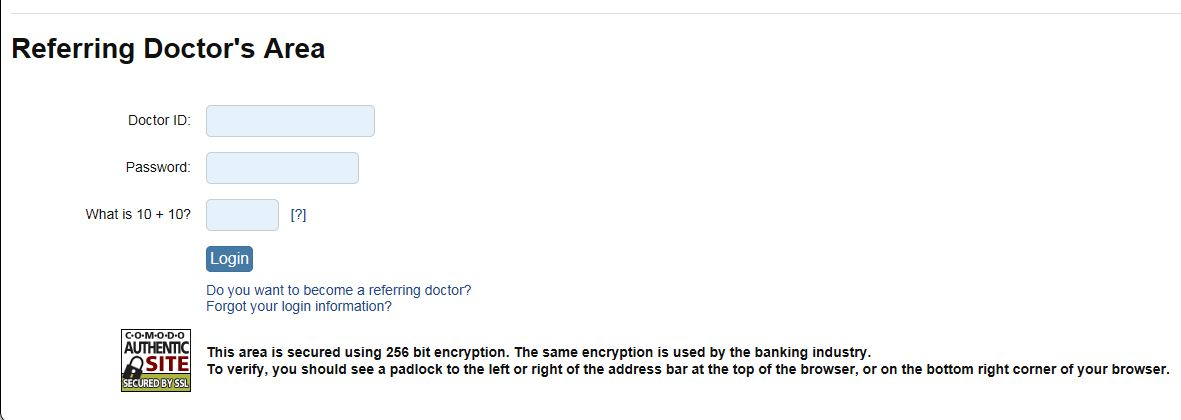
Once logged in, you will see a CHAT tab.
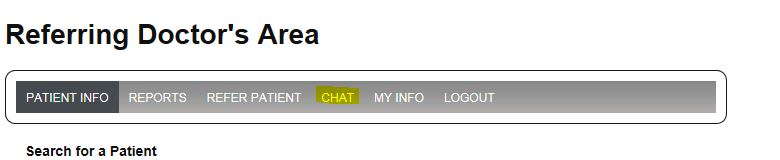
After clicking on the CHAT tab, the Referring Doctor will be able to see who is available to chat.
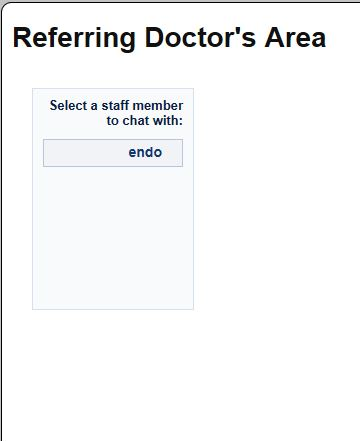
Have them select the Staff Member they want available to chat with, and the Chat area will appear on the screen.
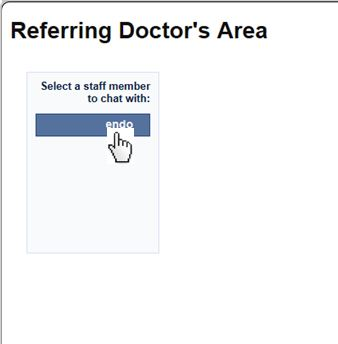
Start typing the message in the box at the bottom.
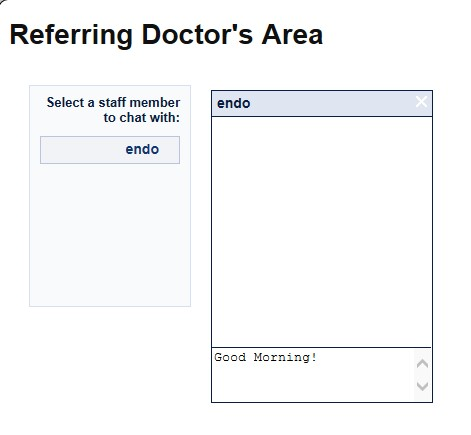
To submit the message, hit the Enter key on the keyboard, and the message will appear at the top of the Chat area.
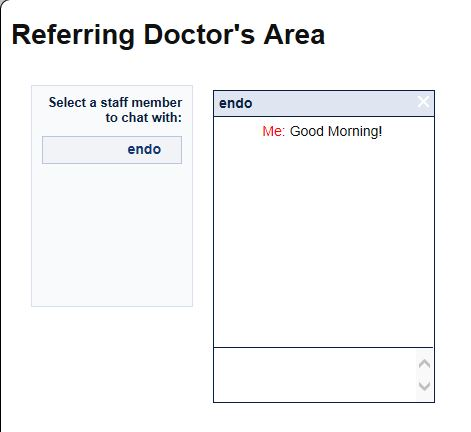
How this will appear in TDO:
Once the Referring Doctor sends the message, the TDO “Chat” window will pop up on the screen with the Referring Doctor’s message.
Note: There may be multiple chat sessions with different referring doctors.
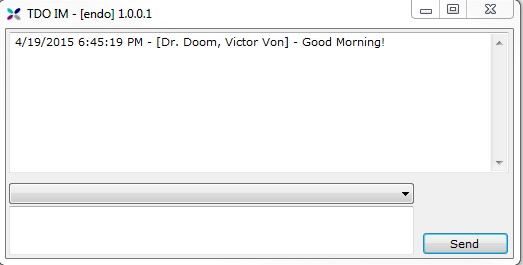
To reply to a specific Referring Doctor’s message, please click on the ‘dropdown’ button to select the Referring Doctor’s name (just in case there are multiple chat sessions with different Referring Doctors) and start typing your message.
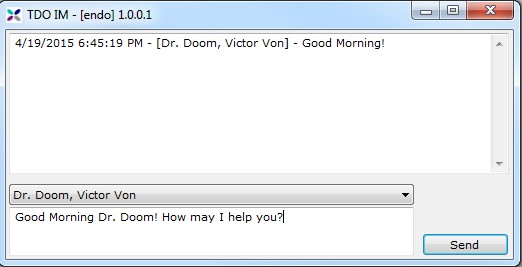
Click Send when your message is complete.
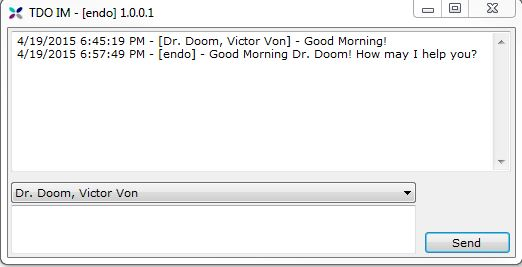
How this appears to your Referring Doctor:
The chat will show like the image below:
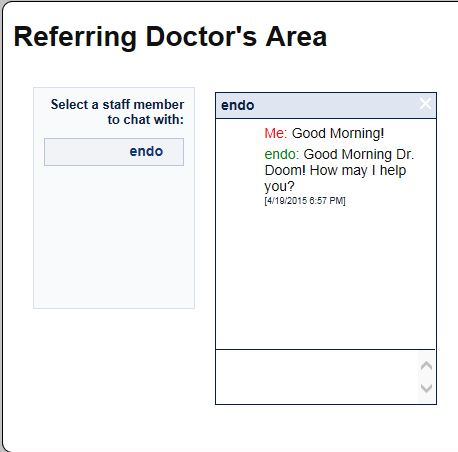
To end the chat session, the Referring Doctor can close the CHAT window.
Closing Referral Chat in TDO:
To close the Referral Chat window, click on the “X” button at the upper right corner. This way, you or staff will not show as available for future chat sessions on the Referring Doctor’s side if you are not actually at the workstation
Note: To ensure that your referring doctor can communicate with you or someone in your office, please have at least one Referral Chat window open from one of the staff members' TDO accounts. If no staff members have the chat open, it will show as unavailable for the referring doctor.
Replicated environment
At your secondary location (or any other location besides the primary), the workstation running the Referral Chat MUST be able to ping the server on the primary location. If the VPN between locations is set up only for the servers, this will not work. The workstation MUST be able to ping the primary server.
This will likely require your IT professional to set up a VPN on the computer using Referral Chat at any location other than the Primary.
If you want to be logged in at different locations at the same time, you must use different login accounts.