Adding Users and Security Levels - User Roles
Estimated Reading Time: 1 MinutesVersion 12
- On the Setup tab, click Site Configuration and select Add/Edit User Names and Passwords.
- To add a user, click ’New’.
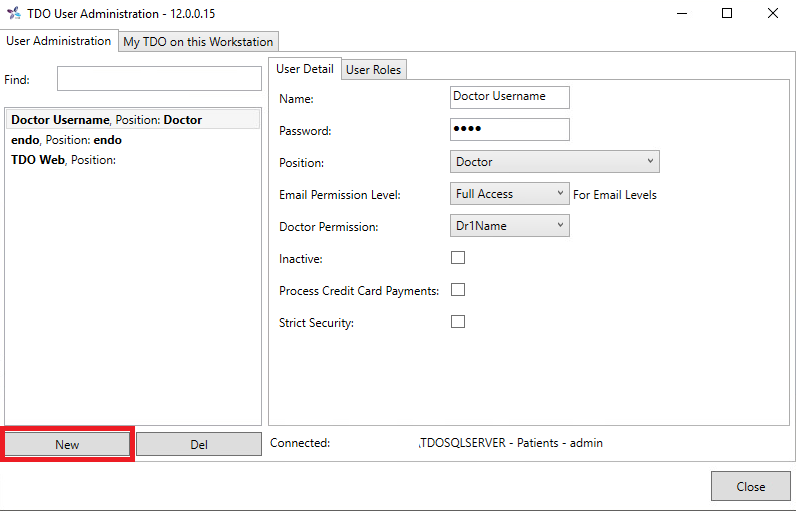
- Select a Position for the user.
- Select an Email Permission Level for the user. (Full Access can see all internal emails, Manager can see their own and the Staff’s, and Staff can only see their own)
- Select which Doctor the user will have access to (in the case of multi-doctor practices). Select ’Practice’ to give them access to all the Doctors in the practice.
- Checking ’Strict Security’ will ensure that the user sets a strong password and that they update this password regularly.
- Checking ’Process Credit Card Payments’ will allow the user to initiate credit card transactions through an integrated credit card processor.
- Click the ’User Roles’ tab to select a role for this user.
- You can click ’Edit Roles’ from this tab to edit the menus and functions available to the user roles, or create a new user role.
- Log out and log back in for changes to take effect.
Version 11
- Click Administrative on the top menu bar
- Select Add/Edit User Names and Passwords
- All employees should be listed with a security level and a password. Only a “Full Access” security user can add or edit people here.
- If an employee has “Staff” group access, they will not be able to make adjustments, financial voids, or run any financial report that is not a “Daily” one.
- Make sure to edit Doctor Permissions in the case of a multiple doctor practice