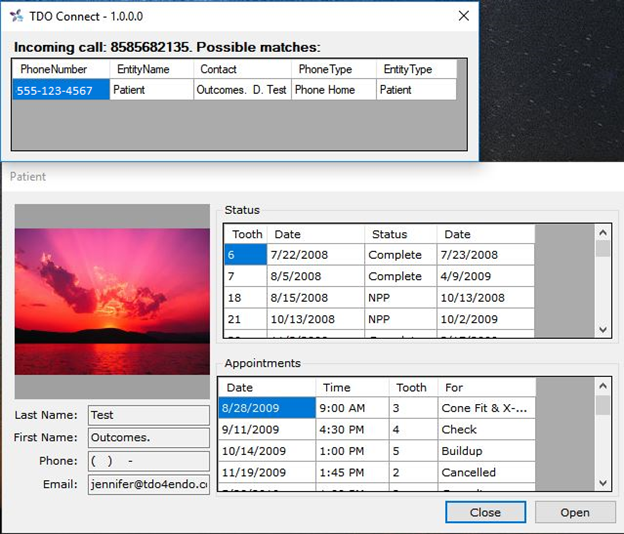[v12.205 and above] CloudPBX Software - prerequisites & integration setup
Estimated Reading Time: 1 MinutesOverview
When the phone rings, a phone application window opens, allowing the user to select and see phone number data.
NOTE: To enable this integration, 3CX software or a similar product must be installed and working on the computer. This integration is available to offices using TDO Version 12.205 or higher.
Detailed Instructions
NOTE: Please ensure that User Account Control is completely turned off on Windows. For your reference, please see our Best Practices article, available HERE.
In 3CX, please go to Configuration Settings.

Select Advanced Settings.
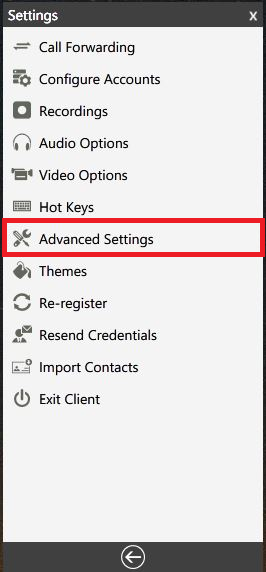
Select Behavior.
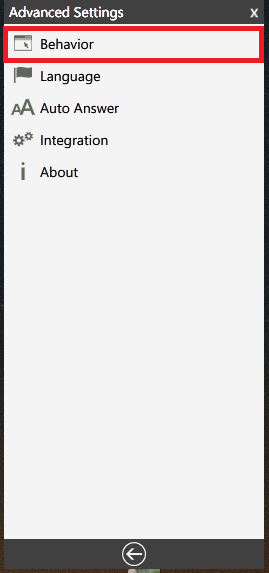
Check the option to select Launch application on incoming call.
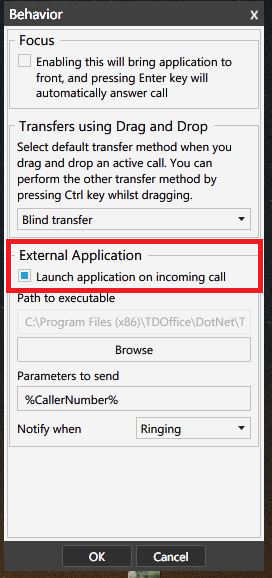
On the Path to executable window, make sure to have C:\Program Files\TDOffice\DOtNet\TDO.Connect.exe (if the computer is 32-Bit) or C:\Program Files (x86)\TDOffice\DOtNet\TDO.Connect.exe (if computer is 64-Bit) is added.
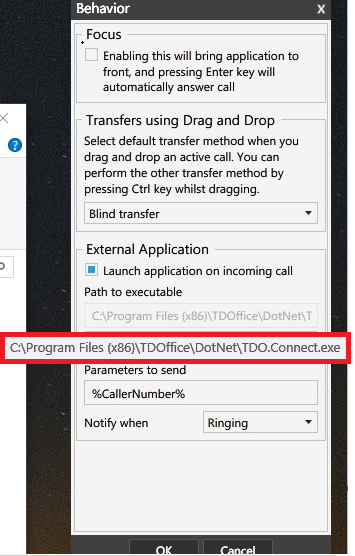 Newer version of the 3cX configuration view
Newer version of the 3cX configuration view
On Parameters to Send field, please type in: %CallerNumber%.
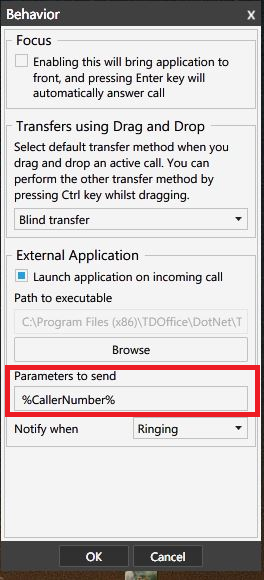
On the computer, go to Start> Computer (on Windows 7), or right-click on the Start Menu>File Explorer (on Windows 10) and follow the path:
- C:\Program Files\TDOffice\DotNet (on 32-Bit), or C:\Program Files (x86)\TDOffice\DotNet (on 64-bit)

Right-click on TDO.Connect.exe and select Properties. Then go to Compatibility tab and make sure the “Run this program as administrator” box is checked then click OK.
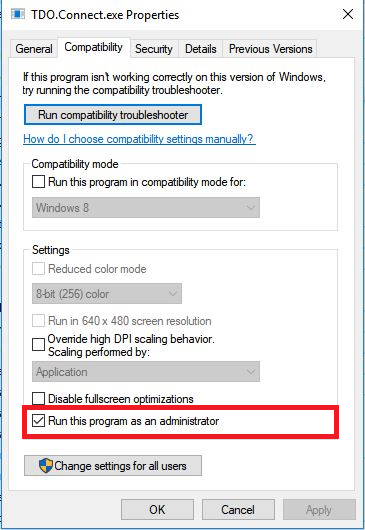
Once the setup is complete, a window like the image below will pop up on the screen as incoming calls are received.