Workstation configuration for Canadian (CDA) eClaims, Itrans 1.0. Any TDO Version 12 up to version 12.405g
Estimated Reading Time: 2 MinutesOverview
Use these instructions to set up your TDO workstation to submit Canadian (CDA) eClaims for TDO Version 12 or higher.
Set the CDA Communication Application Path
1. Open Administrative > Edit Control Table
2. Open the Workstation Settings tab
3. Enter ’C:\CCD’ in the CDA Communication Application Path

Make sure the certificate is installed
Make sure the computer is added to Setup>Program Setup>Canadian Claim Workstation
Make sure the CDAsetupcommtools.exe is installed on the computer (only for iTrans 1)
Make sure “iTRANS (Internet)” is selected in Setup>Site Configuration>Electronic Claims setup
4. Uninstall CCD and CCDWS
- Open the Task Manager (by hitting Ctrl Alt Delete and selecting Start Task Manager) and go to the Details tab.
- Look for the name “ccd.exe” or “ccd32.exe”. Select it and click on the End Task button.
- Go to C:\CCD folder and make sure the file “ccdws.exe” no longer exists. Please delete if it exists.
- Check if this is in the Startup folder; if it is, remove it. In Windows 10, you can find the Startup folder by holding down the Windows key, and typing R. Type shell:startup and click ok
- Check if CCDWS is installed in Control Panel>Programs and Features. If so, please uninstall.
5. Uninstall iCA
- Go to Control Panel->Programs and Features. Uninstall iTRANS Communication Agent.
- Manually delete the files iCA.ini and iCA.exe from the C:/ccd folder
6. Download the new iCA and install
- 1. Go to www.goitrans.com to download iCA. Run the iCA setup and follow the prompts below:
- 2. Make sure you change the destination folder to point to C:\CCD
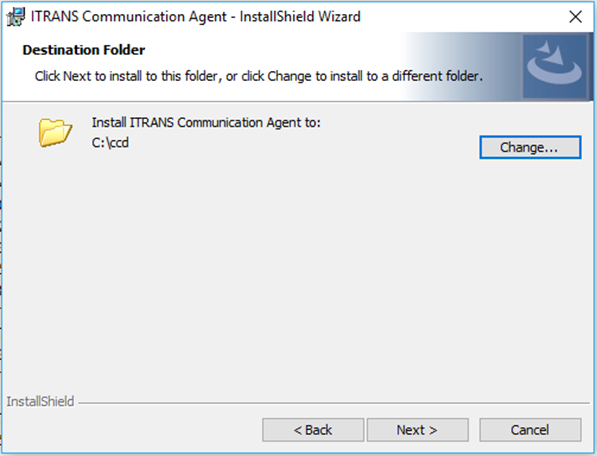
c. Make sure you also change the iCA directory to point to C:\CCD
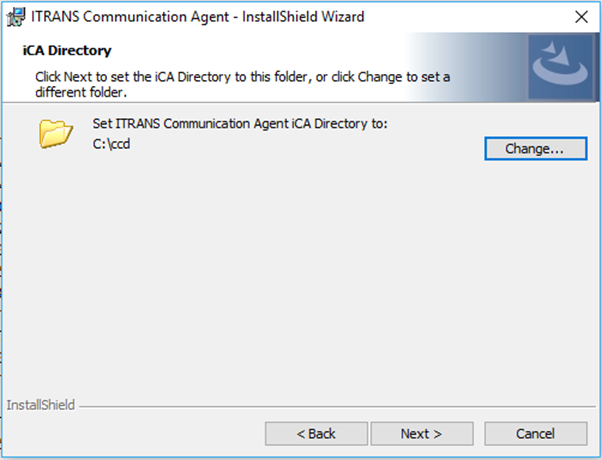
d. Make sure you select “Tray Application” for Setup Type
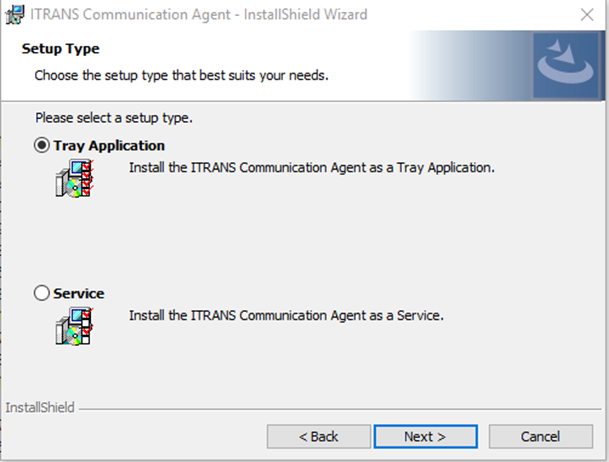
e. Make sure to “Add ITRANS Communication Agent to startup” (Note: if “Enable CCDWS” shows as an option, make sure to leave the box unchecked)
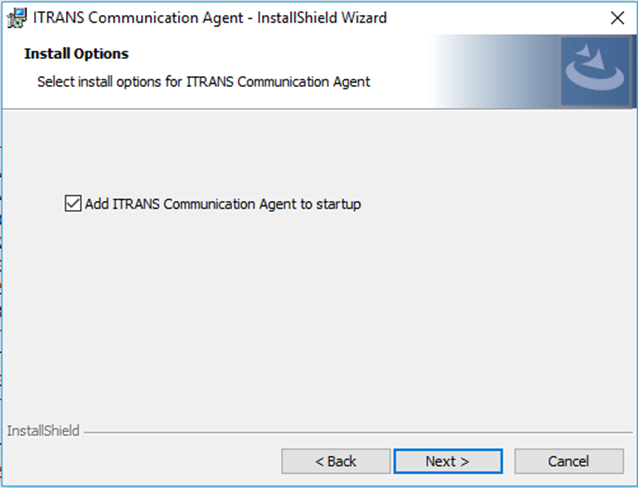
f. Check the ica.ini in the CCD folder to make sure the following lines are as below.
UseAsync=No
UseCCDWS=No
7. Restart iCA