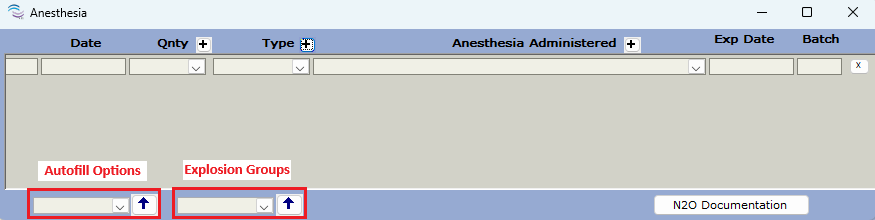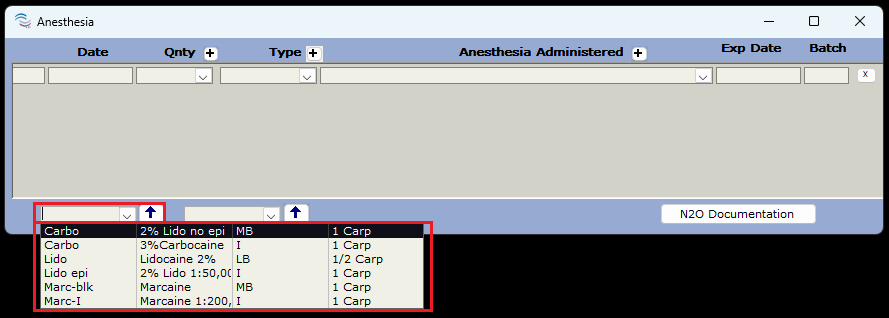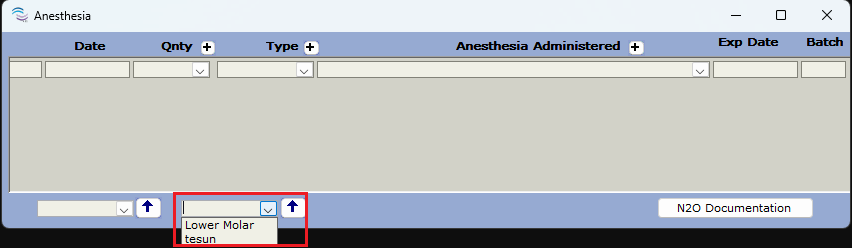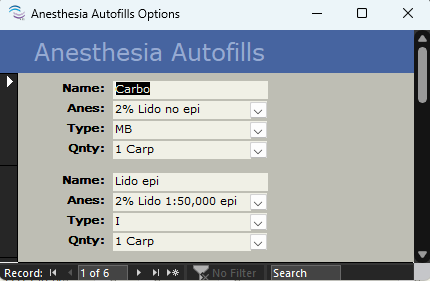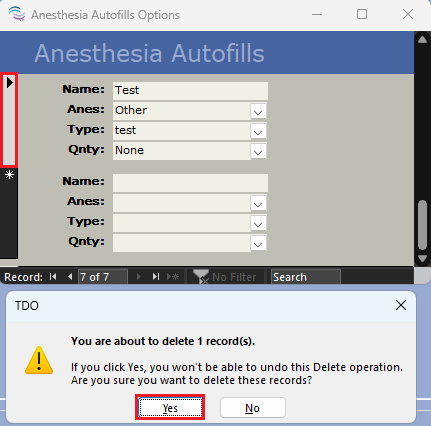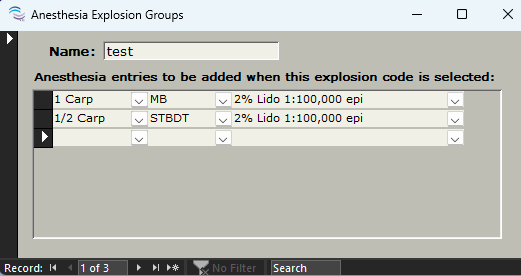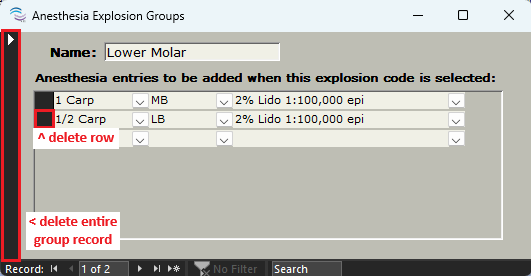Overview
Within TDO there are three (3) methods to enter anesthesia: 1st, manually entering the information, 2nd, using Autofill options, and 3rd, Explosion Groups. The following article reviews how to setup anesthesia Autofill Options and Explosion Groups. Both of which are useful if your office routinely gives the same quantity and type of anesthesia, the difference between the two being that Autofill Options are for individual entries and Explosion Groups are for multiple entries commonly added together. When setup, both options save time by allowing single click entry.
Where to access: To use these lists when working within TDO (not setting up) you can go to Treatment page or Prescription page > Anesthesia.
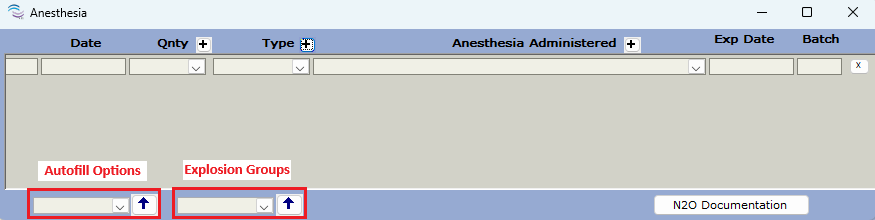
The information in this article describes TDO v12. Not all information will be applicable for TDO version 11, please visit the following linked article for further details on v11: [v11] Setup - Program Setup - Anesthesia.
Autofill Options
Autofill Options are helpful if you routinely give the same quantity and type of anesthesia. By setting up Autofill Options you'll be able to consistently apply that same quantity and type with a single click. To add or remove a new option record please follow the steps below.
Where to access: To use these lists when working within TDO (not setting up) you can go to Treatment page or Prescription page > Anesthesia.
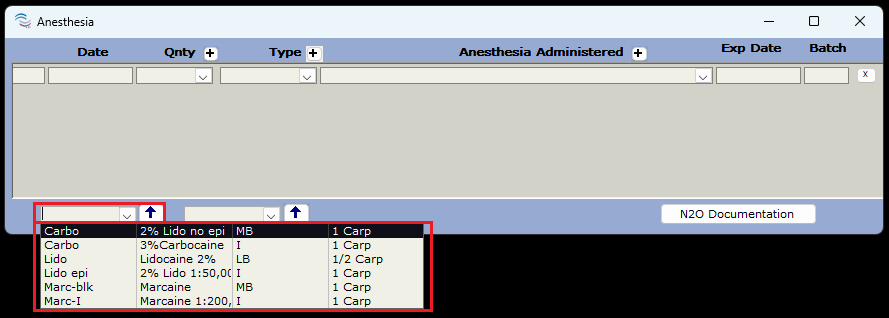
- Navigate to the Setup ribbon menu
- Select the Program Setup dropdown
- Select Anesthesia - this will open a secondary selection screen
- Click on Autofill Options - this will open the window screenshotted to the right
- There are two ways to add a new autofill record...
- Option 1: On the bottom bar of the window to the right of Record click the arrow pointing to the right with an asterisk ( >* ) to create a new record
- Option 2: Scroll to the bottom of the window to the empty entry, here you can begin completing the fields to create a new record
- In the Name field add the name of the record - this will be what is listed in the dropdown
- Fill in information for fields Anes, Type, and Quantity (Qnty)
- Once happy with entry, Close to save
|
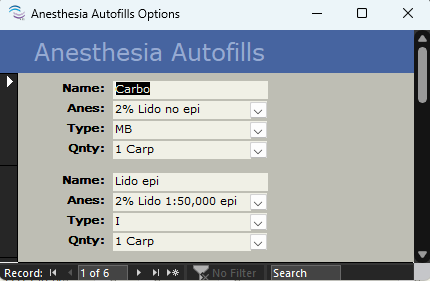 |
|
Right-Click Options
Dropdown field lists Anes, Type, and Quantity (Qnty) can be customized to better suit your office's needs. For detailed steps on how to use any of the below right click options please visit the following linked article: [v12] Right-Click options.
| Edit List |
This option means the dropdown has the ability to add custom non-default list options. |
| Refresh List |
This function is best used after updating a list through Edit List to ensure edits show up. |
|
Remove an option
- Navigate to the Setup ribbon menu
- Select the Program Setup dropdown
- Select Anesthesia - this will open a secondary selection screen
- Click on Autofill Options - this will open the window screenshotted above
- Use the scroll bar or Record arrows < > to locate the record you'd like to remove
- Click on the black box/ bar to the far left of the option you want to delete
- On your keyboard click Delete - this will prompt a confirmation window that you'd like to remove the record, click Yes to permanently delete it
|
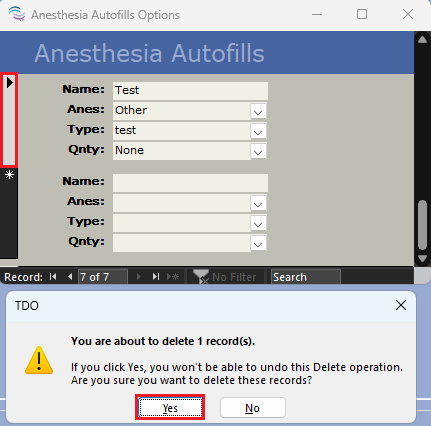
|
Explosion Groups
Explosion Groups allow your office to specify combinations of anesthesia. This is useful if you frequently give the same anesthesia for similar procedures. For example, a long buccal with a mandibular block would require 2 individual entries. This explosion group enters both injections with a single click.
Where to access: To use these lists when working within TDO (not setting up) you can go to Treatment page or Prescription page > Anesthesia.
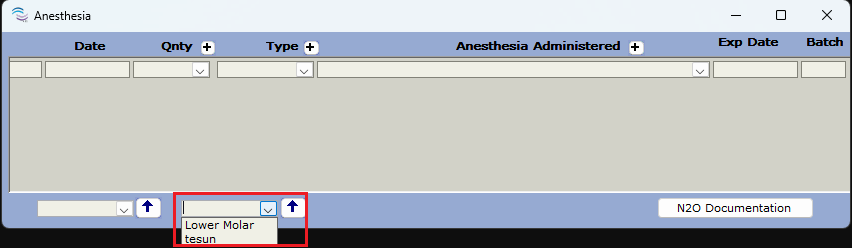
- Navigate to the Setup ribbon menu
- Select the Program Setup dropdown
- Select Anesthesia - this will open a secondary selection screen
- Click on Explosion Groups - this will open the window screenshotted to above
- To add a new grouping, click on the arrow pointing to the right with an asterisk ( >* ) at the bottom of the window to the right of where it says Record 1 of #
- In the Name field add the name of the Explosion Group - this will be what is listed in the dropdown
- For each desired item, fill in an empty row using the three dropdowns for anesthesia, quantity, and type
- Once happy with entry, Close to save
|
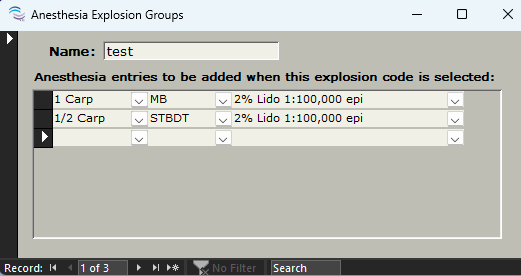 |
|
Right-Click Options
Dropdown field lists Anesthesia, Type, and Quantity can be customized to better suit your office's needs. For detailed steps on how to use any of the below right click options please visit the following linked article: [v12] Right-Click options.
| Edit List |
This option means the dropdown has the ability to add custom non-default list options. |
| Refresh List |
This function is best used after updating a list through Edit List to ensure edits show up. |
|
Remove a group or grouped item
- Navigate to the Setup ribbon menu
- Select the Program Setup dropdown
- Select Anesthesia - this will open a secondary selection screen
- Click on Explosion Groups - this will open the window screenshotted to above
- Use the Record arrows < > to locate desired group
- Nest click on the black box/ bar to the far left of the group or group item you want to delete
- On your keyboard click Delete - this will prompt a confirmation window that you'd like to remove the record, click Yes to permanently delete it
|
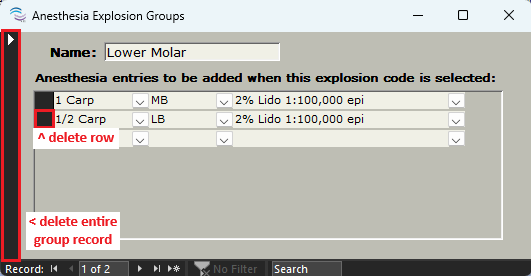 |