[v12.355x and below] TDO Google Calendar Sync
Estimated Reading Time: 7 MinutesOverview
This article explains how to set up synchronization of your TDO Calendar with your Gmail account.
NOTE: For information about the TDO Live Consult Feature (which works with the Calendar Sync feature), please refer to this article.
The information in this article describes TDO versions 12.355x and older. Not all information will be applicable for newer versions. Please visit the following linked article for further details: [v12.373g and above] Google Calendar Sync - setup.
Google has announced that starting the Summer of 2024 they will be began the process of moving fully to OAuth with third-party apps in order to better protect their users. This transition will disable access to less secure apps. Less secure apps being, "non-Google apps that can access Google Accounts with a username and password (basic authentication)." As TDO Google Calendar sync already utilizes OAuth, existing TDO users would simply have to allow TDO Calendar access to their Google Calendar. New TDO users may have to enter their email and password in Google to allow access.
For additional information regarding Google's update, please visit their article linked here - Google Help Center: Transition from less secure apps to OAuth.
Requirements
- Internet Access
- This feature will only work with TDO version 11.151b or higher.
- Google account to synchronize to. Will require authentication, described below
- Computer running Windows 7 or higher
- Only full access and admin users will be allowed to edit Google accounts.
- SetupTDOGoogleCalendar.exe: Download on TDO4Endo.com
- .Net 4.5 Framework which can be downloaded on the Microsoft website by clicking here (External Link)
Synchronization Setup
1. Open the Control Table [V11: Administrative > Edit Control Table]; [V12: Setup > Site Configuration > Edit Control Table]
Click on the Application Settings tab. Notice the button on the bottom of the screen that says “Google Accounts – Calendar Sync”.
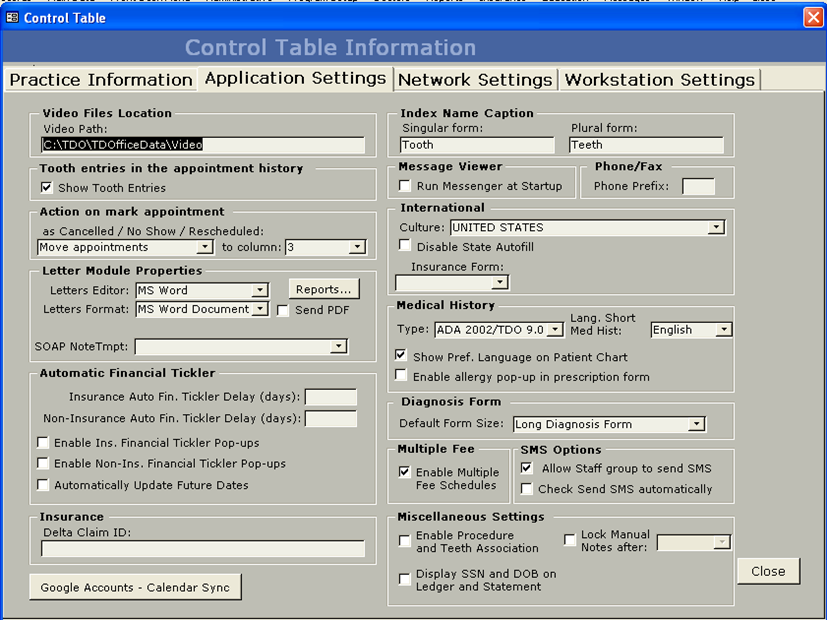
Figure 1.
2. Click on the Google Accounts – Calendar Sync button. The Google Account Settings will display.
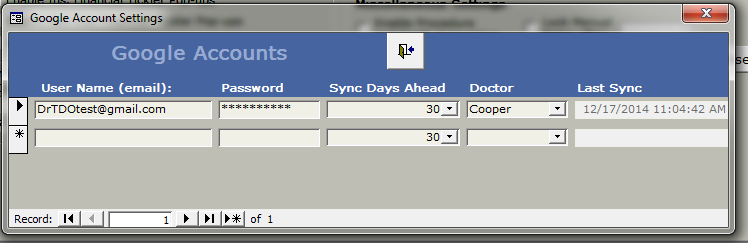
Figure 2
3. Enter in your existing Google email account and password. Select how many days ahead the system will synchronize the appointments. Keep in mind that this is Case Sensitive so ensure the e-mail account is listed exactly as it appears after logging in. Close the form and the Control Table.
4. Under Doctor you can choose whether to sync by doctor or sync all (choose all or leave blank)
5. Run TDO Google Calendar Sync / Authenticate your Google Account
- Download SetupTDOGoogleCalendar.exe from the TDO4Endo.com Download page (or from the attachments section at the bottom of this page) to your TDO Builds folder
- Run SetupTDOGoogleCalendar.exe on the computer(s) where you intend to run the sync.
- On the workstation where you intend to run the sync, created a desktop shortcut to
- C:\Program Files\TDOffice\TDOGoogleCalendar\TDO.GoogleCalendar.exe” [x86 systems] or
- "C:\Program Files (x86)\TDOffice\TDOGoogleCalendar\TDO.GoogleCalendar.exe" [x64 systems]
Google accounts entered in from the Google Account Settings in the Control table in TDO will be displayed in the combo box as shown below.
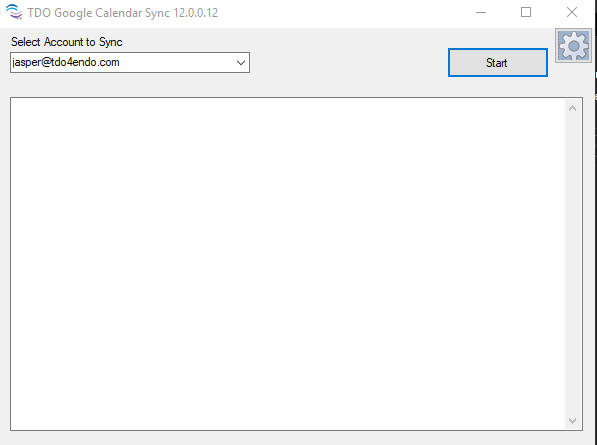
Select the account you want to configure from the dropdown ’Select Account to Sync’
Click on the ‘gear’ icon to select which type of appointments they wish to sync (Appointment and blocks, Appointments only or TDO Live Consult appointments only) and the appointment reminders.

The “Settings” window will display.
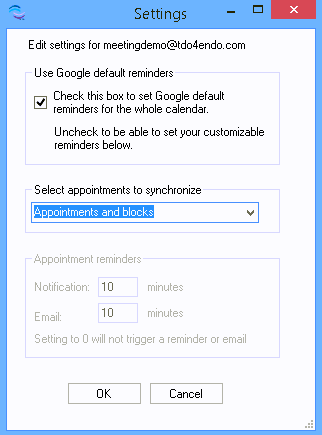
If you check the ’Use Google default reminders’ box, every event synchronized to your Google Calendar will use your Google Calendar’s default event notification settings (so if you have many appointments, you’ll receive many notifications).
To change the default event notifications for your Google Calendar, see this link.
Leaving this box unchecked will allow users to customize whether (and what types) of reminders are created for the events that are synchronized to their Google Calendar. You can choose to receive a notification (displayed on any devices logged into that account), and/or an email reminding you about your upcoming events. You can also choose to receive neither by entering 0 in both fields.
Select appointments to synchronize: will allow users to select the type of appointments they wish to sync.
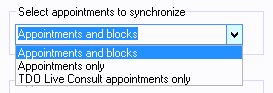
- Appointments and Blocks: will synchronize all types of appointments, including “TDO Live Consult” and block appointments.
- Appointments only: will synchronize all types of appointments, including “TDO Live Consult”. It will NOT sync Block appointment.
- TDO Live Consult Appointments only: will synchronize those appointments scheduled for TDO Live Consult only. This excludes any other types of appointments and block appointments.
Once you have completed configuration, click OK to close the settings window.
Click ’Start’.

A browser window will open to log into the Google Account. Make sure you enter the credentials for the account you selected in the previous step.
If prompted, click ’Advanced’ and then ’Go To TDOGoogleCalendar (unsafe)’ (Don’t worry, this application is safe, just hasn’t been verified by Google yet).
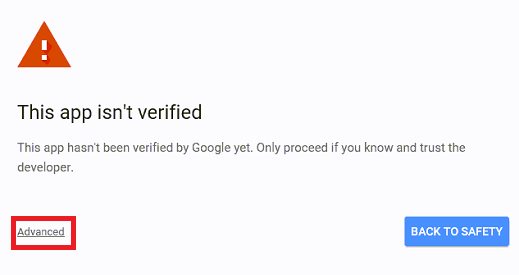
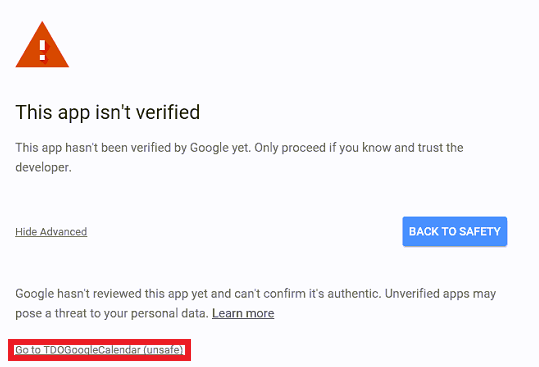
Click Allow. The page may display an Authorization successful message or may automatically close. Either result indicates that you have successfully given TDO access to synchronize appointments to your Google Calendar.
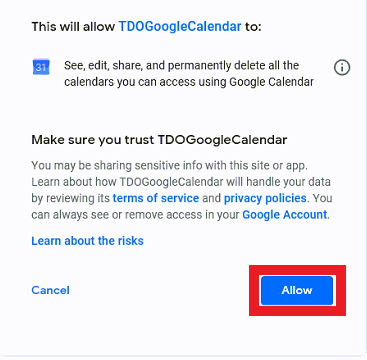
While synchronizing, you will see a window displaying the time of the most recent synchronization and the next synchronization for the account in question.
You can minimize this window, and the application will continue to run, but DO NOT CLOSE IT unless you wish to stop the sync.
You can synchronize to multiple different Google Accounts from the same computer simply by running multiple instances of the application (usually [C:\Program Files (x86)\TDOffice\TDOGoogleCalendar\TDO.GoogleCalendar.exe]), and selecting a different Google account to synchronize to.
If you need to change the settings (reminders, appointment types) for your sync, you must close the application and launch it again.
The TDO Google Calendar Sync application can only run while the computer is turned on and a user is logged into Windows. If you reboot your computer, or log out of and then back into Windows, you must start the TDO Google Calendar Sync Application again.
Usage
Appointments: Appointments will show by patient name. When clicking the appointment, the ‘where’ field will tell you which operatory and other details.
Blocks: Blocks will show both title and description. The doctor can customize the title in the TDO calendar and on the Google calendar it will read as: “Block- Block title” To access the description you have to open the block in the Google Calendar.
Any edits done to appointments or blocks will not updated until the sync has run.
Synchronization Process
The application will start synchronizing all appointments with the specified Google account in the Control table as referenced in the steps above. It will synchronize one day before and the selected days ahead specified on the Google account form. You can minimize the application and it will minimize to the tray icon and will continue synchronizing. If you double click on the tray icon it will bring the application back. The User Interface (UI) will display the last time it was synchronized, and the next time it will synchronize. The UI will also display when new appointments are created or updated. When an appointment is updated in TDO, the Sync will delete and recreate the appointment on Google Calendar, that is the reason it will only say appointments created/deleted.
Troubleshooting
Google Calendar Showing Appointments at Wrong Time
Make sure the device or webmail is configured to use the same timezone that used in the office. In webmail, to change this setting, go to “Calendar Settings.”

Change the “Your Current Time Zone” to the same time zone the office uses:
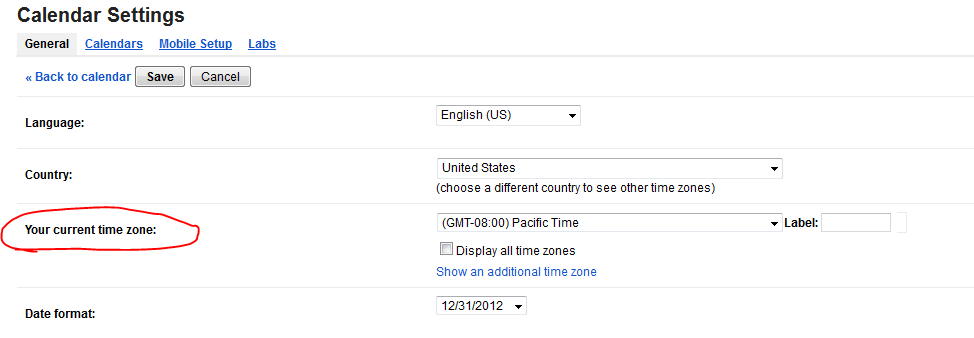
Blocks Won’t Update or Show Description
The TDO.GoogleCalendar.exe version is probably outdated. Make sure the most recent version is running.
Receiving a notification for every event synced from TDO (and want to turn it off)
Please reference https://support.google.com/calendar/answer/37242?hl=en (external link)
In some specific instances @gmail.com address may need to be entered as @googlemail.com during setup.