Configuring a TDO Backup (Running a Fire Drill, Part 1)
Estimated Reading Time: 4 MinutesOverview
Ensuring that a daily backup is configured using the TDO Backup utility is absolutely essential. It is certainly acceptable to have other backup solutions (perhaps suggested by your IT) in place, but it should not be an alternative to the TDO Backup. A daily backup is ran with the TDO Backup Utility is the only certain way of ensuring that in the event of a server crash, TDO data can be restored.
Deciding Where to Configure the Backup
The two backup locations typically configured at a TDO office are an Admin Backup Machine and a backup on external hard drive.
Admin Backup Machine - Machine in the office that has 2 hard drives, runs a full TDO backup automatically every night. This machine would serve as the temporary server in the event of a failure for the time the server is being repaired/replaced.
External Hard Drive (iOmega, Western Digital Passport, etc): Has a backup running nightly. This drive would come home with you daily. In the event of a catastrophe (office burns downs, floods, etc) you could use the data on the external drive to restore to another computer to access your data.
Replicated Offices An onsite local backup at the primary location will be sufficient to store data for all of your locations. In the satellite locations, it is recommended to do a data only backup to a workstation in that location. Please be sure to have them running in the "task scheduler" at separate times.
OPTIONAL
TDO Cloud Backup: 7 days worth of TDO Server Data backups and all X-rays. Comes with TDO Cloud Services. This should not be considered your primary backup but a secondary option. A local backup is required.
Troubleshoot
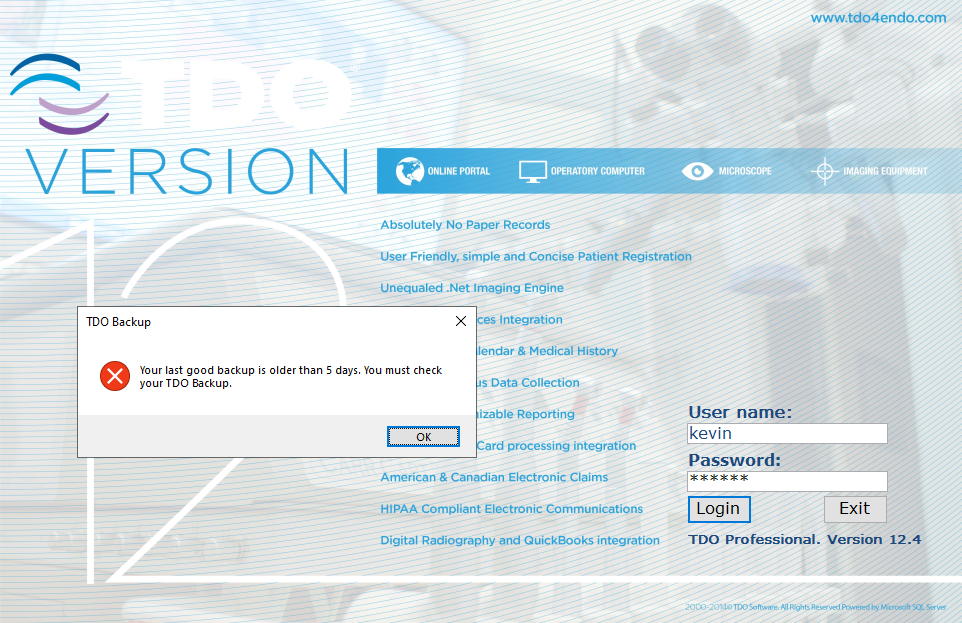
When this notification shows please run a local backup from the computer that typically runs your backup
Detailed Instructions
Configuring the TDO Backup User Interface
Browse to the DotNet folder of the local installation of TDO. This is normally located in C:\Program Files (x86)\TDOffice\DotNet
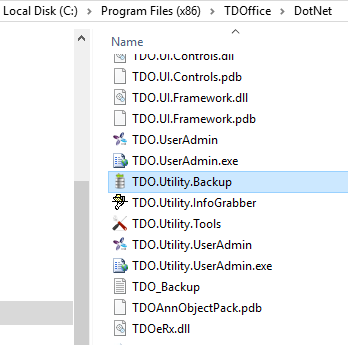
Right-click on the TDO.Utility.Backup (Backup.exe in Version 11) file and Send to the Desktop as a shortcut.
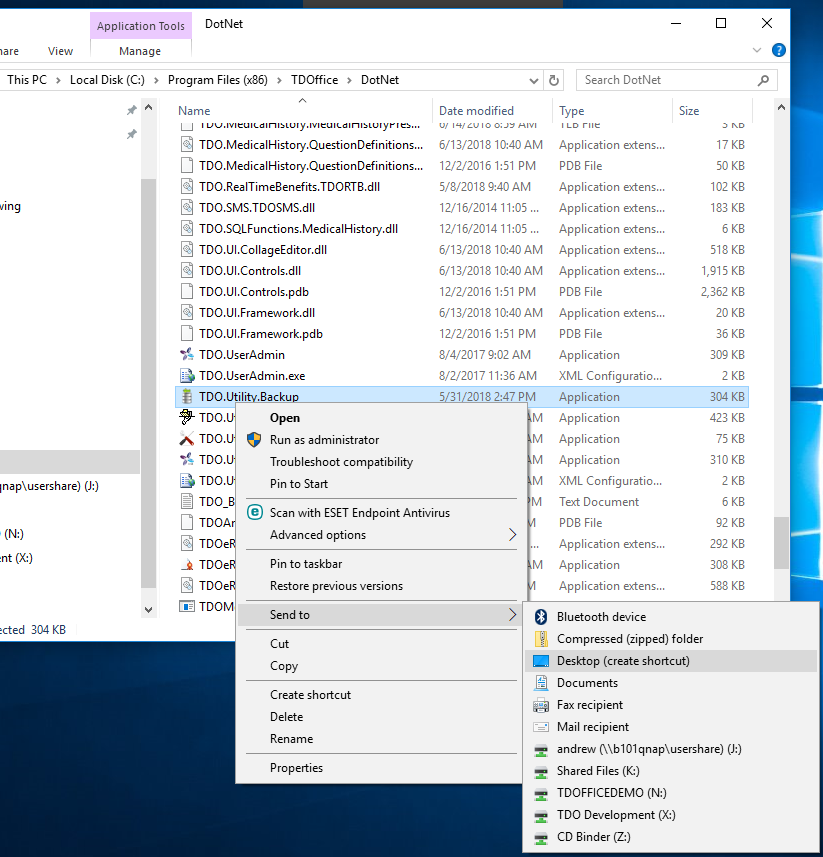
Right click on the Backup icon on the Desktop and choose Properties.
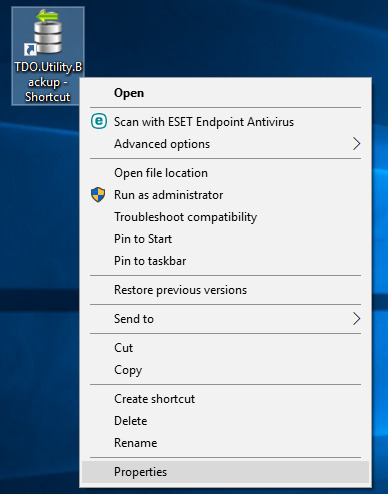
In the target field, following the path to TDO.Utility.Backup.exe, hit the spacebar and type /UI (make sure to include the space between .exe and /UI or it will not work).
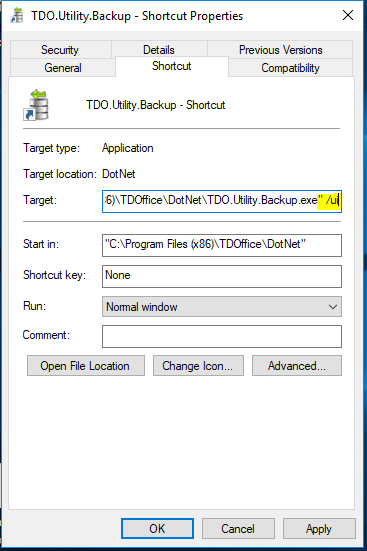
Click Apply and then OK.
TDO Backup User Interface
The Server-Database is the name of your SQL Server and your database.
The Data Path is the server folder where you store your TDOfficeData. This field will populate automatically based on the Data path where TDO is installed on the server. Do not change it.
The Backup Path is where you want to save your TDO Backup. Remember to always store your backups on a dedicated hard drive used for TDO data only (For instance, the data drive on your Admin workstation).
The TDO Builds Path is where you TDO setup/installation files are stored. These files should be stored on the server in the TDO directory in a folder called TDO Builds.
Select the information you want to include in the backup: Server Data, TDO Builds, TDO Images/Xrays, Lecture Images or Videos.
The Offsite Backup tab is no longer used. If there are issues with the Offsite backup, please call TDO.
Scheduling the TDO Backup
The TDO Backup is scheduled using Windows Task Scheduler.
Open Control Panel > Administrative Tools > Task Scheduler.
Click Task Scheduler Library and on the right-hand side, click Create Basic Task.
Name your task TDO Backup and then click Next.
In the Task Trigger, make sure to set your backup to run Daily and then click Next.
It will then have you set the time the backup will be run. Make sure it is set to a time that the office will never be working. Typically, the middle of the night is best, as the backup could take several hours to run.

For the Action, choose Start a Program and then click Next.
Click Browse to find the TDO.Utility.Backup.exe or Backup.exe file in the TDOffice folder depending on your version of TDO.
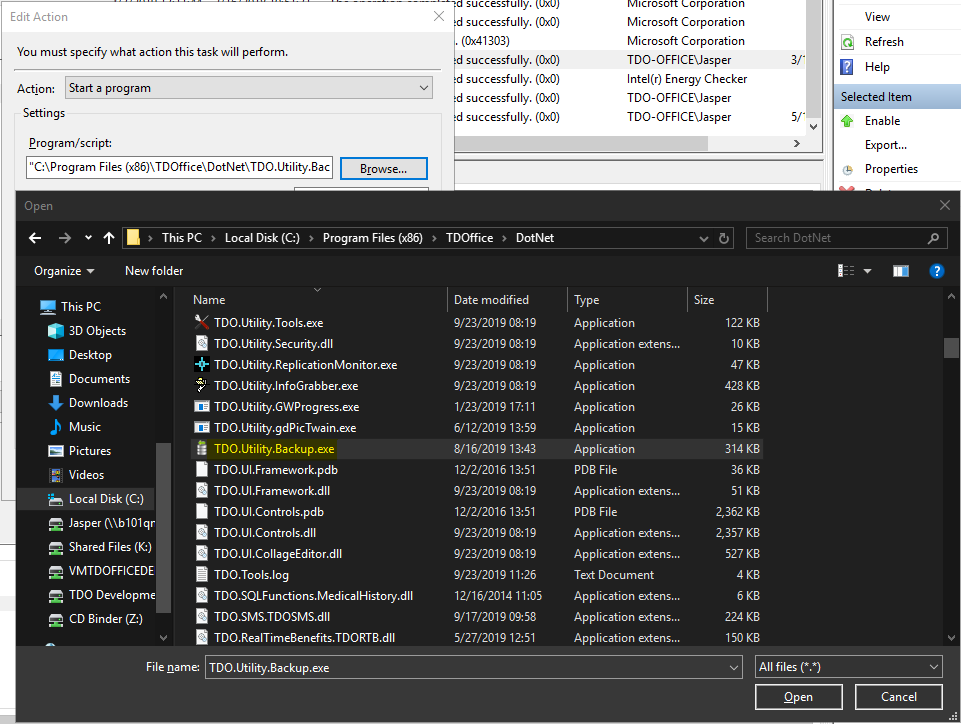
Click Next.
Click Finish. Your backup is now scheduled to run automatically.
Once the backup is scheduled to run automatically, right click on the task, and select Properties.
On the Properties screen, select Run whether user is logged on or not and Run with highest privileges.
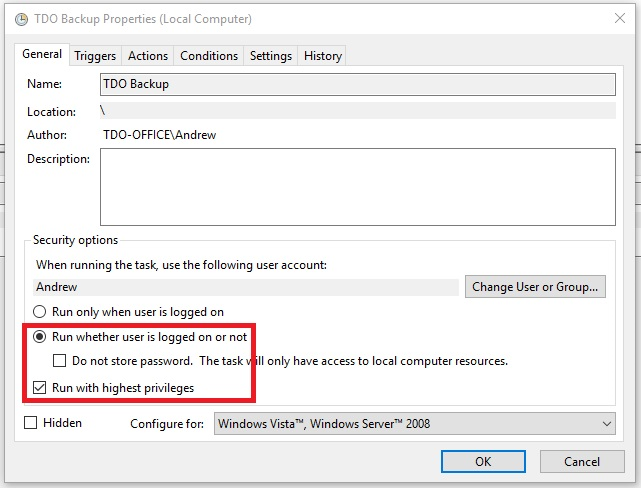
Your TDO Backup is now set up. To learn about restoring from a TDO Backup, click here.