eRx: How to Prepare Your Prescription Autofills
Estimated Reading Time: 1 MinutesOverview
This article will guide you through printing your list of TDO autofills in preparation for enabling eRx.
Detailed Instructions
When you sign up for eRx, the prescription options from within TDO are no longer able to be used, for this reason, prior to setting up eRx if you have any existing prescription autofills those should be printed first so that you can add them to the prescription autofills within eRx.
When you sign up for eRx, the prescription options within TDO are no longer available. Before setting up eRx, if you have any existing prescription autofills, those should be printed first.
Version 11:
Program Setup > Prescription Autofill Options.
Version 12
Setup > Program Setup > Prescription Autofill Options.
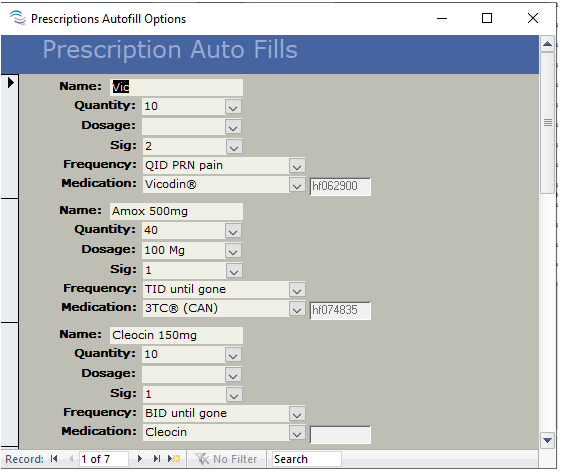
When this screen appears, press CTRL + P on your keyboard. The print dialogue box will appear. From there, you can print your entire list of prescription autofills.
Once eRx is installed, the prescription autofills can then be entered into eRx.