eRx - New or Replacement Token Registration for New Phone or New or replacement Key FOB
Estimated Reading Time: 2 MinutesOverview
To use EPCS in MD Toolbox, your token must be registered and up to date. If you get a new phone or Fob, you will need to register a new token.
Detailed Instructions
- Go to the Prescription Tab in TDO
- Click on “eRx” button- this will launch the eRx module
- Click on the two right brackets
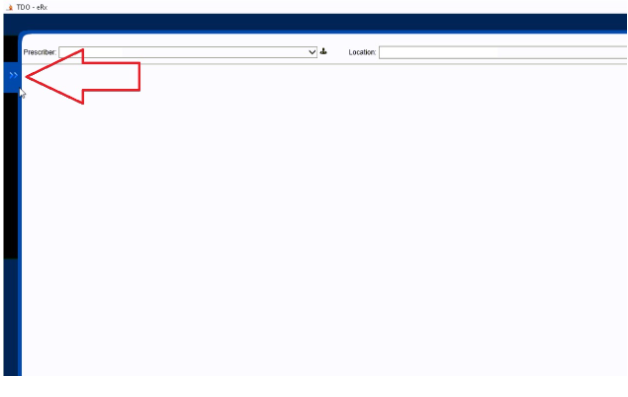
- Go to Setup & Tools and select “EPCS Token”
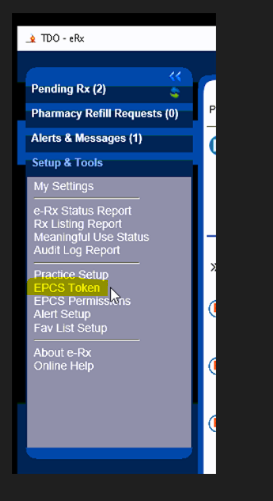
- The "Token Maintenance" window will open. You will have several options from which to choose. Select the one that best fits your situation.
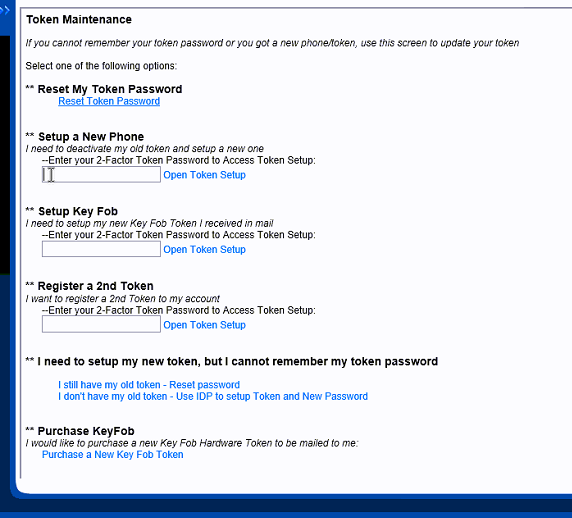
Set up a New Phone
If you have a new phone, you will need to activate your soft token.
Note: You will need to enter your current token password to "Open Token Setup" Window.
If you do not know this password or have forgotten it, please use the "Reset my Token Password" option

You will then be taken to the SET UP NEW PHONE screen.
Note: You will need to click on "Deactivate This Token" to deactivate your old soft token (old phone)
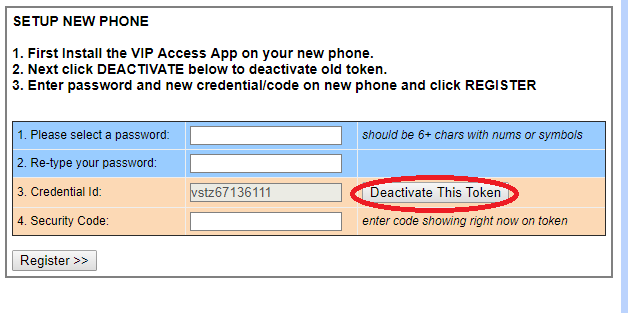
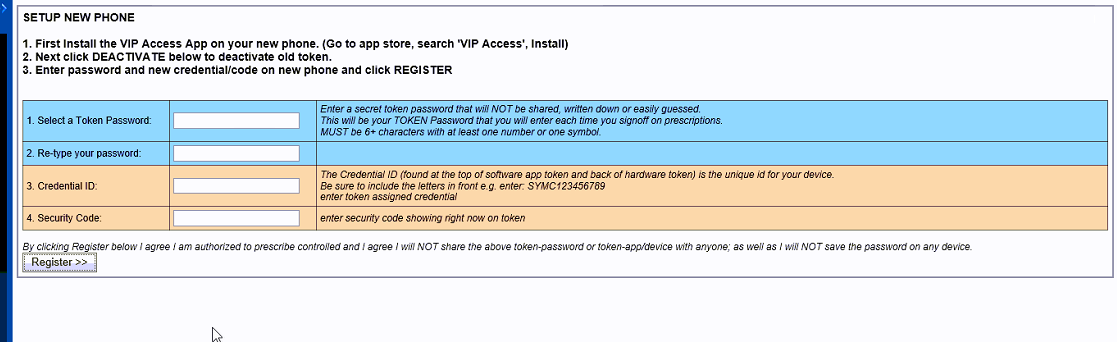
Next, enter your Token password in box 1 and then again in box 2 for confirmation.
The Credential ID is at the top of the VIP access app on your new phone.
The Security Code is the 30-second code on your VIP access app.
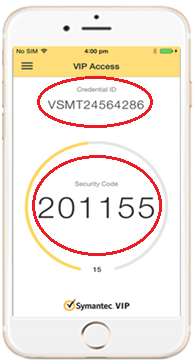
Click Register.
You will see a verification screen confirming the new token has been registered, and you can begin using it. Click “Finish/Close”.
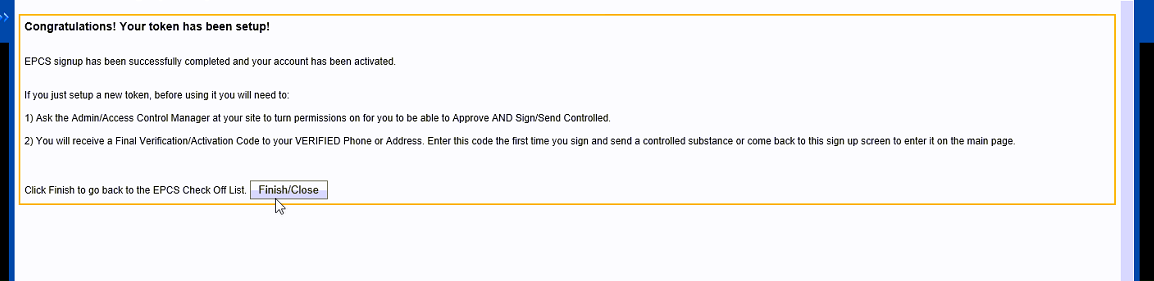
New or Replacement Key Fob
If you purchase a second or a replacement key fob/hardware token, use the "Setup Key Fob" option.
Note: You will need to enter your current token password to "Open Token Setup" Window.
If you do not know this password or have forgotten it, please use the "Reset my Token Password" option
If you know your Token password, enter it in the box and click on "Open Token Setup."
You will then be taken to the SETUP KEY FOB screen.
Note: You will need to click on "Deactivate This Token" to deactivate your old hard token (old key fob)
Enter your Token password in box 1 and then again in box 2 for confirmation.
The Credential ID is on the back of your key fob in box 3.
The Security Code is showing on the front of your key fob in box 4.
Click Register.
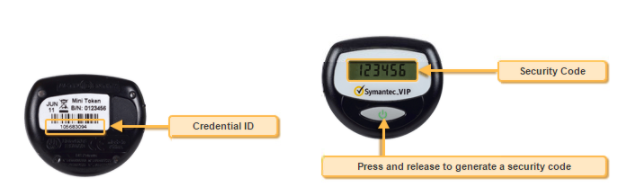
You will see a verification screen confirming the new token has been registered, and you can begin using it. Click “Finish/Close”.
Reference
For more information, please refer to the MDToolbox Website (external link)
For further articles relating to similar issues, please check
eRX - How to Reset your Password for prescribing Controlled Substances