eRx for Mobile
Estimated Reading Time: 1 MinutesOverview
TDO has implemented this feature to allow users to prescribe medications on mobile devices.
Prerequisites
Cloud service and ERx services are required. For eRx services please contact support or click here for more information.
Detailed Instructions
- On a smartphone, go to provider’s website.
- Access your Admin Portal
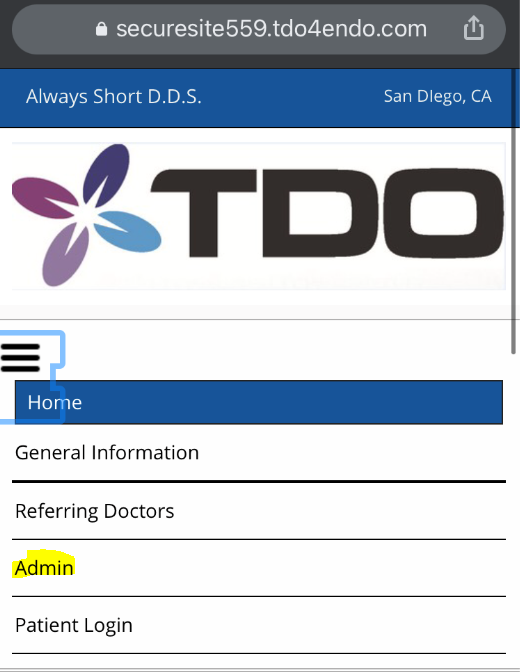
-
Use the provider’s username and password to log on to the ADMIN login.
-
Select the patient you are planning to prescribe.
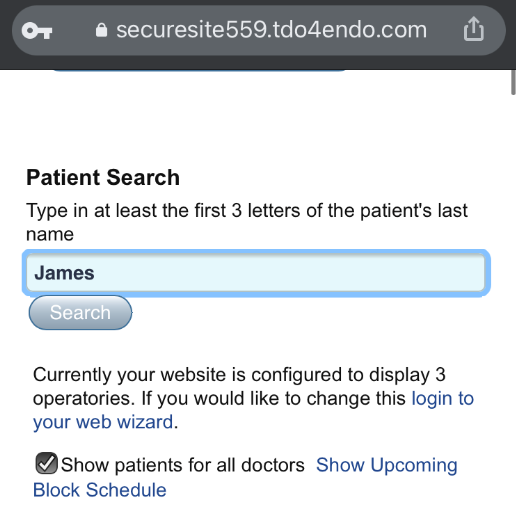
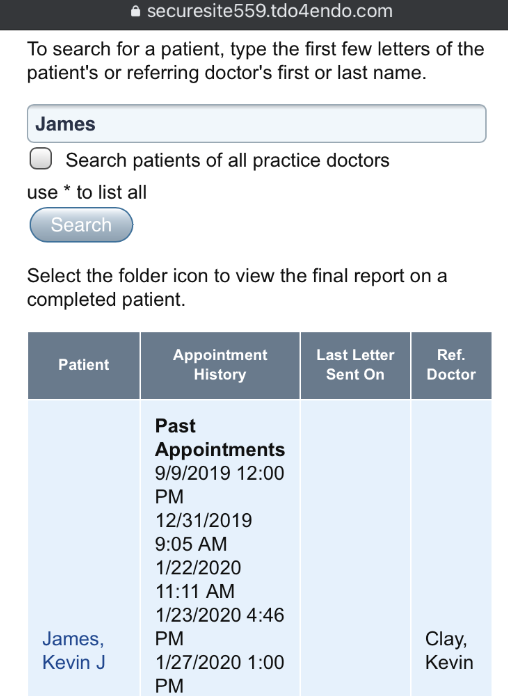
-
Click on the three lines button to expand the menu.
-
Select “Prescriptions”.
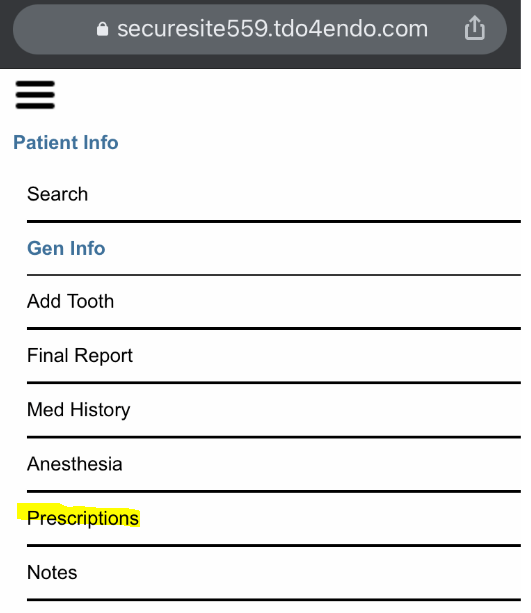
-
Click on the “eRx” button and then click on “Load eRx”
-

-
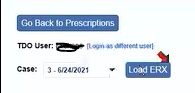
-
The eRx module is displayed.
Note: Users might need to turn the device to display content in landscape (horizontal) view.
-
Users can start prescribing medications as they normally do.
DEA States that Prescribing a Controlled Substance with ERX Module is Prohibited from the same device that is using a Software Token (VIP Access App). You will need another device to prescribe a Controlled Substance.