Preparing for Candian Claims (CDA) Setup
Estimated Reading Time: 2 MinutesOverview
This article covers the steps necessary to prepare your practice to submit CDA claims through TDO. These instructions are ONLY for Canadian practices.
Detailed Instructions
On your server, navigate to the TDOBuilds folder and run SetupCanada.exe to install the latest lists of Canadian Provinces, Postal Codes, Insurance Carriers, and Fee Codes.
All workstations and users must exit TDO.
Always back up your database before running SetupCanada.exe. To ensure that you have the latest copy of SetupCanada.exe, contact TDO Support.
Get your CDA Provider # and CDA Provider Office # from the Canadian Dental Association’s website. You’ll need to enter these numbers into TDO shortly.
Open the Control Table (V11: Administrative > Edit Control Table) (V12: Setup > Site Configuration > Edit Control Table) and go to the Application Settings tab
-
Set Culture to Canada
-
Set Insurance Form to Canadian
-
Uncheck the Disable State Autofill checkbox
-
Enter the CDA Provider Office #
-
Check the Enable Multiple Fee Schedules checkbox
-
Check the Show Pref. Language on Patient Chart checkbox
-
Check the Extraction in new Claim/Predet checkbox
Check the Enable Procedure and Teeth Association Checkbox

Close the Control Table to save your changes
Open Electronic Claims Setup (V11: Administrative > Electronic Claims Setup; V12: Setup > Site Configuration > Electronic Claims Setup)
-
Set Webclaim Service to CDA - Canadian Electronic Claim
-
Set Comm. Method to iTRANS (Internet)
Click OK to save your changes
Open Doctor Information (V11: Administrative > Edit Doctor Information; V12: Setup > Site Configuration > Edit Doctor Information). For each of the providers in the practice
-
Enter the CDA Provider #
-
Select a Billing doctor
Select a Billing office (i.e., the Practice Name from the Control Table)
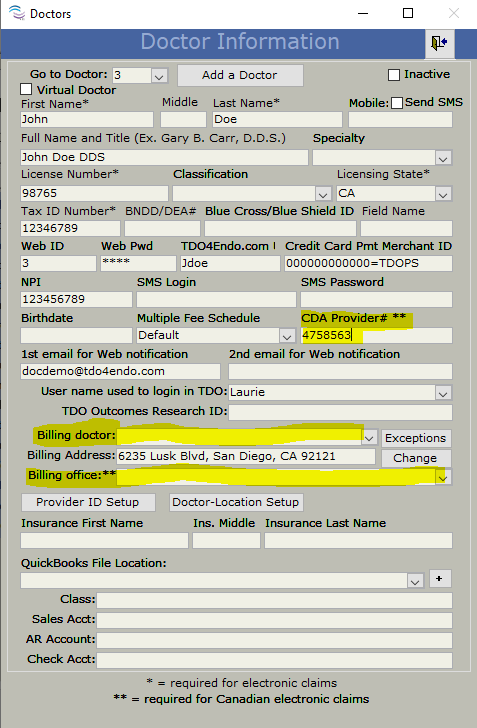
If any insurance carriers have sent you a specific Billing Doctor Number (different from the one to be used for claims sent to them, you may need to add Exceptions on the Doctor Information page. Select the provider in question and click Exceptions (next to the Billing doctor dropdown)
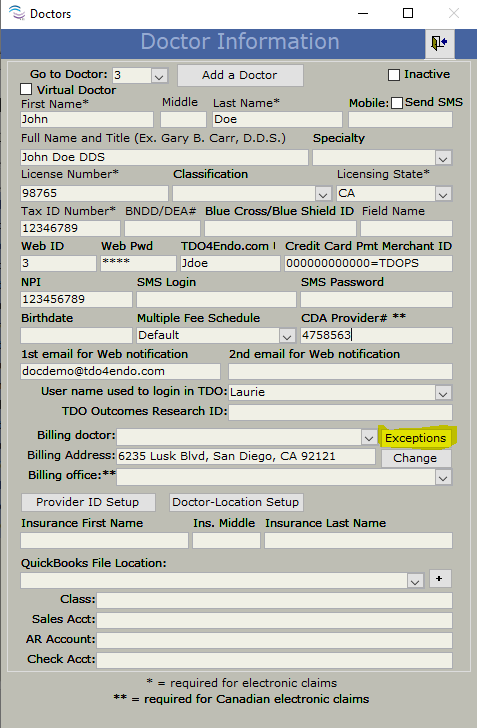
Select the Insurance that you need to make an Exception for
Enter the Billing Doctor Number provided to you by that insurance company
Click Add Exception
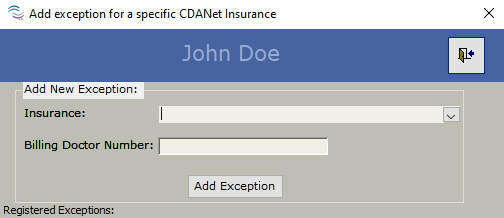
Now you must configure individually each workstation that will be sending eClaims through TDO
-
See this article for TDO Version 11
-
See this article for TDO Version 12