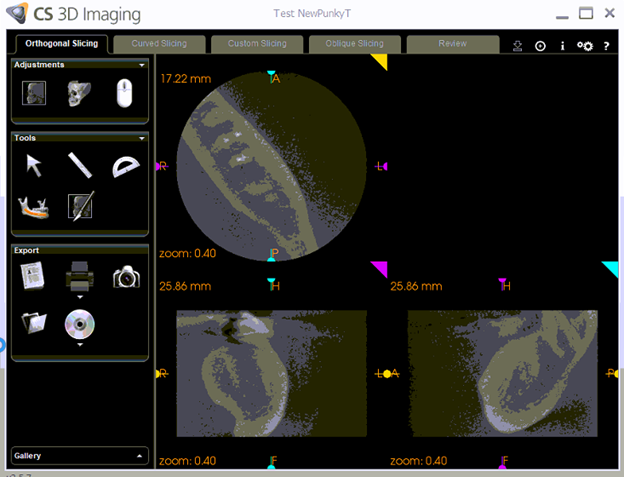Multiple CBCT Unit Configuration
Estimated Reading Time: 2 MinutesOverview
When an office switches from one CBCT manufacturer to another, the volumes from the older CBCT manufacturer may not open in TDO. This feature has been implemented to enable offices to open/view 3D volumes from different CBCT manufacturers.
Detailed Instructions
-
Go to Setup>Site Configuration>Add/Edit Usernames and Passwords>”TDO Device Configurations” tab. In 12.316 or newer, go to Setup>Site Configuration>Device Configuration.
Note: make sure Image Acquire and/or Image Organizer is closed before going to TDO Configurations. The existing CBCT configurations will display.
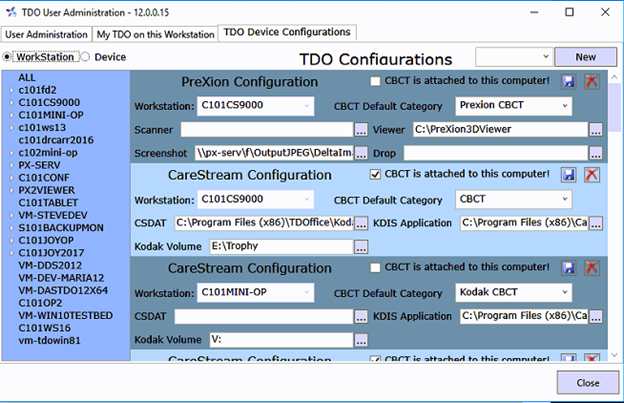
-
Highlight the workstation you would like to setup a new CBCT.
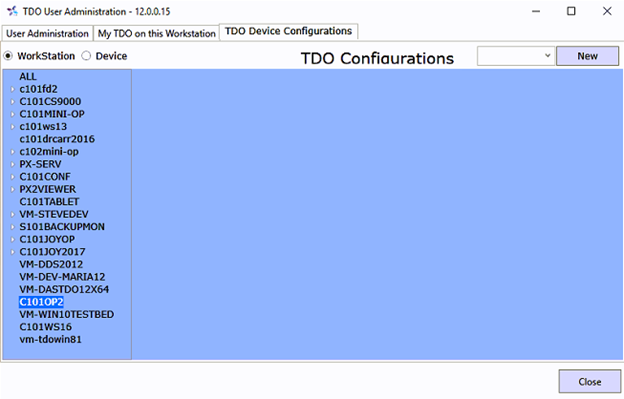
-
Select a device in the Device dropdown list which is has a red border below.
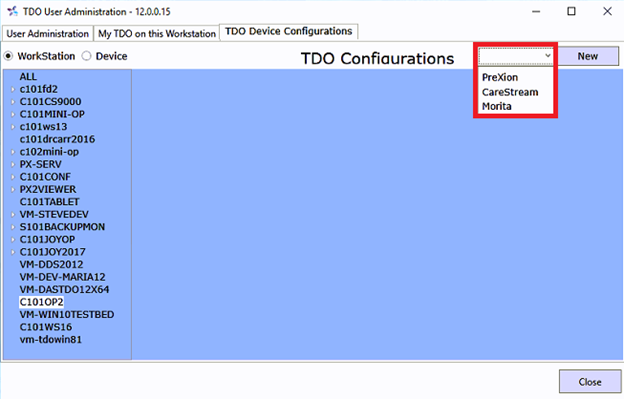
-
Click on “New”.
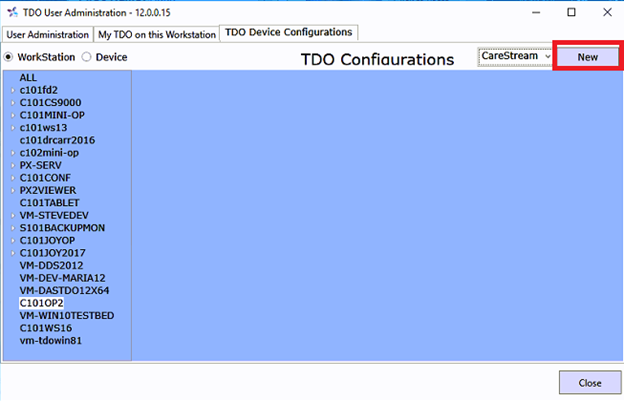
-
TDO will create a new record for CBCT to be configured for the workstation highlighted.
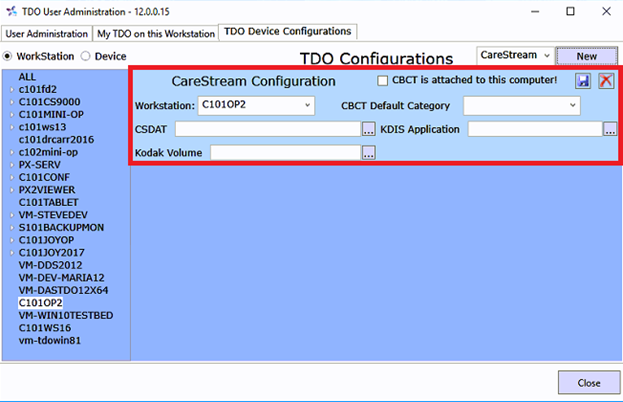
-
Configure the CBCT settings for the computer.
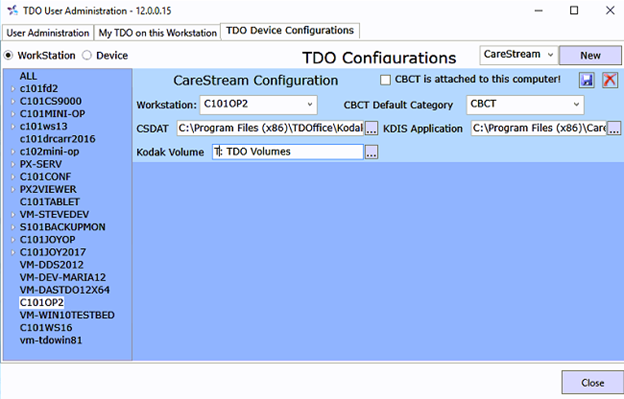
NOTE: If the CBCT settings are being configured on the acquisition computer. (that is connected to the 3D unit), Click the “CBCT is attached to this computer” box. This allows users to acquire 3D Volumes.
See image below:
-
Click on disk button to make sure the configuration is saved.

- Users may configure the CBCT settings for other computers while still under TDO Configuration Settings, just make sure the paths are consistent on those computers.
9. Click on “Close” once the configuration was finished for current or other computers.
10. Go to Organizer on the patient that has CBCT images and open a CBCT by right-clicking and selecting “Open Volume”.

11. Volume will open.