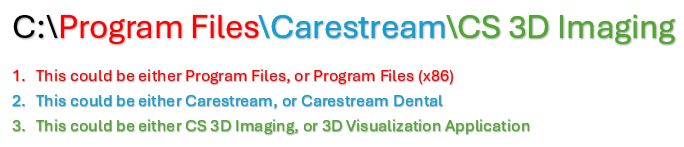Carestream CBCT Integration - 8100, 8200, 9000, or 9600
Estimated Reading Time: 3 MinutesOverview
This article will explain how to set up the integration for Carestream CBCT units with TDO. The CS Models 8100, 8200, 9000, and 9600 are all compatible with the latest version of TDO
For J Morita CBCTs, please see this article: J Morita (i-Dixel) CBCT Integration
Compatibility
Ensuring your CBCT unit will be compatible with your TDO version is very important. There are 4 important factors to consider:
- The Model of the CBCT unit - 8100, 8200, 9000, or 9600.
Note: there are multiple 8200 models. please see Carestream Driver Compatibility for more information
- Your Version of TDO - We always recommend upgrading to the latest version of TDO, especially when using Carestream CBCTs.
- The Driver Version of the CBCT unit -
- A Device Driver is a set of files that tells a piece of hardware how to function with the computer - you can check your driver version on your computer by going to Control Table > Programs and Features.
- Carestream updates their drivers often, and we have a set group of drivers for each CBCT model that are compatible with TDO. Newer or older drivers may work, but have not been tested with TDO.
- Please check this article to see if your driver is compatible with your version of TDO: Carestream Driver Compatibility
- If your Model has the optional feature for MAR, or Metal-Artifact-Reduction - This will usually require an updated TDO.Imaging.Acquire.dll.
Newer carestream drivers may require an additional file, called TDO.Imaging.Acquire.dll. This file can be found in C:\Program Files(x86)\TDOffice\DotNet, but may need updating. Please contact TDO or Carestream support to update this file if needed.
Setup
To configure CBCTs (for either viewing or Acquiring) in TDO, navigate to Setup > Site Configuration > Device Configuration:
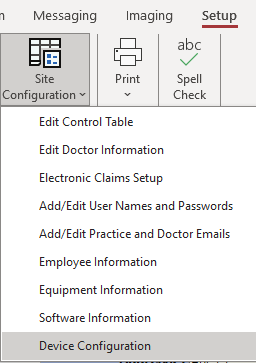
Next, select your computer name on the left side.
Note: Duplicate computer names are not supported, even for replicated offices. If you have a duplicate workstation name, it will need to be changed by your IT before the computer(s) will be able to view or acquire CBCTs.
Then, in the dropdown in the top-right, Select Carestream, then hit the 'New' button. From here, fill out the following information:
- CBCT Default Category - usually 'CBCT' unless your offices labels them otherwise in the Image Organizer
- CSDAT Folder: Select C:\Program Files (x86)\TDOffice\Kodak
- KDIS Application Path: This is where the Carestream 3D Imaging (Carestream's CBCT viewing software) is installed on your computer. This will vary depending on the version of this software:
-
- Kodak Volume Path: This is the location where your 3D scans are saved to after reconstruction. In many offices this is a second internal hard drive on the Acquisition PC. In some offices, the scans are saved across the network on the server. In either case, a directory will have to be created to house the scans. We suggest naming it TDO Volumes.
When finished, it will look something like this:
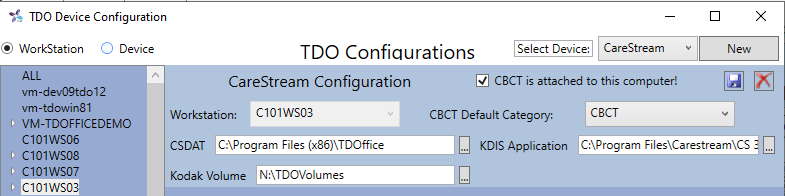
Lastly, check the box if CBCT is attached to the computer you are working on. Remember to Save!
To acquire a scan, open the Acquire window and select the CBCT button. This will launch the Carestream Acquisition Software, and the CBCT will be saved into TDO afterward.
Related KBs
- Carestream Driver Compatibility
- J Morita (i-Dixel) CBCT Integration
- Carestream - CBCT - Sync from Disc