[OUTDATED] How to install TDO on Windows Server x64 2008, 2008R2
Estimated Reading Time: 3 MinutesNote: This information is outdated as it pertains to Windows Server 2008 which is EOL. This article is up to date.
Overview
This article goes over how to install TDO on Windows Server 2008, 2012, 2016, and 2019 x64.
Note: Windows has ended support for Windows Server 2008, as its end of life date was January 14, 2020. Windows Server 2012's end of life date is October 10, 2023.
Detailed Instructions
The instructions below are for your IT Professional. Your IT must properly configure your network for TDO before installing TDO Professional.
We recommend installing TDO during our technical support hours (0530-1730 Pacific). We are available at support@tdo4endo.com if you have any questions or need any assistance.
Step 1
Download files from the TDO4Endo.com site:
- SetupDotNetXXX.exe
- SQL2008Express.exe or SQL2008ExpressX64.exe
Note: Please make sure that you delete any existing version of SetupMSDE.exe from your TDO Builds folder. TDO on x64 server requires SQL 2008 Express, and there should not be any SetupMSDE.exe file present during the server installation.
Step 2
Enable .NET 3.5 on Role Management Tool
TDO Requires .NET Framework 3.5. Windows Server 2008/R2 are already deployed with .NET Framework 3.5, but are not installed by default.
If .NET Framework 3.5 is not installed on your server, you will receive the following error message when attempting to install TDO:
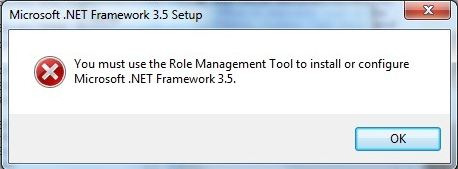
To install .NET Framework 3.5 on your server management screen, please enable the .Net 3.5.1 in your Server Role Management Tool:
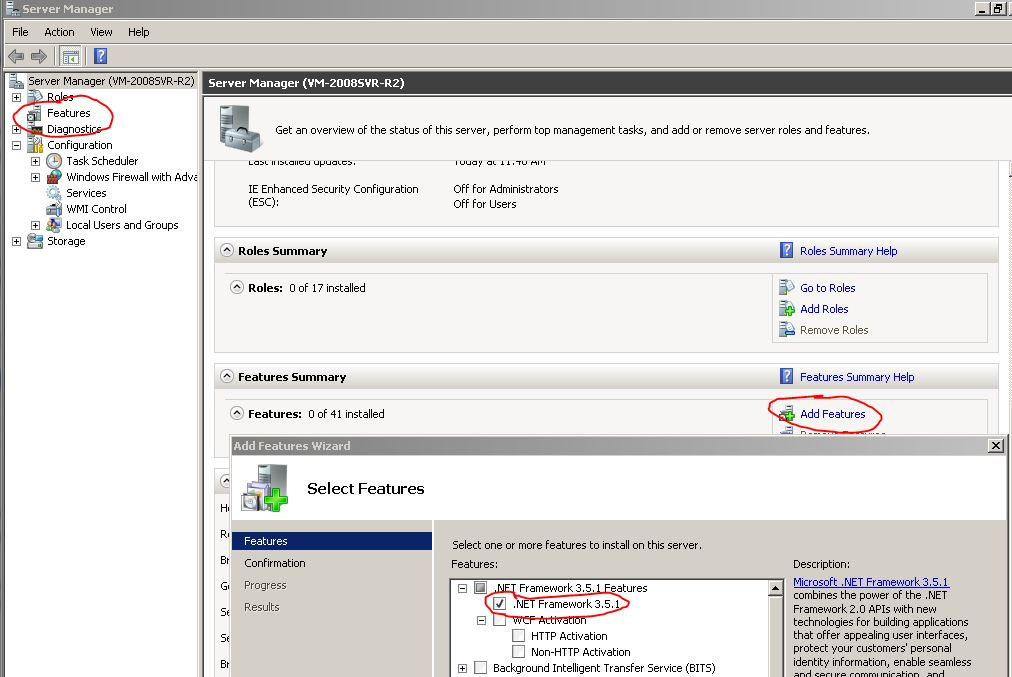
Step 3
Disable Password Complexity Policy
GO TO STEP 3a IF ON DOMAIN
You must disable the password complexity policy in order to install SQL Server 2008R2 express on your server.
If password complexity policy is enabled, you will receive the following error message when attempting to install TDO:
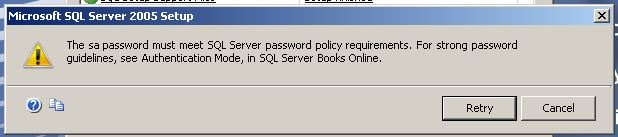
To disable the Password Complexity Policy, go to Administrative Tools in Windows and open the Local Security Policy application. Disable the Password Complexity Policy:
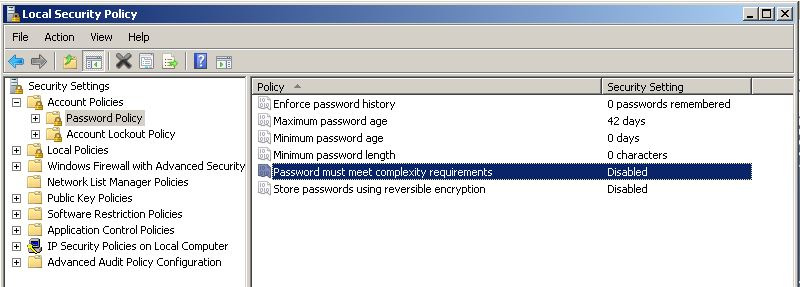
Step 3a
Disable Domain Password Complexity Policy
Go to Start > Control Panel > Administrative Tools > Group Policy Management
Go to Forest > Domains > DomainName > Default Domain Policy
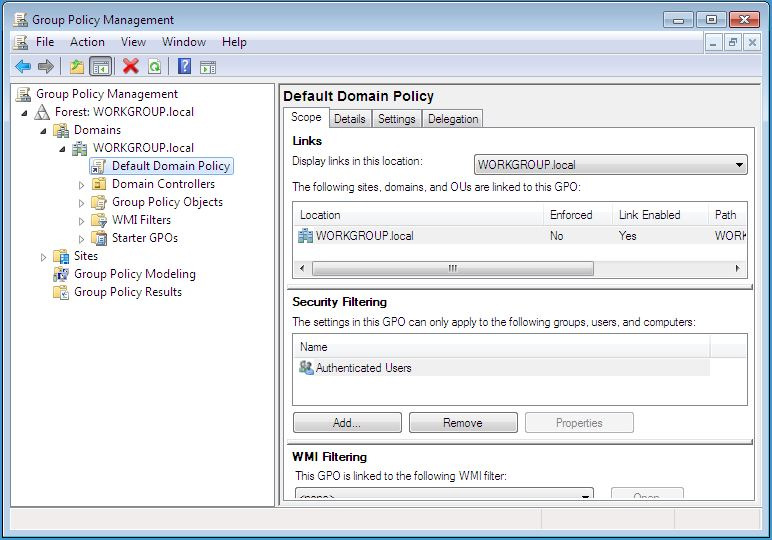
Right click Default Domain Policy and go to Edit:
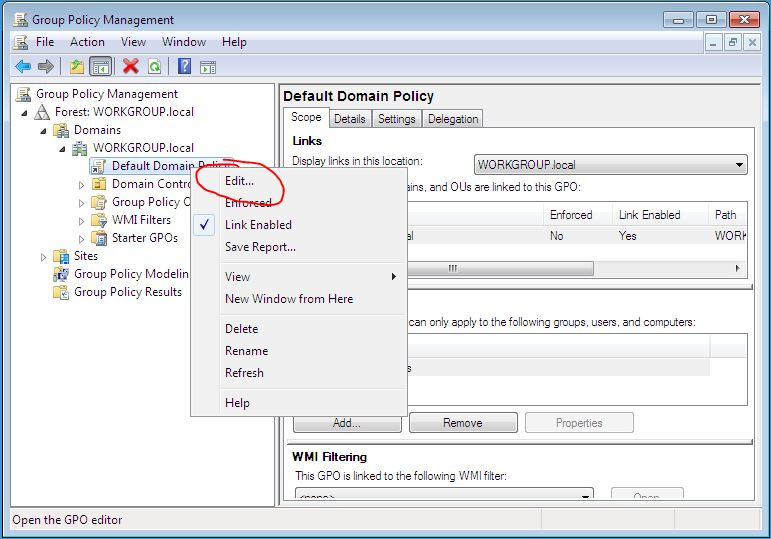
Go to Computer Configuration > Policies > Windows Settings > Security Settings > Account Policies > Password Policies
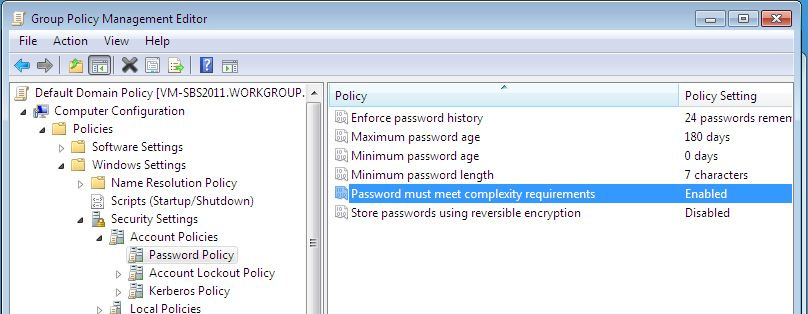
Double click “Password must meet complexity requirements” and change the value to Disabled and click OK:
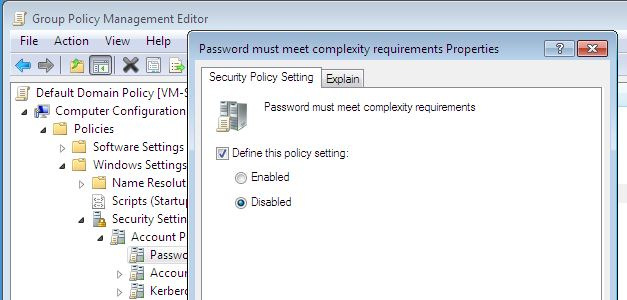
Go to Start and Run and type in: gpupdate /force
This will update the group policy and let install SQL
Additional Server requirements
- Open port 4150 and 8739 for all traffic in Windows Firewall, and add exclusions for SqlServr.exe and SQLBrowser.exe (to find the path to these files, find the processes in Task Manager, right-click, open file location)
- Ensure the server has a static IP address
- RAID 5 is not recommended for SQL Server (use RAID 10 instead)
- Class C IP addresses should be used
Step 4
Other Dependencies
SQL 2008 requires that these other dependencies are met as well:
- Windows Installer 4.5 (https://www.microsoft.com/en-us/download/details.aspx?id=8483)
- Windows Powershell (http://support.microsoft.com/kb/968929)
Step 5
Install TDO on the Server
Follow these instructions for installing version 11.
Follow these instructions for installing version 12.