How prepare Windows Server x64 2012, 2016, and 2019 to install TDO 12
Estimated Reading Time: 3 MinutesOverview
This article goes over how to install TDO on Windows Server 2012, 2016, and 2019 x64.
Note: Windows Server 2012's end of life date is October 10, 2023.
Detailed Instructions
The instructions below are for your IT Professional. Your IT must properly configure your network for TDO before installing TDO Professional.
We recommend installing TDO during our technical support hours (0530-1730 Pacific). We are available at support@tdo4endo.com if you have any questions or need any assistance.
Step 1
Download files from the TDO4Endo.com site:
- SetupDotNet462.exe
- SQL2016Express.exe or SQL2019Express
Note: Please make sure that you delete any existing version of SetupMSDE.exe from your TDO Builds folder. TDO on x64 server requires at least SQL 2008 Express, and there should not be any SetupMSDE.exe file present during the server installation.
Step 2
Enable .NET 4.6 on Role Management Tool
TDO Requires .NET Framework 4.6.
If .NET Framework 4.6 is not installed on your server, you will receive an error message when attempting to install TDO.
To enable the .NET Framework 4.6.2 through the Windows Control Panel
1) Open Server Manager.
2) Click Add roles and features.
3) Click Installation Type. Click Role-based or feature-based installation and then click Next.
4) On the Server Selection dialog box, click Select a server from the server pool. In the Server Pool list, select your server and then click Next.
5) Click Features.
6) On the Features dialog box, select .NET Framework 3.5 Features. Expand the container and select all the options.
7) Select .NET Framework 4.6 Features. Expand the container and select all the options.
8) Click Next.
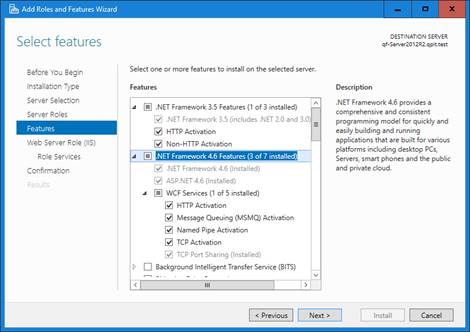
9) Proceed through the Add Roles and Features Wizard.
10) On the Confirmation dialog box, click Install.
11) When the wizard is complete, click Close.
Step 3
Disable Password Complexity Policy
Note: This is a temporary action. Once SQL has been installed on the server password complexity may be re-enabled.
GO TO STEP 3a IF ON DOMAIN
You must disable the password complexity policy in order to install SQL Server express on your server.
If password complexity policy is enabled, you will receive the following error message when attempting to install TDO:
To disable the Password Complexity Policy, go to Administrative Tools in Windows and open the Local Security Policy application. Disable the Password Complexity Policy:
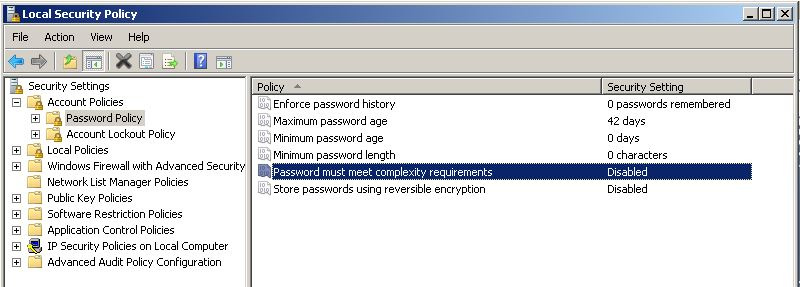
Step 3a
Disable Domain Password Complexity Policy
Go to Start > Control Panel > Administrative Tools > Group Policy Management
Go to Forest > Domains > DomainName > Default Domain Policy
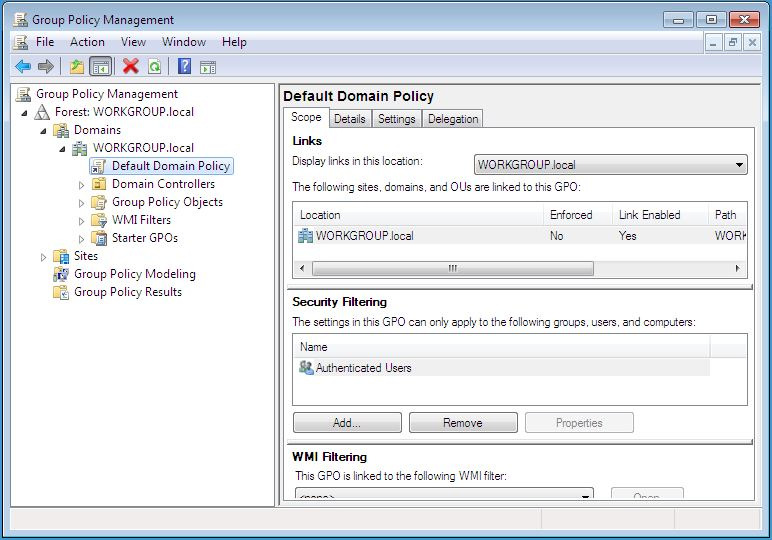
Right click Default Domain Policy and go to Edit:
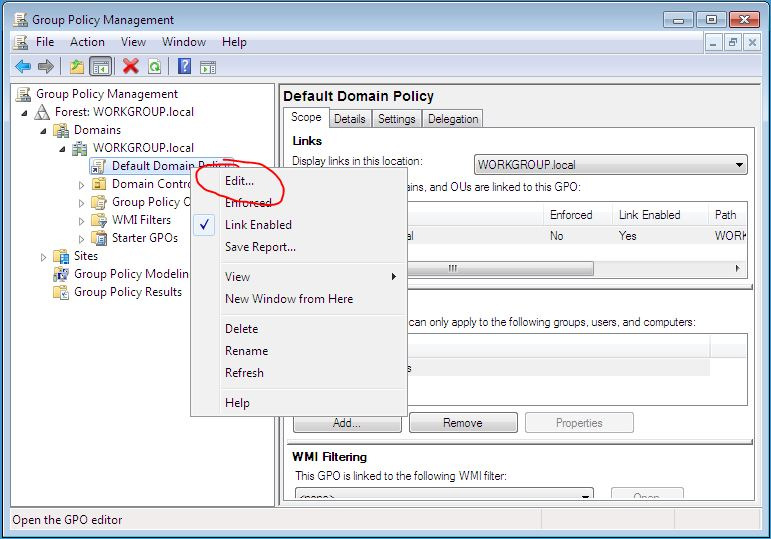
Go to Computer Configuration > Policies > Windows Settings > Security Settings > Account Policies > Password Policies
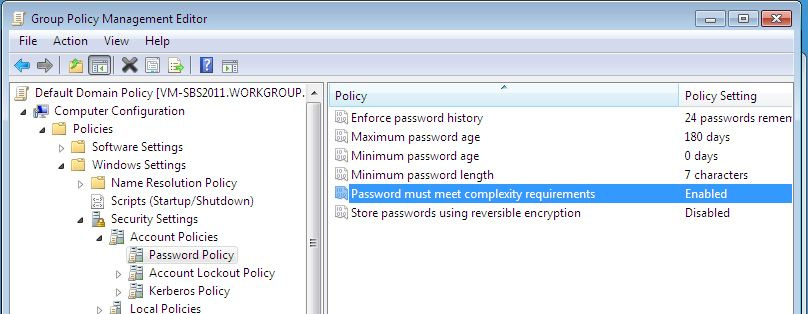
Double click “Password must meet complexity requirements” and change the value to Disabled and click OK:
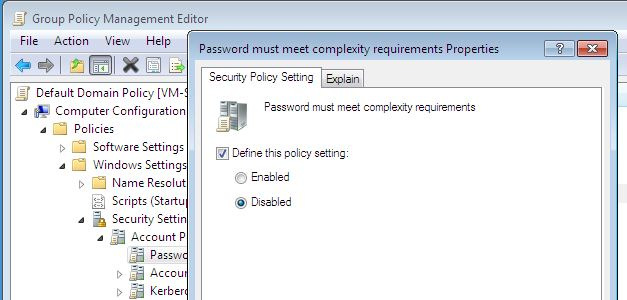
Go to Start and Run and type in: gpupdate /force
This will update the group policy and let install SQL
Additional Server requirements
- Open port 4150 and 8739 for all traffic in Windows Firewall, and add exclusions for SqlServr.exe and SQLBrowser.exe (to find the path to these files, find the processes in Task Manager, right-click, open file location)
- Ensure the server has a static IP address
- RAID 5 is not recommended for SQL Server (use RAID 10 instead)
- Class C IP addresses should be used
Step 4
Install TDO on the Server
Follow these instructions for installing version 11.
Follow these instructions for installing version 12.